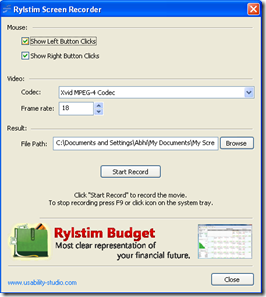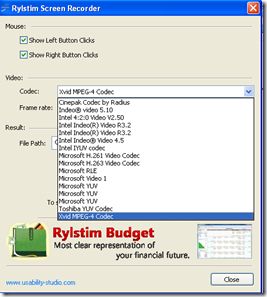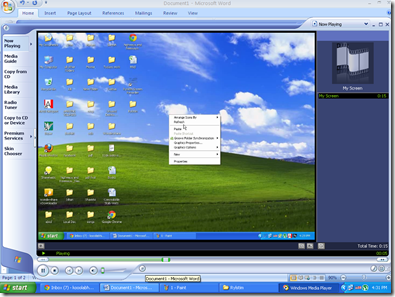Nepflex Screen Recorder is a very light, free application which you could use for recording each and every event that takes place on your monitor which is further saved in the AVI format. The recording is smooth and the output of the file is of high quality. The free screen recording software would record every activity even the mouse pointer along with the visualization of the clicks you do through your mouse buttons.
Installing this free Screen Recording software
The installation process is very simple where you would need to visit the developer’s site and download the setup file on your computer. The file takes a few seconds to be downloaded on your computer after which you would be required to run the step by step setup to install and use it on your computer. By selecting a few options which you wish the software to have and places you would like it installed you are ready to record your screen instantly. You can also check out other popular screen recording software, Jing, SMRecorder and AutoScreenRecorder.
Using this free Screen Recording software
The first thing which comes up when you open the software is a simple window which has a few simple options for you to select. Under the mouse option you have to check or uncheck whether you wish to record your clicks be it the left button click or the right button click.
Under the video option you have the Codec option where you need to select the codec format of recording along with the frame rate per action. And finally the Result option gives you the option to select the location where you wish to save your videos. Just click on browse and select the folder where you wish to save your recordings. So you are all set to get started recording the entire activity on your system. You now need to press “Start Record” and the recording process would start. In order to stop recording you can press the F9 key at any point of time.
After you are done recording and have pressed the F9 key you can view the recording from your saved folder. The first time you open the saved recording it would ask you to select the player in which you wish to play the file. After selecting you would be able to see the entire recording of your screen. This software is highly beneficial for all those who wish to create video tutorials for a specific purpose. Try Nepflex Screen Recorder Free