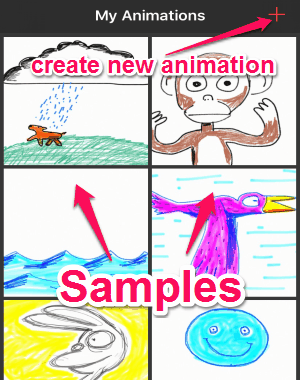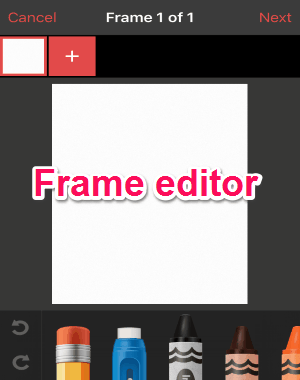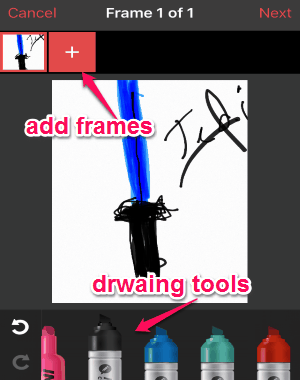Animatic is a free iPhone app to create flip book animations. It comes with an intuitive frame editor, which uses the concept of real flip books and helps you create (flip book like) animations with ease. The editor offers drawing tools like an eraser, crayons, pencils, markers, highlighters, sharp-nip color brushes, etc. All the drawing tools have different sizes and colors like green, blue, red, etc. You can add as many frames as you want in your animation and draw individually on each frame. When you’re done with the drawing, all the frames are merged together into a stunning flipbook animation.
Unlike other apps (which also lets you create flip books) such as Moments and Kanvas, “Animatic” creates and turns flip books into animations. If you make any mistake while drawing, then do not worry as you can always use the redo and undo functions for correction. It also lets you control the speed of the animation while viewing or before saving it. You can share and save the flip book animations either as video files or GIF files to the camera roll.
Note: If you wish to create great animations, then adding more frames with fewer changes in the figure will do.
How to Create Flip Book Animations on iPhone:
Step 1: You don’t have to sign up or feed any other information to use this app. That means you can simply start using it after installation.
Step 2: After you open up the app, you will see few sample animations on the “My Animations” screen. You can either practice by editing them or create your own animations.
Step 3: Tap the “+” icon at the top right corner to proceed to the frame editor. Initially, you will see a blank frame with all the drawing tools at the bottom of the screen.
Step 4: You can slide through the tools in order to select any specific one from the list of pencils, highlighters, brushes, crayons, etc. The first 2 tools will be the eraser and the Whitener. Pick your favorite pencil or brush and start drawing on frames.
Step 5: To add new frames, simply tap the “+” icon adjacent to the existing frame. Alongside the drawing tools, there will be the options of undo and redo which you can use for any correction while drawing.
Step 6: When you’re done with drawing on the frames, you can adjust the animation speed and export it as a video or a GIF file to the camera roll.
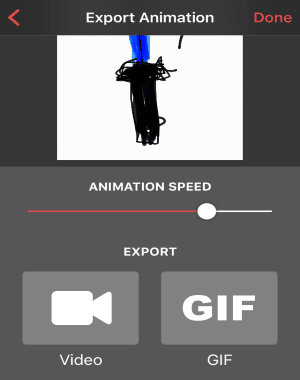
Step 7: All the flip book animations that you create will also be stored within the app and can be viewed from the “My Animations” screen.
My Final Verdict:
Animatic is an amazing app for iPhone to create flip book animations with ease and simplicity. All you have to do is add frames and use the drawing tools like pencils, highlighters, markers, etc. to draw on them. You can also adjust the speed of the frame transitions. Save animations as video or GIF files and share with others from the camera roll.