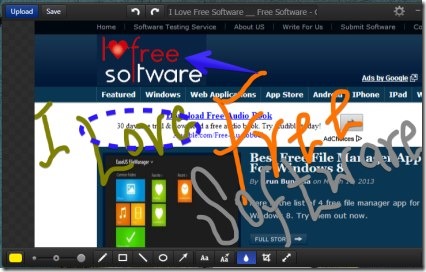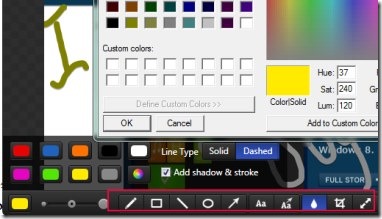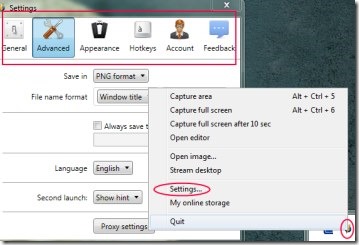Monosnap is a free screen capture tool that allows you to take screenshots, edit, and save them (in jpg or png file format) to your PC quite easily. You can even upload and share your captured screenshots online to cloud with your Monosnap account. You will have the complete freedom to either take screenshot of a specific part of screen, whole screen, or capture full screen after a certain time. For taking screenshot, it has Hotkeys too, which you can customize according to your need. Not only this, it even provides you an inbuilt editor that you can use to edit screenshot.
It’s a smart image capturing and editing tool available free for Windows. What I like about this is its simple to use beautiful interface, and in-built image editor. This negates the need to use any other image editor separately to edit screenshots.
Whether you are surfing on Internet or working with your desktop, you can take screenshot of any desired stuff anytime with Monosnap. Lets see how.
How To Use This Screen Capture Tool?
You need to download and install it for using it. Once you will install it on your PC, it will be available for you on system tray. You can take screenshots of your screen either by using Hotkeys or by choosing desired capture option from its system tray icon. Capture a part of screen, whole screen, or automatically capture whole screen after a specific time. Use any suitable capture option for you. Instantly after this, your captured screenshot will open in Monosnap editor. Here you can use multiple tools for enhancing your screenshot.
Tools such as text tool, pen tool, rectangle, circle, arrow tool for pointing to a specific part, arrow with text tool for highlighting, color panel, blur etc. are available. You can use any desired tool or can play with all these tools for checking out each tool’s work. In case, you perform wrong steps by mistake then not to worry at all. There is unlimited undo facility present in it which won’t let your screenshot down. Likewise, you can perform redo steps too.
Once your screenshot is enhanced enough, save it with Save button available at top left side. You will find upload button for sharing your screenshot on cloud, but it is of no use until you will sign up for creating your own Monosnap account. So create an account (or login with Facebook account) if you want to upload and store your images online.
Access and Adjust Settings:
You can access settings of Monosnap from system tray icon of it. By accessing settings, you can adjust default settings according to your own way. You can make changes in general or advanced settings (save file type), change the Hotkeys, appearance etc.
Note: You will also find Stream Desktop option present above to settings (see the screenshot mentioned above). But it is not available for now.
As an easy screen capture tool, Monosnap gives fast way to capture, save, and share screenshots and have certain key features in it.
Key Features of This Free Screen Capture Tool:
- Facility to capture a part of screen, whole screen, or whole screen with a time shot.
- Inbuilt editor to perform and use multiple tools for enhancing screenshots.
- Save screenshots to desired location on PC.
- Unique color picker feature present.
- Upload and store screenshots to cloud.
- Free to use screenshot capture and edit tool for Windows.
Although a lot more other similar tools are also available but this tool has its own advantages and unique features which distinguish it and provides a separate place than others. So you can try it and can download Monosnap for free.
You may also try these best free screen capture software reviewed by us.