FileActivityWatch is a free software to see read, write, and delete operations of each file opened on your PC. You can see read, write and delete counts for a file, read and write bytes, process ID, path, process name, file name, first and last read time (including date and year) and first and last write time. As you can see, pretty good information is provided by the software for each running file. You can also save all that information for later analysis.
The information for each file is updated automatically on its interface. Though the information is not provided in real-time, it takes only a few seconds to provide and update read, write and delete operations for every single file currently opened or used by some process. You can also start and stop the file monitoring process using “Capture Events” option under Options menu or by pressing F2 hotkey.
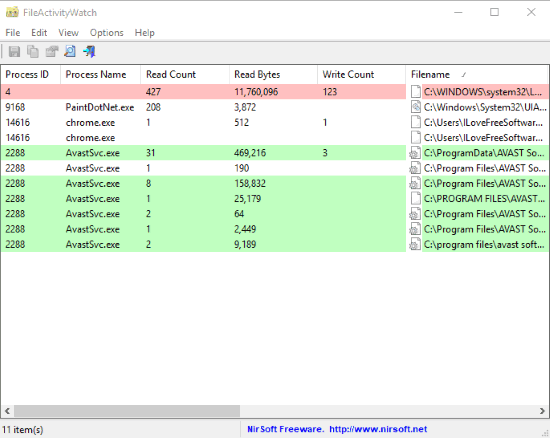
The screenshot added above shows the interface of this software where you can see read, write and delete operations of files. The read, write and delete events are presented with different colors. The red color helps to see read as well as write operations. Yellow color indicates write operations only. Blue color helps to check delete operations and green color means there are read operations.
How To See Read, Write, Delete Operations of Each File Using This Free Software?
FileAcitivityWatch is a pretty simple software and you don’t have to configure it to check read, delete, and write operations for files. All you have to do is either download its portable 64-bit zip or 32-bit zip. Extract that zip and then execute “FileActivityWatch.exe” application.
Its interface will open where you can start seeing read, write, and delete events for files. The information will update time to time depending on the operations.
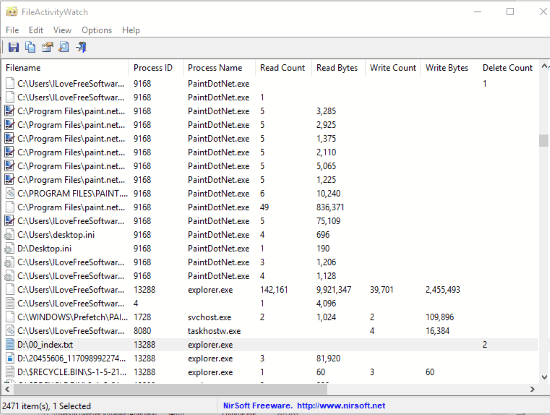
By default, it shows all events: read, write, and delete events. But, you can hide any of them by accessing Options menu.
To save all items or selected items on your PC for later use, you can use File menu. It gives you options to save items as XML, HTML, TXT, or CSV file.
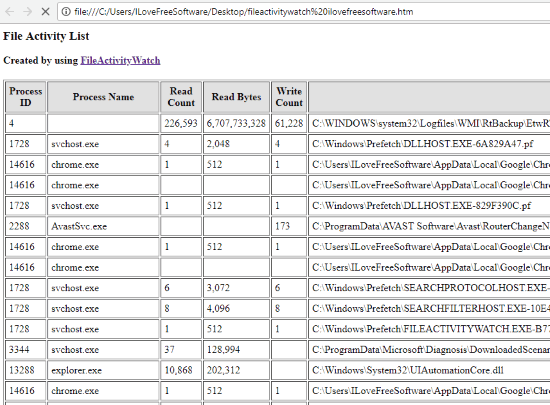
In the screenshot added above, you can see an HTML file of some files saved by me.
The list of files is huge and it might be time consuming to scroll down the list and see read, write and delete operations for a specific file. Therefore, the software also provides its Search feature. See the screenshot below.
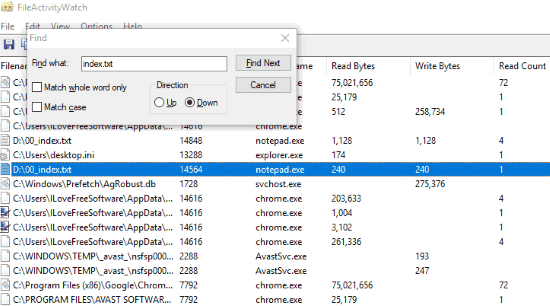
Use that feature and you can quickly access a particular file from the list on its interface.
We have also covered some best free file monitoring software to track changes to files.
The Conclusion:
This software is quite helpful to check or see delete, read and write operations of each file opened by you or is being used by some process in the background. Those who are interesting to see such events, they should try this software.