Here is a free tool to online convert PDF to grayscale. Its name is “Convert PDF to Grayscale Online“, which completely suits it. You can include text as well as PDF images to convert your PDF file to grayscale. You also have the choice to convert only text to grayscale and exclude images from converting them to black and white images. If you don’t want text as grayscale, then you can enable the option to convert PDF text to black color. So, this simple online tool has brought some useful options to convert PDF to black and white PDF.
This tool lets you upload PDF file from PC, Google Drive, Dropbox account, or you can also add URL of an online PDF to convert it to grayscale. Your PDF file is also deleted automatically from servers after 5 hours. Or else, you can also manually delete PDF file after downloading it to your PC. The free version of this tool has some limitations, but I guess that is sufficient for normal usage. In its free version, it can convert a 50 MB PDF file or 200 pages and 3 conversions per hour. Also, only one PDF at a time can be converted to grayscale. So, there is the limitation, but that won’t stop you from converting a colored PDF to grayscale PDF.
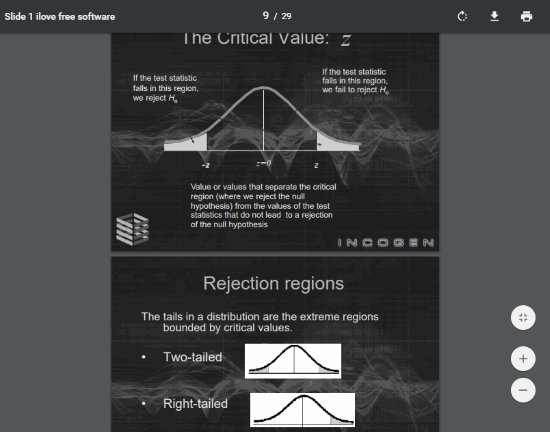
Above you can see a PDF file converted to grayscale using this tool.
How To Online Convert PDF To Grayscale Including Text and PDF Images Using This Tool:
This tool is very easy to use and it doesn’t force you to create some account for using it. You can open its homepage and then upload a PDF from Dropbox, PC, Google Drive, or add an online PDF. After that, you can click on More options to see the available options for output PDF.
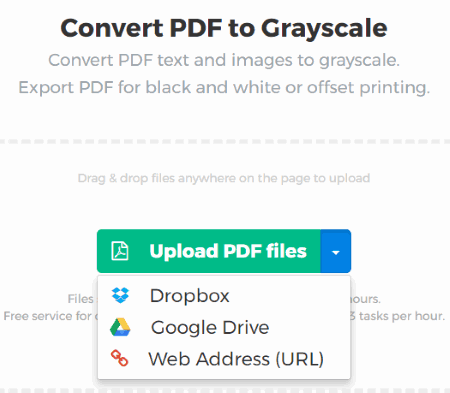
You will see two options: Text conversion and Image conversion. For Text conversion, grayscale and black options are available. That means you can select if you want output PDF text in grayscale or black color. And for Image conversion, it provides Grayscale and None options. If you want PDF images in Grayscale, then enable that Grayscale option. If you don’t want to convert PDF images to grayscale, then select None option.
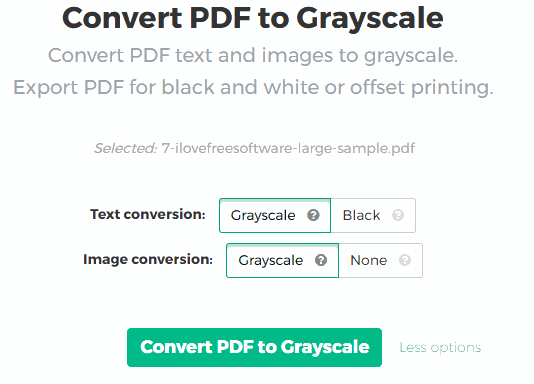
When these options are selected, you can click Convert PDF to Grayscale button.
After converting the PDF to grayscale, you can download output PDF to PC or save it to your Dropbox or Google Drive account.
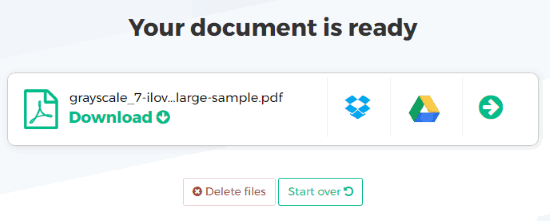
This way you can convert other PDF files to grayscale.
You may also try 4 Free Software To Add Page Numbers To PDF.
The Conclusion:
This is a good option when you have to quickly convert a PDF to grayscale online. Thanks to the user-friendly interface of this tool, everything is very simple. I wish it would have provided options to preview output PDF and select number of PDF pages to convert to grayscale. Still, if you have to convert entire PDF to grayscale, then this tool is very helpful.