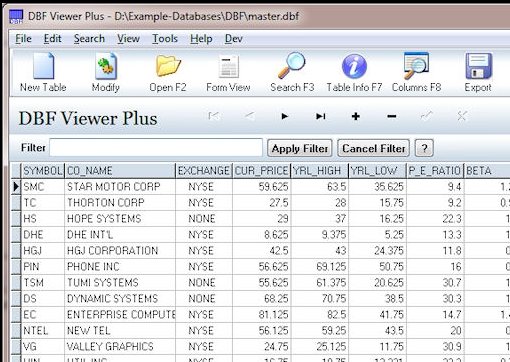Editor Ratings:
User Ratings:
[Total: 1 Average: 4]
DBF Viewer Plus helps you to view and edit DBF database files. It can display the table content and allows for editing in row editing as well. It also has an inbuilt basic search for table content, support for printing and exporting your query results to CSV format. The DBF formats include dBase, Clipper and FoxPro.
DBF Viewer has the following features:
- Support to open and edit DBF file(s).
- Filtering capability to query data through multiply fields.
- Support for printing and previewing tables.
- Options to Add, Edit, Delete and Update records.
- Search with partial and Case Insensitive options .
- Ability to go to specified field (for tables with lots of columns).
- Table Info displaying Record count, Type, Language type, Records size, Indexed, Encryption, Last updated, fields and field types.
- Pack Table.
- Zap Table.
- Ability to Show / Hide Columns.
- Export to formats such as CSV, PDF, XLS, RTF, WKS, XML, HTML, and DBF.
- Import wizard with field mapping.
- Record View and editing screen.
- Ability to create new DBF file
- Open table using command line parameters
- Set Table Type
- Visual Count
Additional features include:
- Printing: Capable of printing selected columns by using the Show/hide dialog to hide columns you don’t want to print. Additional space may be created by reducing the width of the columns.
- Opening: You can open a DBF automatically from a shortcut using command line parameters. e.g.”C:\UTILS\DBFPlus.exe c:\dbf\client.dbf /full
- MEMO Fields : DBF viewer Plus gives us the power to edit the text in a memo field. It can be done by selecting the field, right clicking on it and selecting “View/Edit Memo Field”. DBF viewer does not require any installation to run and hence can be used to query data on a customer’s server. It can also be run from a CD/ DVD and consists of a single EXE file.
How to USE DBF Viewer:
- Select the DBF format from the Table Type box. Note: Different formats allow different field types.
- Enter field name, type and size click the add button, which can then be added to the list above.
- You can now make connections by right clicking on the list.
- When all the fields have been added click the save button to save the table to a DBF file.
- You can also apply various filters, Modify DBF’s, Open with F2, Search with F3, get Table Info by the shortcut F7, view Columns by F8 and other options to save, close etc.
This utility can access DBF Files directly and has a reasonable speed at filtering large tables.
Download DBF Plus Free.