In this list, you will get to know about the best options to convert AI to SVG for Windows. These AI to SVG converter software let you easily convert Adobe Illustrator files to Scalable Vector Graphics. Here, you will find dedicated vector graphics converter, as well as vector graphics editors that are suitable for this job. The process for AI to SVG conversion is pretty simple with all of these software. Simply load the AI file and export/save them as SVG. These tools can also be used for various other vector graphics file conversion. So, lets checkout these software one by one.
If you need to convert a CDR to AI, you can checkout this vector graphics converter.
These websites will let you view AI files Online.
Here Are The Best Free AI To SVG Converter Software:
UniConverter
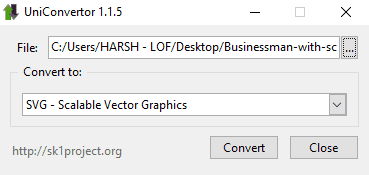
UniConverter is a dedicated vector graphics converter software. It is multi-platform and lets you convert AI to SVG on Windows, Linux, and MAC. As you can see, the software is pretty simple and straightforward to use. Browse and select the AI file that you want to convert from the File section. After that, go to Convert To dropdown and select SVG format. Hit Convert and your AI file will be converted instantly. The output file location will be the same as input file location.
Let me inform you that UniConverter supports a wide range of vector graphics formats for conversion, which includes SVG, AI, CDR, CR2, SK, SK1, PS, and more.
Inkscape
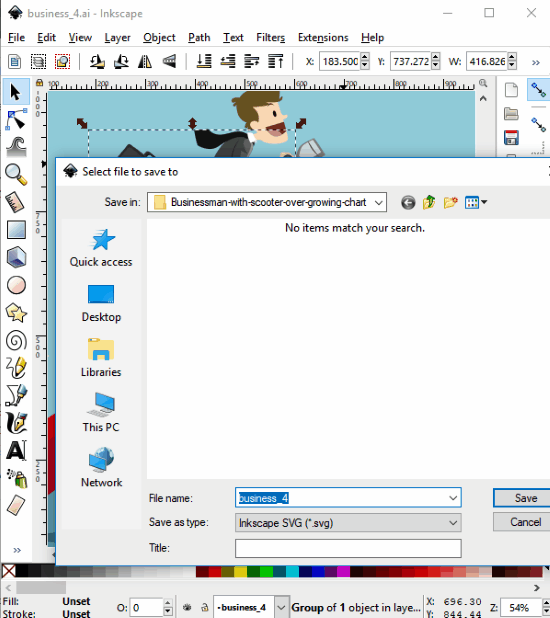
Inkscape is a very famous open source vector graphics editor. Including AI and SVG, it supports various other vector graphic formats. To convert an AI file to SVG, you don’t need to put much effort. Simply open the AI file here that you want to convert. With Inkscape, you get the additional option to edit the AI file before conversion.
To convert Adobe Illustrator file to Scalable Vector Graphics file, simply go to File menu, and click on the Save As option. In the window that appears, select output format as SVG and click Ok. The converted file will be saved in the destination folder.
LibreOffice
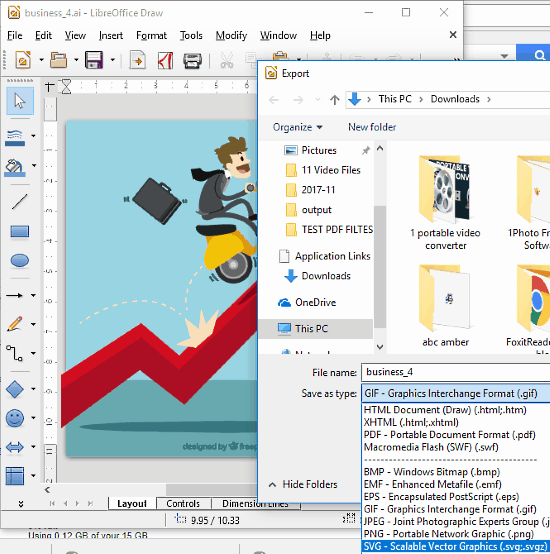
LibreOffice is not exactly a vector graphics editor; its an open source office suite. But, you can carry out AI to SVG conversion here. The first step obviously involves opening the AI file in the editor. Once it is open, simply go to the File menu, and click on Export option. From the window that pops up, select SVG as option from the Save type as dropdown. You can also choose a folder to save the SVG file. As simple as that. You can also draw shapes and edit the AI file before you convert it.
Wrap Up
Although there are many AI viewer software available out there, very few let you convert AI to SVG. Anyway, you just need one to complete the task of conversion, so the above mentioned tools will definitely help you out.