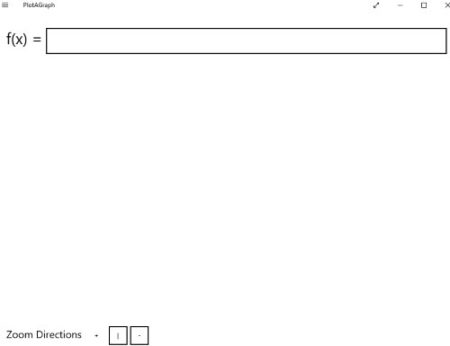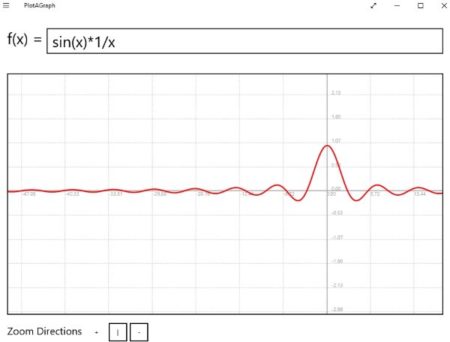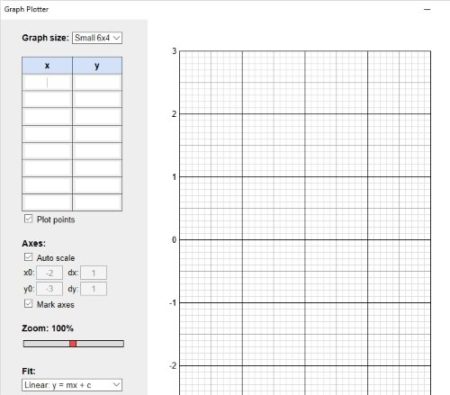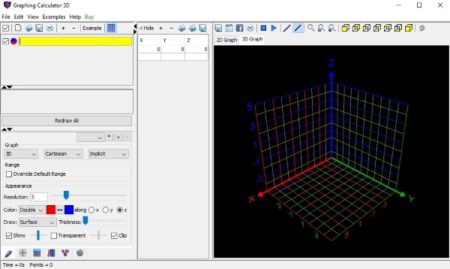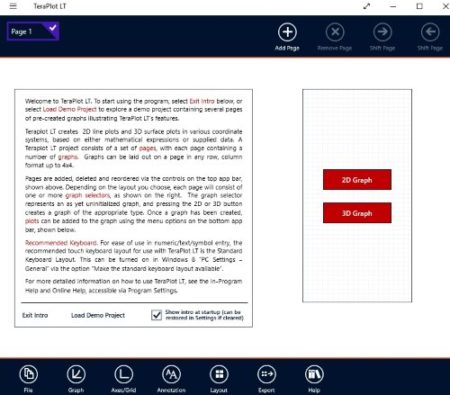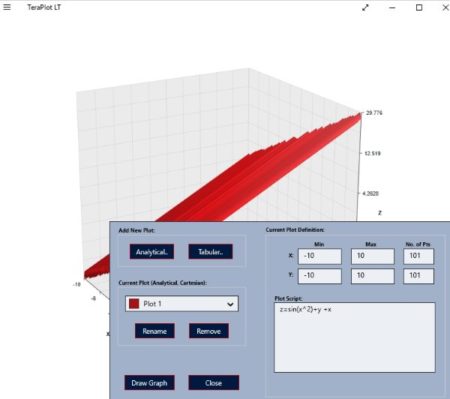This article covers free Windows 10 graph plotter apps. These apps are used when you have same data and want to represent it in a graph format. Graph plotting is related to Math and its functions. The graphing apps have become much advanced from the plain 2D images to beautiful 3D images with colors in it. There are simple apps also available in the app which allow you to just plot data on x and y axes. Then there are much elaborate apps with 3D graph plotting along with functions like animating the graph, saving it as a image, etc.
All these apps are available to download for free from the Windows 10 store. Let’s look at these free Windows 10 graph plotter apps below.
PlotAGraph
PlotAGraph is a simple one variable function plotter. When you start the app you will see a screen like the one shown in the screenshot above. One variable graph basically means drawing a graph of a equation which has one variable only. The variable range has to be entered by you along with Math operations, functions, and numeric constants.
You will have to enter your function in the text box given at the top. As soon as you enter your function the app will plot a graph for you. This can be seen in the screenshot above. You can zoom in or zoom out of the graph that has been made. Apart from that you can also share the graph with your friends or colleagues.
Graph Plotter
Graph Plotter is a very simple app to make graphs. You just have to enter the data for x and y axis and a simple line graph or curve graph is drawn for you. You will get a blank interface when you launch this app as you can see in the screenshot above. Now enter the x and y axis data on the left side of the app window. As soon as you start entering the values the points would be marked on the graph.
As you can see above the graph has been plotted according to the values that you have entered. You can also choose a graph size from the top drop down menu. You can choose among small size, big size, or other defined sizes. Apart from that there are various other options that you can check out like if you want to zoom in or out of the graph, if you want to plot the points or just want to see the graph without points, do you want the view the equation, etc.
Graphing Calculator 3D
Graphing Calculator 3D is a good app to make high quality graphs in 2D and 3D. As you can see the interface of this app in the screenshot above, all the three axes are displayed. All you have to do is enter your function and it will be plotted as soon as you start entering. You can easily plot 2D or 3D graphs by entering the corresponding function on the left side of the app window.
At the top right of the window you will have option to animate the graph, have different views of the graph, zoom in or out, share graph on Facebook, save the graph, etc. You can see a plotted graph in the screenshot above. You can also save the graph you plotted as high resolution images.
TeraPlot LT
TeraPlot LT is a nice app to make 2D and 3D graphs in Windows 10. On the main interface of the app you will be shown a intro of the app which you can read or exit if you want to. This can be seen in the screenshot above. You can also load a demo project and go through it, to get a hang of how the app works. As you can see you can choose the type of graph you want to create, a 2D graph or a 3D graph. Once selected you will have a blank screen with just the axes shown on the screen. Right click on the app page and the app commands will come up. From there choose the add/remove plot options. This will bring up a pop up window where you can enter your function. This can be seen in the screenshot below.
You are given a option on this window about entering analytical data which is function, or tabular data which is numeric values. Then click the draw graph button and a graph will be drawn for you. Apart from this you can change the colors of the graph, export the graph as an image, turn on the animation option, add caption, help option to help you understand the app functions better, etc.
Conclusion:
These are the 4 free Windows 10 graph plotter apps which can be used to make beautiful looking 2D and 3D graphs. Graphs can be used at various places to represent data. These apps assist you with that. You can just enter numerical values or functions in the app and a graph will be made for you. Also the apps let you save the graphs as images so they can easily be shared with your colleagues and friends. Check these apps out.