Here, I cover 6 free blue light filter software for windows. Using these programs, you can adjust the light of your computer/Laptop screen. The feature of reducing the brightness or using the night mode is common. These free software let you use custom colors where you can choose a standard or advanced color in order to make your computer screen look warm with different colors. Also, you can manage the screen light according to the sunrise and sunset. These programs let you set the day and night temperature of the screen as well.
Some of these software automatically detects the location and adjust the light of screen whereas other software just let you adjust brightness. And to change the color, you have to follow some steps in order to choose different colors. If you want to reduce the brightness lower than the minimum level, then you can read this article.
Let’s go through each software to understand their feature.
Free blue light filter software for windows
1. ScreenTemperature
This (ScreenTemperature) is an application which you can run easily on your computer without installing software. Once downloaded, you can click on ScreenTemperature.exe file to run the file. Then, the (eye) icon of this application appears in the system tray.
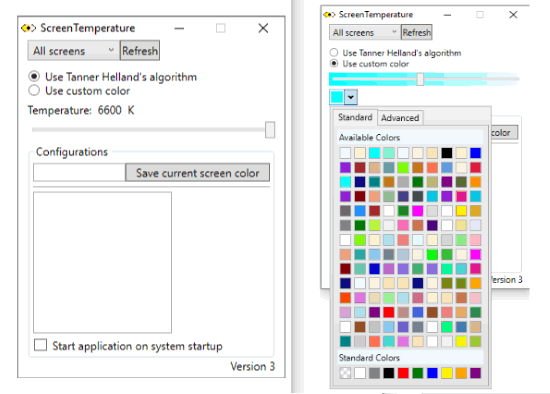
To run this application as a blue light filter, click on its icon to view interface. As shown above, the image on the left is the interface of this application. There are two options in which one is an algorithm where you can adjust brightness using the slider whereas the second option lets you use a custom color. The above right image is the palette where you can choose any color. You can also use advanced color to change the shade of your choice. After that, you can save this color setting and prevent your eye from blue light.
2. F.lux
F.lux is a popular software. This does not let you reduce just brightness but also automatically detects the light of your room. Then, it changes the light of your screen according to the time of the day.
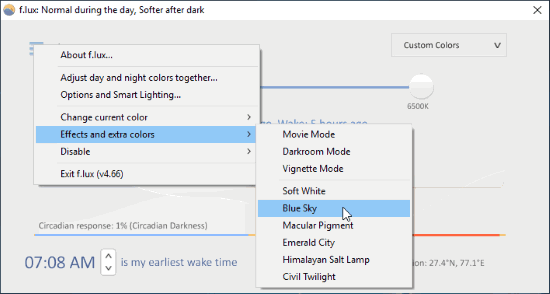
After running this blue light filter software, a pop-up appears where it prompts your location. You can enter your location or zip code of the area. Then, it detects the temperature and adjusts the light of your computer screen. The interface displays a graph as well where it shows the sun that gradually moves according to the time.
Although there are other features to fix the different light of the computer screen. But to prevent eyes from blue light, you click on three lines on the top left in the interface. After that, you can click on the Effects and extra colors. It shows different names, you can choose any color. Thereafter, you will see the changed color screen which looks soothing.
3. Redshift GUI
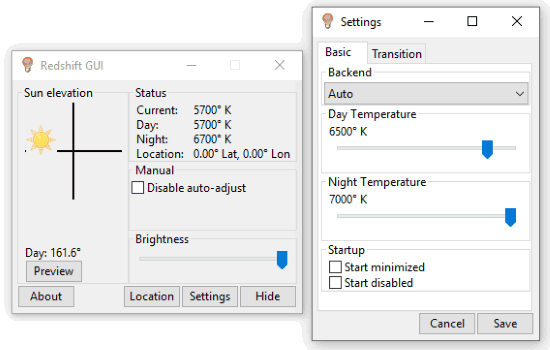
Redshift GUI is another program to use as the blue light filter. After installation, you can open its interface. As you can see in the image above, the interface lets you adjust the brightness of the screen. Also, the sun presents in the interface moves gradually depending on the time of the day.
In order to use the blue light filter, you can click on settings option. After that, a new interface opens as shown in the above right image. Here, you can adjust the night and day temperature. Use the slider to make your computer screen look warmer. Then you will notice the screen becomes less bright which is safe for your eyes.
4. PangoBright
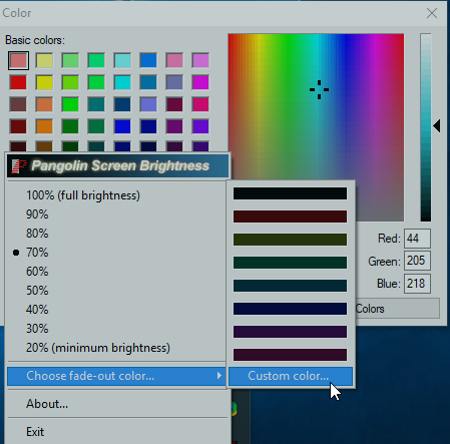
PangoBright is a good blue filter software. After installation, it resides in the system tray. Using its interface, you can adjust the screen brightness from minimum 20% to maximum 100%. Then, your screen turns into a warm color.
Although you can adjust the color of screen from this basic option. But to choose different color, you can click on Choose fade-out color. Then, click on any of the colors. Also, you can use custom colors. In this way, you can make your computer screen in soft color.
5. LightBulb
LightBulb is an application that works as a blue light filter. After installing, you can click on its icon that is visible in the system tray.
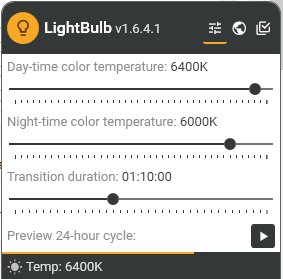
You can see the above image, it is the interface of this application. You can adjust day-time color, night-time color temperature, and transition duration. Apart from that, you can adjust its Gamma, temperature smoothening. In this way, you can match the light according to the environment. The application is easy to use. And, also it reduces eye-strain.
6. Eye Saver
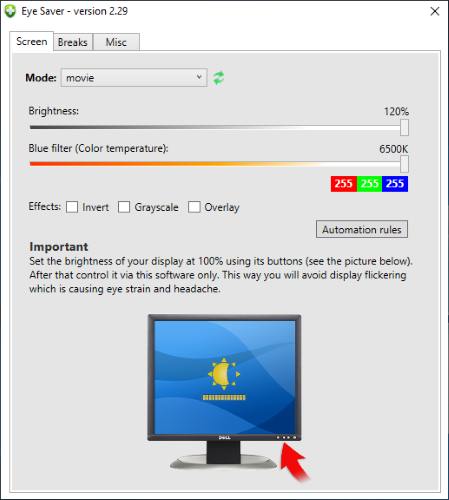
As the name suggests, this (Eye Saver) software is an eye saver which works as blur light filter. When you install it, an icon appears in your system tray. You can click on that in order to open its interface. In the above image, you can see there are two options; the first one is to adjust brightness and the second option is to manage the blue color of the screen. You can use the slider to set the light according to you.
There are other features in this interface, you can use the effects as Invert, Grayscale, and Overlay. And also, you can use different modes like health, movie, hacker, etc.
In brief
Working on the computer for so long can cause eye strains, especially in late nights. Using these blue light filters, you can adjust the brightness and color of your computer screen and make it look warmer.