Timbre is a free FFmpeg Android client to cut, join, and convert audio and video. This app uses the popular audio/video encoder service “FFmpeg” to let you easily edit your audio and video files. For both audio and video, it offers different tools like Join, Cut, Convert, Omit, Split, and more. Apart from that, it also offers some unique tools for each of this file types such as “Reverse” & “Bitrate” for audio, “Extract Frame” & “Create GIF” for video, etc. It supports different audio and video formats like MP3, WAV, OGG, AVI, MP4, MKV, and more.
The best part of this app is that you can use all these useful audio and video editing features directly on your Android phone. That also means you don’t need to use heavy audio editors or video editors anymore to cut, join, or even convert audio and videos. In addition all these audio and video editing tools, it also comes with some additional features like FFmpeg Console, Text to Speech, etc.
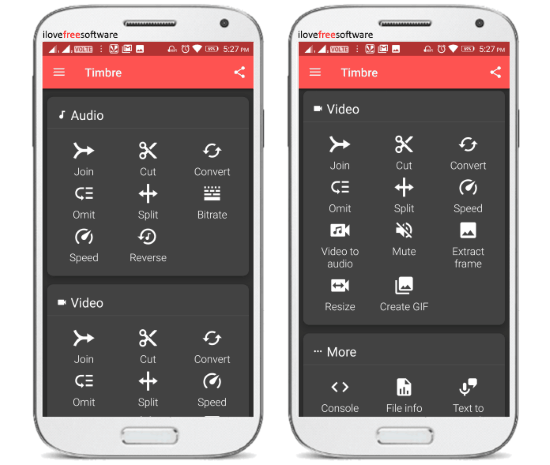
How to Use This FFmpeg Android Client:
Before you go ahead and start editing your audio and video files, simply install “Timbre” app on your Android phone. After you open it up, you will see two different section named, Audio and Video with the associated editing tools. Now, let us take a look at the features this app has to offer to edit audio and video.
Audio tools offered by this FFmpeg Android client:
It supports various audio file formats including MP3, M4A, WAV, AAC, FLAC, AIFF, OGG, PCM, WV, ALAC, and WMA. For editing audio files, this app provides the following tools:
Join: This tool allows you to join multiple audio files into one single track. While using this tool, you can select as many audio files as you want from your phone storage for joining them together. Do note that all the audio files which you have selected for joining must have the same file format and the output file will also have this format.
Cut: The “Cut” tool lets you chop any specific part of an audio file. For this, you can simply import an audio file and then drag the start and end point of the trimmer to cut the video part. Then you can save the output as a new file on your phone.
Convert: This is one of the most important and useful features which can be used to convert audio files. You can select any audio file and then convert it into any of the other supported audio formats. For example, if you select a WAV file, then you can convert it to MP3, OGG, FLAC, and so on.
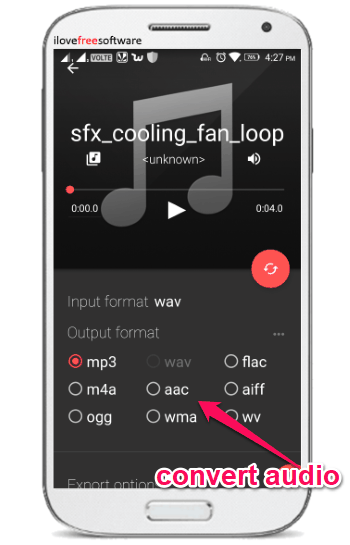
Omit: This tool is also very unique as it allows you to omit or exclude any specific audio part from an entire track. For example, in an audio, if you like the first 30 seconds and the last 30 seconds, then you can use this tool to omit the audio part in between and save the first and last 30 seconds as a new audio file.
Split: The “Split” tool lets you divide an audio into two different parts. You can simply choose any audio from your phone and then drag the marker to any point where you would like to split the audio. Both the splitted parts will be saved as separate files.
Bitrate: You can use this tool to change the bitrate of audio files. It only supports MP3 and M4A formats for changing bitrate. When you select any supported audio file, it will allow you to change the bitrate to a maximum range of 136 KB/s.
Speed: This tool can be used to change the playback speed of the audio file. You can select any audio file and then change its playback speed from 0.5x to 2.0x. To do this, you can use the speed slider and set any speed you want before exporting the audio file.
Reverse: The “Reverse” tool is pretty interesting as it lets you reverse audio files. You can simply import an audio and then this tool will reverse the playback of the audio automatically. You can save the reverse audio as a new file.
Video tools offered by this FFmpeg Android client:
It supports various video file formats including AVI, MP4, MOV, FLV, MKV, WebM, and MPEG. To edit the video files, you can use these following tools:
Join: Using this tool, you can combine multiple video clips into a single video. It lets you select unlimited video files from your phone gallery and join them together. Similar to audio files, all the selected video files should have the same format.
Cut: This tool can be used to cut any specific part of a video and save it as a new file. You can choose any video you want from phone gallery and use the trimmer to cut off the required video part. The video part which you have kept inside the start and end point will only be saved and the remaining parts will be removed from the new file.
Convert: You can use this tool to convert videos to any of the supported video files. For this choose any video from your phone and then you will be able to convert it to all the other supported video file formats. Let’s say, you have selected an MP4 file, then it will allow you to convert it to WebM, MPEG, AVI, etc.
Omit: This video editing tool is also very useful as it can be used to exclude any specific part of a video. That means you can select a video and then remove the unnecessary part from it and save the remaining parts as a new file. The best thing about this tool is that you can omit video part in between the original video.
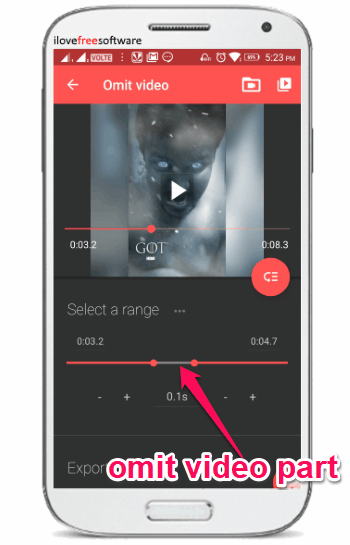
Split: Similar to audio files, you can use the “Split” tool to divide any video into two different parts. You can simply select a video and then set the marker in the position where you want to split the video. Both the divided parts can be exported as separate video clips.
Speed: This tool lets you change the video playback speed with ease. For this, all you gotta do is select the video and then choose the speed in between 0.5x and 2.0x. After that, you can go ahead and export the new video with the modified speed.
Video to Audio: This video editing tool is pretty unique as you can use it to convert any video file into an audio file. To do this, all you need to do is select a video file and then you will be able to choose any of the supported audio formats to convert the file. It doesn’t affect the audio quality of the video after conversion.
Mute: You can use the “Mute” tool to remove audio from any video. After you select a video file, simply tap on this tool and then it will automatically remove the audio stream from the video. You can save the resulting video as a new file.
Extract Frame: Using this tool, you will be able to save any video frame as an image to your phone. After you choose any video, it will ask you to set the marker to any video part from where you want to extract the frame. After that, it will automatically export the video frame as a JPG file.
Resize: If you would like to change the resolution or size of any video, then this tool will help you do that. You can use it to change the resolution of a video to a maximum of 720×720 pixels. This can come in handy if you want to resize any low-resolution video to high resolution without losing the quality.
Create GIF: The last video editing tool offered by this app is “Create GIF” which allows you to generate GIFs from videos. You can simply select a video and then choose any specific part which you want to export as a GIF. After that, this app will automatically extract that part and convert it into a GIF.
Some of the other additional features of this FFmpeg Android client are:
Console: This feature can be used to run FFmpeg command for performing any encoding or decoding operations on an audio or video file.
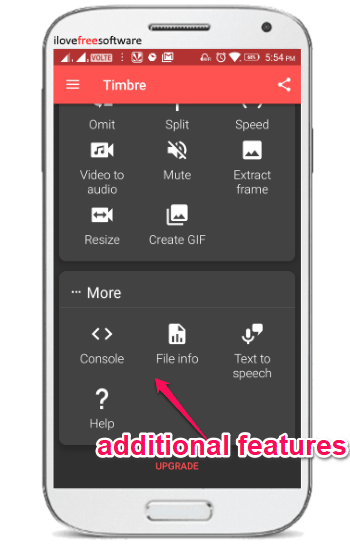
File Info: It allows you to choose any media file from your phone and get all the detailed information like file size, last modified, duration, total bitrate, and more.
Text to Speech: This is a simple feature which allows you enter any text in an input field and then it will speak out the text.
Closing Words:
Timbre is no doubt one of the best audio and video editors for Android. All the editing tools offered by this app are very impressive as they make use of FFmpeg library. Personally, I like this FFmpeg Android client because all the editing tools are completely free to use.