TaskTXT is a very simple and free Online Task Manager with Timer that will help you to be focused while working.
It’s always a very good and professional practice of writing down your tasks so that you can break down your work into small manageable chunks and be organized and focused. At the same time, you must set a goal and time your tasks to avoid any distractions. In the absence of this, any task may continue forever without any monitoring or end to it. TaskTXT is an extremely simple and no-frills tool using which you can easily achieve all of the above and organize your work.
TaskTXT provides a very simple and easy plain Text editor that you can use to move things around and add / modify / delete any text freely and quickly. You can cut and paste your Tasks at a different location in the page and each of them will continue working with the same timers without losing any data.
How it Works:
1. Navigate to TaskTXT by clicking on the link that we have provided at the end of this article.
2. Start replacing the welcome text with your own tasks such as ‘Attend meeting to finalize the deal’ or ‘Do homework on page xx’ etc.
3. Follow each task text by an estimate of the time that it will take to complete it. You must format the estimated time as ‘xx’h ‘yy’m where h = hours, m = minutes and xx and yy are the values that you will define. For example 1h 30m or 3h 25m etc.
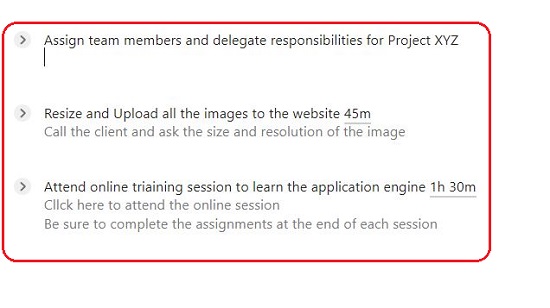
4. To create an additional Task, click on the ‘+ Task’ link at the top right of the page. Successive tasks are separated with two empty lines between them because the application recognizes a new task on a line of text only if it comes after two blank lines.
5. You can write anything you want below the task, use this space for any notes.
6. To Start a Task, click on the Play button (tiny arrow) to the left of the task name. and the current time will be written after the task name. Click on the Pause button to Pause the timer. When the task is completed, click on the Tick mark above the Pause button and the Play button changes to a Green tick. Alternatively, you can mark the task as complete by pressing the Alt key while clicking the play button
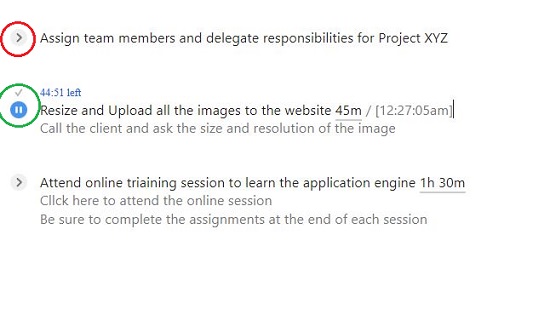
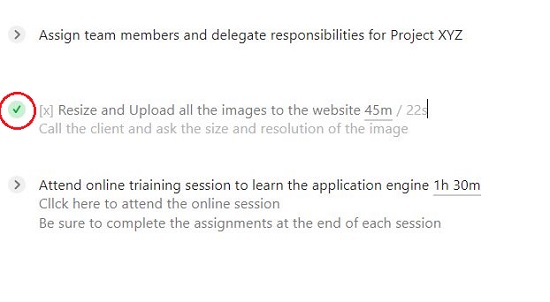
7. When you Pause / Stop the timer TaskTXT affixes the duration at the end of the task name after a slash. If you run the timer again, this value will go on increasing as more time is added to it.
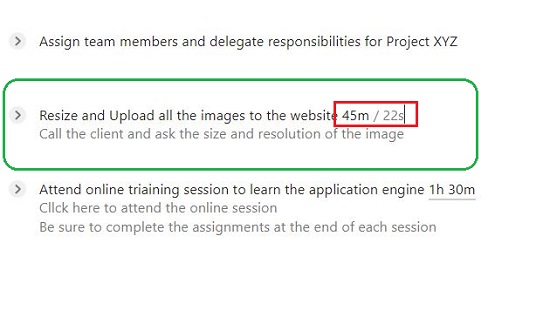
8. To add a new Page, click on the ‘+ Page’ link at the top right of the screen. The free version allows you to create a maximum of five pages. For more pages, you must subscribe to their Paid account by clicking on the ‘Subscribe link’ in the sidebar.
In order to work easily and efficiently, TaskTXT provides some keyboard shortcuts as listed below:
- j: Move down to the next task
- k: Move up to the previous task
- s: Start or stop the timer for the selected task
- d: Mark the selected task as completed
- n: Create a new task
Limitations:
The timer of TaskTXT can run for a maximum of 24 hours, after which it is automatically reset to zero. Hence, you cannot work on a task for greater than 24 hours at a stretch.
Closing Comments:
TaskTXT is a very simply, easy-to-use Task Manager that looks more like a ordinary text file yet does its work flawlessly. Use it to manage your tasks that you are currently working or about to start next, and focus on the main work at hand rather than getting distracted.
Click here to navigate to TaskTXT.