This article explains simple methods to convert an AHK file to EXE on Windows 10. AHK is an extension of the AutoHotkey file. AutoHotkey is a scripting tool used for task automation in Windows. This tool allows users to write simple scripts to perform actions such as clicks, typing, text replacement, hotkey triggers, and more.
You can write an AHK file in the AutoHotkey tool or get pre-written files from the internet. To be able to run an AHK file, the AutoHotkey must be installed on your system otherwise it won’t recognize the file type. If you make an AHK file for yourself or someone then you can convert it to EXE so whoever wants to use the file doesn’t have to install the tool. EXE is a native file type of Windows and it will run smoothly without any issue.
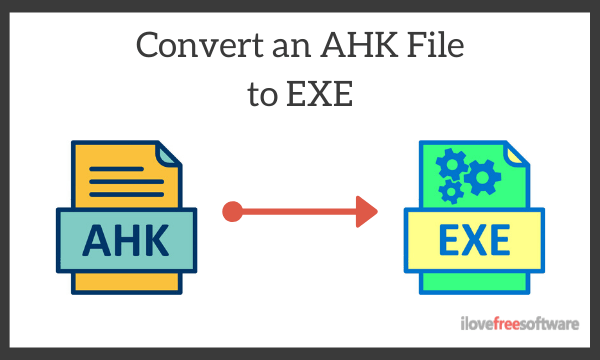
Also read: Convert BAT Scripts To EXE Applications: Bat To Exe Converter
Convert an AHK File to EXE on Windows 10
There are two simple methods to convert an AHK file to EXE on Windows. The first method is using the AutoHotkey tool itself and the other is using the command prompt.
Method 1: Ahk2Exe (AutoHotKey)
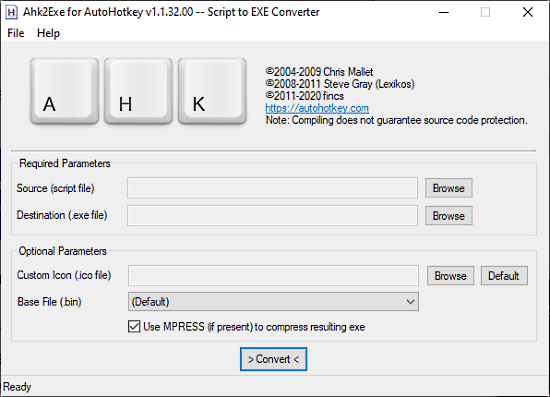
When you install the AutoHotkey tool on your PC, it creates a new start menu enter name: Ahk2Exe. This is a built-in converter of the AutoHotkey tool that you can use to convert a script to EXE. Simply run this converter from the start menu then browse the AHK file in the source box and type a name and location for the EXE file in the destination box. After that click the Convert button to perform the conversion.
The out EXE file has the general EXE icon but you can replace it with your custom icon while converting. To do that, first convert your custom icon to .ico file. You can use any online converter for that. Then, select the icon file in the custom icon parameter before starting the conversion.
Method 2: Command Line
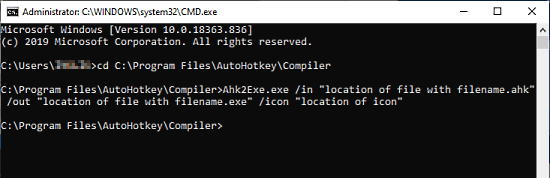
This another method is via the Comand Prompt but in this case, also, you have to install the AutoHotkey tool on your computer. To do this, open the Command Prompt with Administrative privileges. After that run the following command to load the AutoHotkey compiler:
cd C:\Program Files\AutoHotkey\Compiler
After that, run the following command with the respective file parameter to perform the conversion:
Ahk2Exe.exe /in "<filename>.ahk" /out "<filename>.exe"
For example
Ahk2Exe.exe /in "C:\saved\shortcut.ahk" /out "<C:\saved\final\shortcut.exe"
Closing Words
This is how you can easily convert an AHK file to EXE on Windows 10. This way, you can create an EXE file for your script right when writing it. In case others want to use it, they can directly run the EXE instead of installing the software to run the AKH file.