Often, many content creators work very hard on their YouTube videos. They brainstorm ideas, take considerable time to record, edit and optimize their content, add tags, and well-crafted video descriptions as well. In all of this, they often two very important things which the YouTube Bio and the Channel Description.
As the name suggests, the Channel Description should communicate to your potential viewers what your content will cover and the issues that will be tackled while the Biography is the personal information about what you wish to display like your Name, Email address, Location and most important links to your Social Media profiles and other Websites.
There are a number of free websites that you can use to make visually appealing Personal Pages with a customized URL that can contain your social links, website URLs, photos / videos and more. You can use them to create single personal URL with all the required information and use it directly in your YouTube Bio.
In this article, we will be exploring 3 Free Websites that can assist you to create the personal URL page to add the social links for your YouTube Bio.
1. Lnk.Bio
Lnk.Bio is a good web application to create your personal URL with links to your social media profiles or other websites as you desire and place it in your YouTube Bio to optimize the engagement across your channels.
Just sign up using your Google, Twitter or other credentials, enter the preferred username in the space provided and select the Free Plan. Your personal URL will be in the form lnk.bio/<username>.
Click on ‘Profile Picture’ to upload a suitable profile image from your system. To start create links, click on ‘Lnk’, specify the Title and paste the URL of the website or your social media profile. Click on ‘Image’ and upload any relevant image for the link and then click on ‘Save’ to create the link. Repeat the above process for all the links that you want to create. The saved links will be visible under ‘My Lnks’. Click on ‘Style’ in the top navigation bar of the page to change the Layout, Colors, Fonts, Theme etc of your personal URL page.
When you are done with specifying all the links and configuring the style, click on the ‘Copy’ button to the right of your personal URL and use it in the Bio in your YouTube channel.
Overall this seems to be a good website to generate social links for your YouTube bio. I particularly liked the variety of styles and options that you can use to configure the look of the personal URL page.
Click here to navigate to lnk.bio.
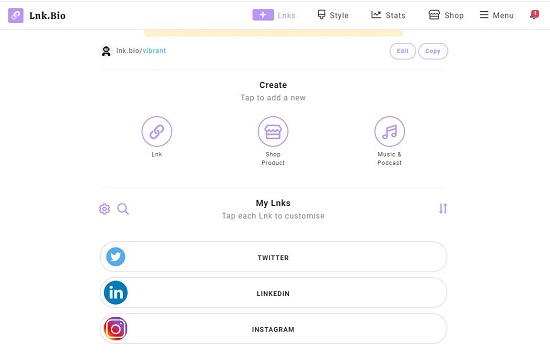
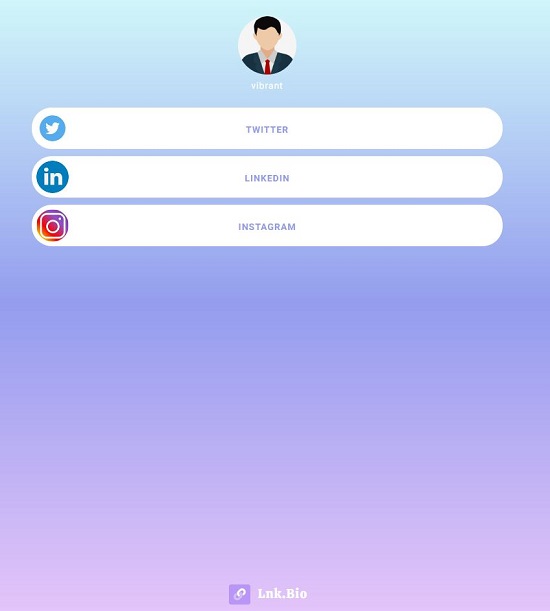
2. YouTube.bio
This is yet another decent website to create social links for your YouTube bio. Just check your username availability and claim it. Your personal URL page will be in the form youtube.bio/<username>. You will now be navigated to an interface from where you can create the links. Click on ‘Add Link’ and then specify the ‘Title’ of the link and paste the URL. You can use the toggle switch below the URL to enable / disable the display of this link in your personal URL page. To specify the links to your social media profiles like Twitter, Facebook, Instagram, LinkedIn, GitHub, Tiktok and more, paste all the corresponding URLs in the textboxes in the section titled ‘Socials’.
Finally copy your personal URL that is displayed at the top right of the page and use it in your YouTube bio. All in all, I found this website okay but very limited in the number of options it provides in the free version. Unlike the previous website, you cannot customize the style and theme of the page unless you upgrade to the paid version.
Click here to visit YouTube.bio.
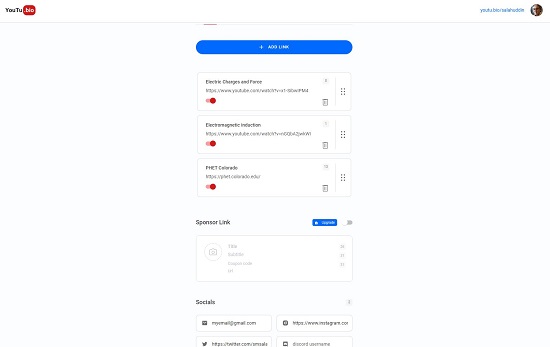
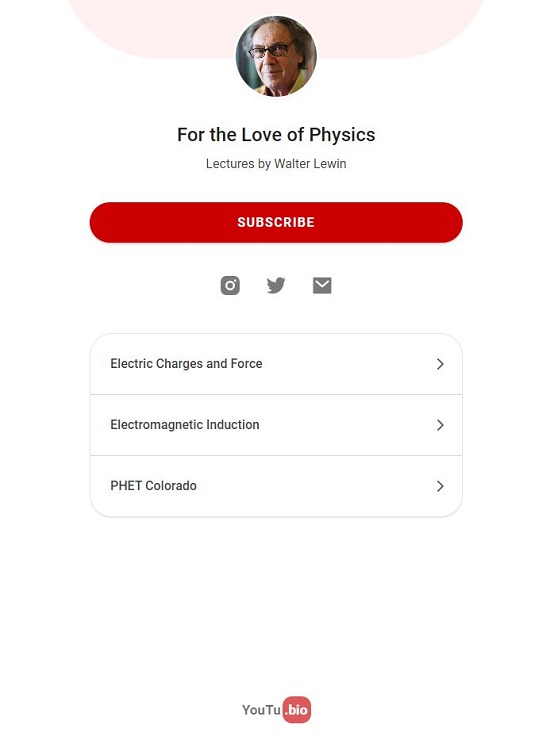
3. Linkin.bi
Let’s move on to the next website for this purpose named Linkin.bi that allows you to also include photos and videos in your personal URL page along with links to websites and your social media profiles. The initial process is the same in that you must check your username availability, claim it and create a free account using your email address and password. Here, your personal URL will be in the form linkin.bio/<username>
You will now be directed towards the Profile page where you must specify your Name, a few words about yourself, upload a profile photo if required and click on ‘Save and Next’. To create website links, click on ‘Add Links’, provide a name to the site, paste its URL and upload a custom icon if required. To create links to your social media profiles, click on ‘Add Social’, then select the social media platform and paste the URL to your profile in the textbox. Now click on ‘Save and Next and move on to the next page where you can upload photos from your local system and videos via YouTube / video URLs. Save the settings and then move ahead to the ‘Themes’ page from where you can select the theme category like Basic, Nature, Artistic and more then select the specific theme as you wish. When you have executed all the above four steps, click on ‘Finish’ and your personal page will be ready. A real time view of the page is always visible at the right of the screen so that you can view it as it is being readied.
Click on the ‘Chain’ icon below the real time view to copy your personal URL and go ahead and use it In your YouTube Bio. Overall, I found this website impressive as it also allows you to upload all types of media in your personal page and provides a range of free themes to choose from.
Click here to navigate to linkin.bi.
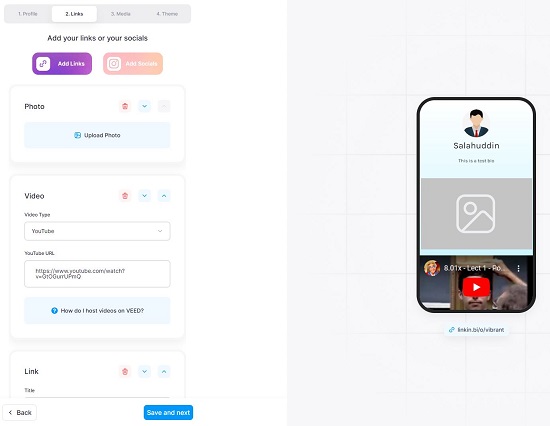
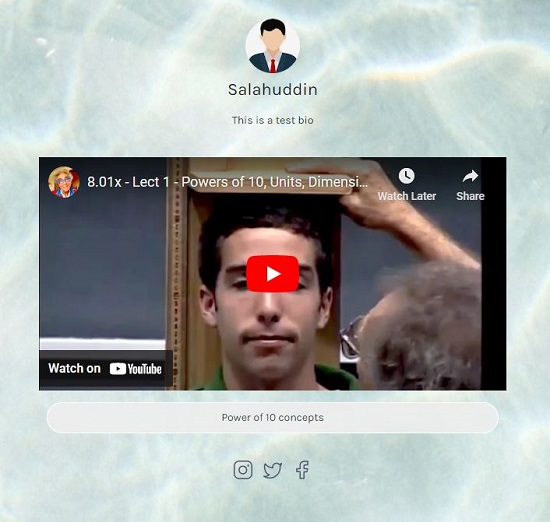
My advice would be to spend some time with all of the 3 Free services that we have listed above and see how your personal page appears when you access it from any browser. You can then go ahead and select the website that generates the most visually appealing page. Subsequently use the corresponding personal URL in your YouTube Bio.