Resumary OneClick is a Free and very helpful Google Chrome Extension that you can use to Save Job Postings from Indeed, LinkedIn and Lever, directly to Google Sheets with just a single click.
When you save the Job Posting, important details such as Date, Job Title, Company, URL link and more are automatically captured to the Sheet. An additional column named ‘Status’ is provided in the Sheet with drop-down options such as Not Applied, Applied, Interview, Offer etc., that you can use to keep track of your job application easily with just a click. Since the job postings are saved to Google Sheets, you can easily sort them by Company, Job Title etc. using the features of Sheets.
How it Works:
1. Download and install the OneClick Google Chrome Extension using the link provided at the end of this article.
2. Run the Extension from the Extensions icon, Login to Google using your account and grant the necessary permissions.
3. OneClick automatically creates a Google Sheet for you named ‘Resumary OneClick Jobs’. You can click on ‘Create New’ and specify a new sheet if required.
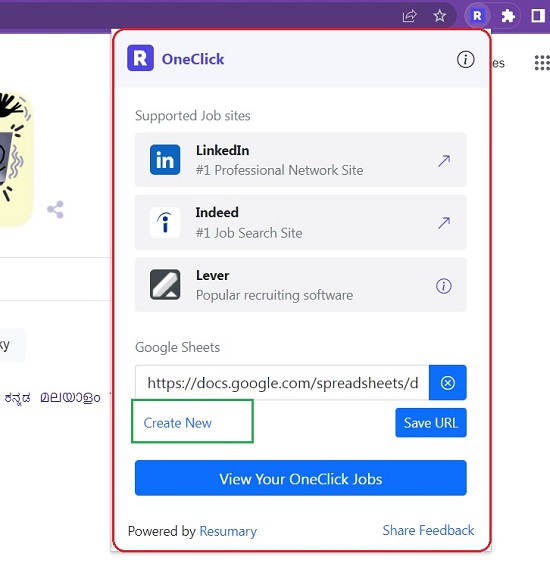
4. To start saving Job Postings, run the Extension and click on LinkedIn or Indeed. This will take you to the respective Job Site.
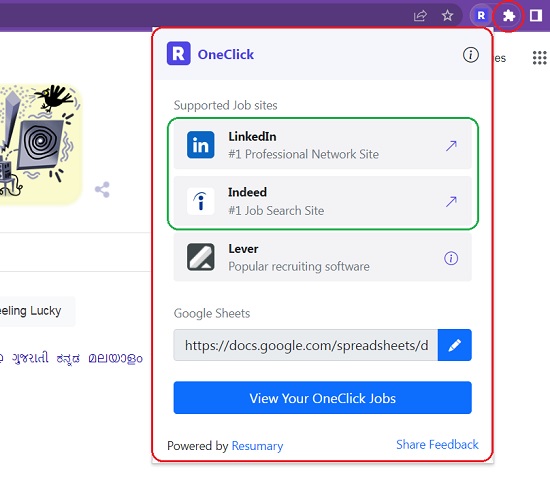
5. Sign in to the job site using your registered account and browse the available jobs based on your requirement. Navigate to the specific job posting that you want to save to Google Sheets and click on the ‘OneClick’ button in Job Detail panel on the right side. This will capture the details of the current job posting and save it in Google Sheets. Alternatively, you can also click on the small OneClick link below each posting in Indeed or the OneClick button beneath each job entry in LinkedIn to save posting in Sheets. These links and buttons won’t be available unless you install the OneClick Chrome Extension.
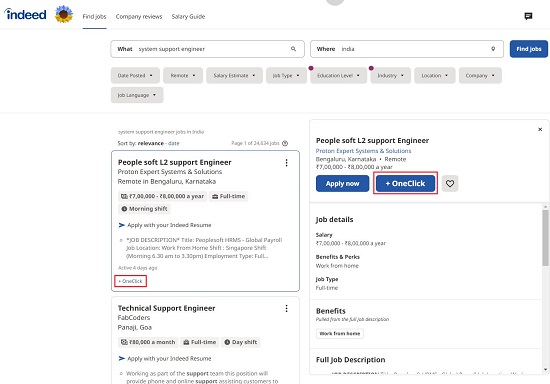

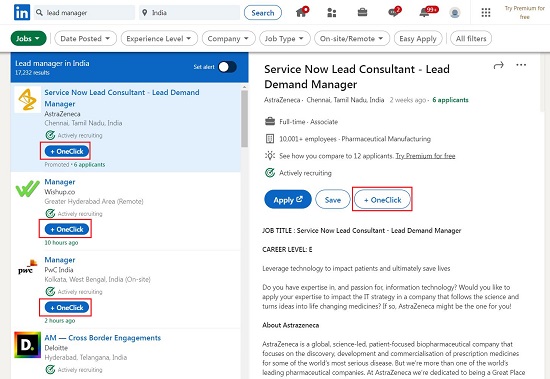
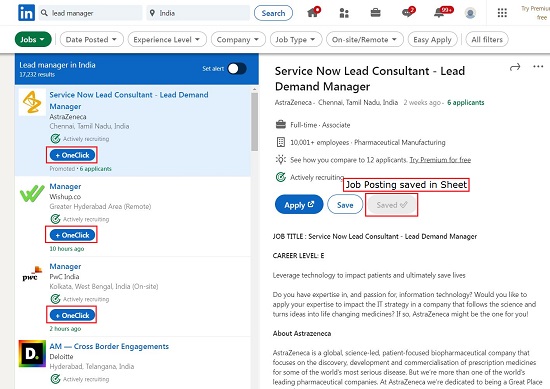
6. To directly access the Google Sheet in which the Job Postings are being saved so that you can track them and modify their status, run the Extension and click on ‘View your OneClick jobs’.
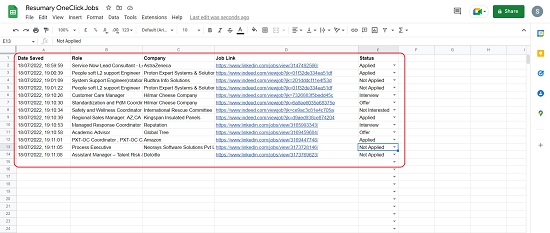
7. Next, you can change the Status of each Job Posting in Sheets using the drop-down button so that the application can be tracked easily.
Downside:
Although, the OneClick website claims that the Extension works with the job site Lever too, but after testing a couple of times, I found some issues with it.
Final Comments:
Resumary OneClick is a valuable Chrome Extension that you can easily use to save any Job Postings on the popular job sites Indeed and LinkedIn in Google Sheets as well as keep track of your submitted applications. This simple tool will definitely make your Job Application Journey slightly easier and more efficient.
Click here to download Resumary OneClick Chrome Extension