Have you ever wondered how you can perform mouse clicks on Windows using a keyboard. Well, there is a very easy solution to this by way of a Script that you can execute.
This is an AutoHotkey Script that simply binds your mouse clicks to the keyboard. You must download and install the AutoHotkey application for the script to run and perform the bindings.
AutoHotkey is a scripting language which is free and open-source, to be used to create scripts ranging from small to complex, to automate numerous types of desktop tasks. It is also used to define customized hotkeys for keyboard and mouse, remap certain keys and more.
It is very useful in case your mouse is not functioning correctly and you do not have quick access to a new one. You can also use the binding for certain games where you need to hold down the mouse buttons a lot but wish to give some rest to your fingers.
How it Works:
1. Download and install AutoHotkey using the link that we have provided at the end of this article.
2. Next, you must download the script to your local system and save it as an AutoHotkey script file. Click here to navigate to the GitHub link. Copy the script from the GitHub page, paste it in any editor like Notepad and save the file in your local disk. Make sure to use the filename extension of .ahk.
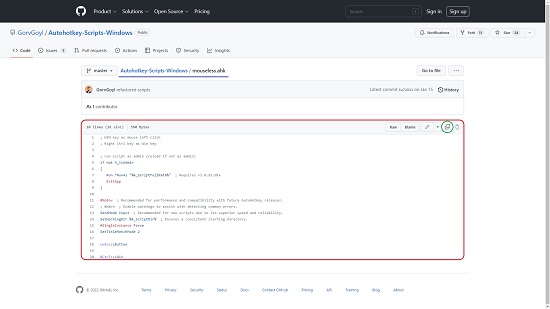
3. Finally, run the script as an Administrator to execute the bindings and test the results.
4. Here is what the script actually does
- Binds your Left mouse click to the Win key on your keyboard.
- Configures Right Control (Ctrl) key of your keyboard as the Win key.
Final Words:
I tested the script and it runs absolutely fine without any issues. I could now use the Win key as a left mouse button and the right control key as the Win key. Never knew that mouse and keyboard bindings could be altered so easily.
Click here to download AutoHotkey.