Nearby Sharing (Windows 10 / 11) is an Android App that allows you to share files and website links (URLs) with PC systems running Windows 10 / 11 using the built-in ‘Nearby Sharing’ feature.
‘Nearby Sharing’ is a built-in feature in Windows that lets you share things like photos, website links, documents and more through Bluetooth or Wifi. Click here to find out how to enable Nearby Sharing in Windows 10 / 11 PCs.
The following are the requirements for using the Nearby Sharing App:
- Your Windows 10 / 11 PCs must be running version 1803 (or higher),
- ‘Nearby Sharing’ feature should be enabled on your PC
- Your Android Device should be paired with your PC using Bluetooth. If you prefer using Wifi, you must ensure that your PC and Android Device are connected to the same network.
How it Works:
1. Install the Android App from the link provided at the end of this article
2. Ensure that you meet the requirements as stated above.
3. Run the Nearby Sharing App and tap on ‘Send’ or the ‘Share’ icon to begin the process
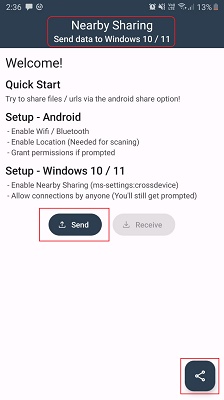
4. Select the file to be sent from your Android storage.
5. Select your Windows 10 / 11 PC where you have enabled the ‘Nearby Sharing’ feature.
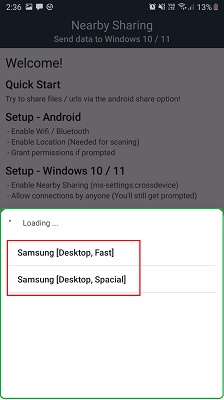
6. A notification will appear on your PC to accept or decline the transfer. Click on ‘Save’ to accept the file.
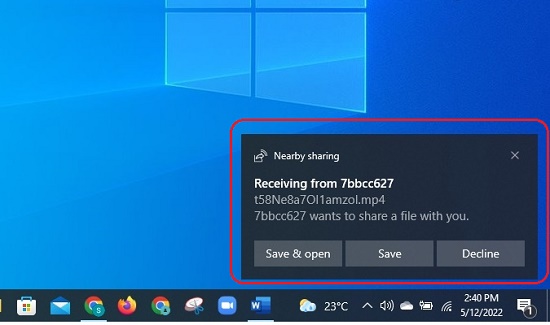
7. Depending upon the file size, in a couple of seconds the file be saved on the disk of your PC at the path that you have configured for ‘Nearby Sharing’. File transfer will be very fast in case you are using Wifi.
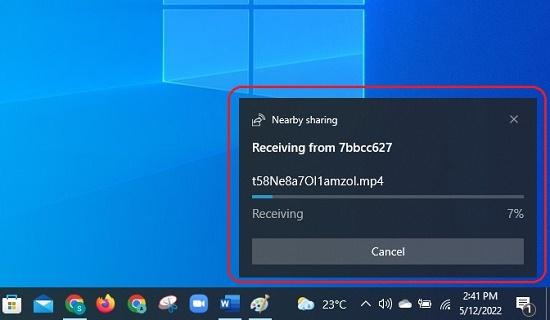
8. To share a website link, navigate to the website in your Chrome browser and tap on the 3-dots icon. Tap on ‘Share’ and select ‘Share URL’ icon that represents the Nearby Sharing app. As earlier, select your Windows 10 / 11 PC to start the transfer and accept it on your PC to complete it.
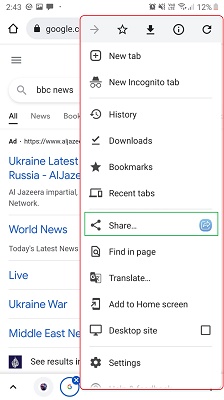
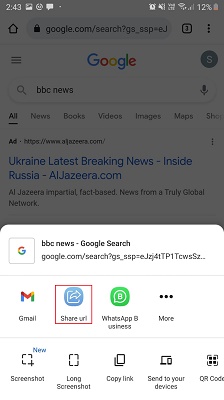
9. If the ‘Share URL’ icon isn’t visible, you can tap on ‘More’ to access all the sharing icons available on your Android Device.
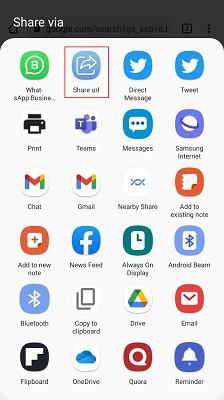
The ‘Share URL’ icon of this App is always available in your ‘Android Share’ menu. Hence you can use it to transfer files to your PC from any other App like Gallery, WhatsApp etc. that use the Android Share menu. In this way you need not always run the ‘Nearby Sharing’ app in order to transfer files.
Downside:
- You cannot transfer multiple files from your Android Device to the PC
- Since the App is still in development phase, you cannot receive a file on your Android Device from the Windows PC.
- The App crashes sometimes after the file transfer is complete or if you decline the file transfer from the PC.
Verdict:
Nearby Sharing is an okay Android App that lets you send files to Windows 10 / 11 PCs where the ‘Nearby Sharing’ feature has been enabled. To make it widely acceptable, the developers should bring out a new version that allows multiple file transfer and also permits you to transfer files from the PC to your Android Device.
Click here to download this Android App and start sharing files and website links from your Android Devices to your Windows PC.