SkipTo is a free Google Chrome extension that can be used to mark your favorite part of a YouTube video to which, you can skip when you watch that video later. SkipTo basically adds two buttons on the YouTube player. One of them is used to mark the favorite part and the other is used to skip to that marked part. A user can mark his/her favorite part on a video only once. Another restriction of this Chrome extension is that it doesn’t work with embedded YouTube videos that you might come across on the web. From what I have seen, it only works on the main YouTube website, only when you’re logged in with a YouTube account.
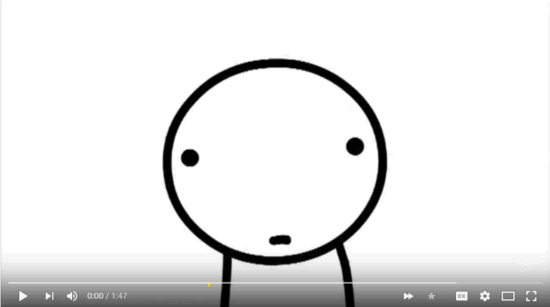
Now a question arises: why use this tool when you already know where the best part of a video is? The most important point that makes you want to use this tool is that SkipTo marks a favorite part globally for all YouTubers. So if you’re going through a video and notice a little yellow marker, thank the user who marked that interesting part as you can now skip to that part instantly. This is an efficient way to share such YouTube moments with your friends as well.
You can also check out these 4 ways to share specific part of a YouTube video with your friends.
How to use SkipTo to mark Favorite Parts on YouTube
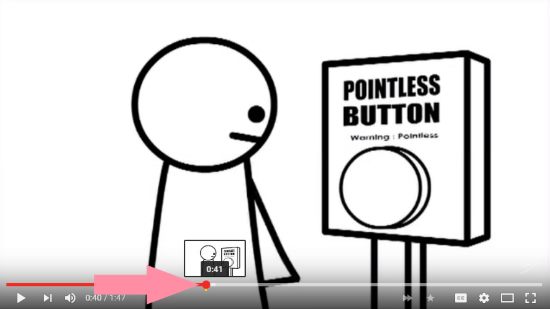
I love a really funny video on YouTube and I have to share the funny part in the video with my friend. That part can be marked with SkipTo as I said earlier. I opened the video to find two new buttons included with the settings on the bottom: a ‘forward’ button and a ‘star’ button. I’ll need to select my favorite part of the video by browsing it using the progress bar. Once that part is reached, hit pause and click on the star. This will mark that part of the progress bar with a thin yellow marker.
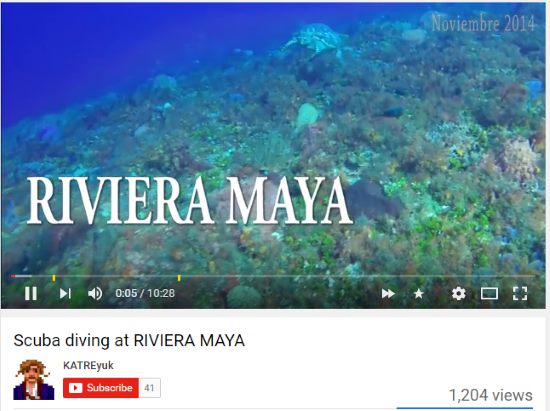
In-between, I felt a bit disappointed when I learnt I couldn’t mark more than one part of a video. After marking the video, I’ll need to send the video to my friend. When sending the marked video to a friend, make sure he/she has also installed SkipTo to view the yellow marker.
Now be a Good Samaritan and always mark the best part of a YouTube video for others to enjoy!
Final Words
I don’t think it would be an exaggeration to say that YouTube would be a much easier to navigate if all the videos were marked with SkipTo. SkipTo is undoubtedly hassle-free in use but it failed to mark multiple parts of a video and it can’t be used outside a YouTube account. With all that taken into account, I award SkipTo with 4.7 stars.
Get SkipTo here.