INetGet is a free Windows command line tool used to download files via HTTP and FTP protocols. This tool lets you download files over HTTPS connections as well as over IPv6. INetGet is a really lightweight program. A reason of this is because INetGet is based on the native Windows internet programming component called WinINet. So whenever INetGet is called, it uses the native resources. Another awesome fact about this tool is that it provides automatic certificate updates and security patches via Windows updates.
So what’s the best use of this tool? Well, I found a way to download lots of files off the web in one go. How? A batch file using INetGet ofcourse! All you have to do is use the INetGet command with all the download links and run the batch. Easy isn’t it?
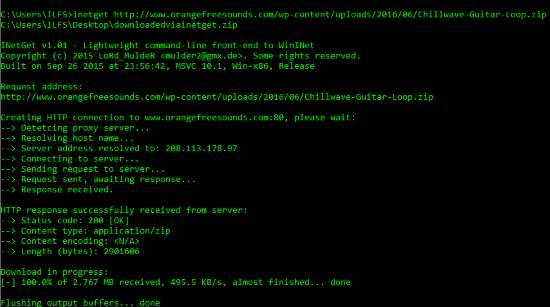
However, If you want a more GUI-ish approach of downloading a file, make sure you try out this list of download managers (check them out if you still have problems).
Let’s check out how to download a single file using INetGet and after that, I’ll show you how to make a batch file to download multiple files from the internet using INetGet.
How to Use INetGet to Download Files
First of all, you have to copy the contents of INetGet download folder in the System32 folder of your Windows. This will enable you to launch INetGet without typing and switching to its path. Launch command prompt and use the following command to use INetGet to download a file:
INetGet.exe [options]<target_address> <output_file>You’ll have to mention the web address of the file to be downloaded along with its path on your system, name and extension. Make sure you don’t mess up the extension.
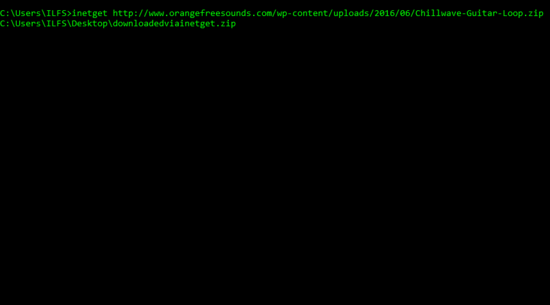
I tested this on an archive file and it worked flawlessly.
How to Download Files in a Batch using INetGet
On your desktop, make a new text file and start with the following line:
@echo off
title INetGet Batch File Downloader
echo This will download all the links mentioned in the batch file
Next you have to enter the INetGet commands with each link you want to download. The text file will look a bit like the screenshot below. When you have entered all the links, ‘Save As’ the file with the extension ‘.bat’.
I will download two different files for demonstration:
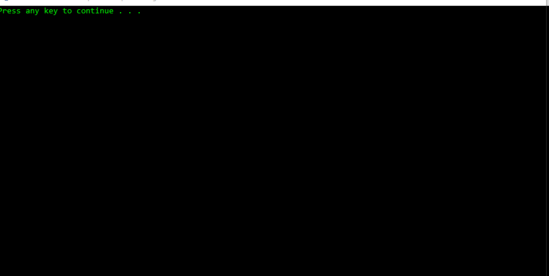
This worked flawlessly.
Final Words
I loved using INetGet since it was really lightweight and most important of all, it was fun to use. I did not come across any errors or exceptions while using this tool. I give INetGet 4.8 stars.
Get INetGet here.