Easy Web Scraper by Databar is a very simple Google Chrome Extension that empowers you to collect data from any website in just a few seconds. The product is totally free, works with most of the websites that you can come across and does not require any technical skills to use.
Once the data is scraped, you can analyze, share and download the data in CSV file format. Alternatively, you can also send the data to Databar.ai which is a no-code API marketplace that allows you to connect to any data API is just a few clicks. Easy Web Scraper natively works with Databar workspaces to help you pull data and enrich it with other third-party APIs for a more comprehensive dataset.
How it Works:
1. Click on this link to install Easy Web Scraper Chrome extension.
2. Navigate to the website whose data you wish to scrape and launch the Easy Web Scraper extension using the Extensions icon ahead of the Chrome address bar and click on ‘New Job’.

3. This will bring up the control panel of Easy Web Scraper. You can click on the 6-dots icon and drag and move the control panel to a chosen location on the page so that it does not obstruct any important information.
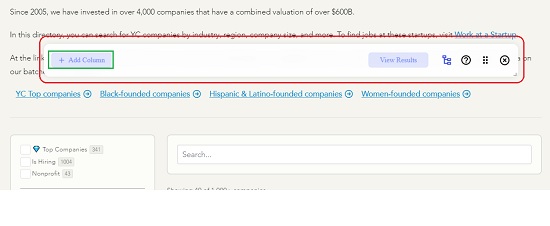
4. The first step is to add the column for the data table. Click on ‘Add column’ and then select the element on the web page that you would like to scrape by clicking on it such as the Name of a company, Contact no. and more. A blue-colored highlight appears at the place when you hover your mouse over the element to help you identify it. Once you select the element, the corresponding data of that element gets highlighted throughout the page for your reference. At the same time, your data gets captured in ‘Column 0’ in the control panel and the number of scraped items is also indicated. Click on the ‘tick’ icon beside ‘Column 0’ to save the data.


5. Next, repeat the same procedure for every data element that you wish to scrape from the present webpage. Each element will be scraped under new columns that will be sequentially named as Column 1, Column 2 and more.

6. When you have finished the above process click on ‘View Results to visualize the entire data that you have scraped from the present webpage.

7. Click on the ‘Download CSV’ button to download the data in CSV format. To send the data to Databar click on the corresponding button at the top right. You must have a valid account and an API key ready to connect with Databar.
Closing Comments:
Easy Web Scraper is a great Google Chrome Extension that can be used to easily scrape data from any webpage in just a few clicks and download it in CSV format or send it to Databar.ai. The interface is very easy to use and straightforward. I truly had a satisfying experience while scraping some sample data to test the product.
Go ahead and use Easy Web Scraper whenever you wish to scrape data from a web page. I am sure you will appreciate its ease-of-use and simplicity.
Click here to install Easy Web Scraper.