This is a quick tutorial to explain how to change default browser in 1 click on Windows 11. It was already a herculean task in Windows 11 to set a browser other than Edge default. But not anymore, since the new insider build in Dev channel adds a separate option to switch browser quickly in a single clicks. It is not mentioned explicitly in the log of the last dev release but someone on Reddit found out yesterday.
It was already so annoying to set some other browser other than Edge such as Chrome or Firefox as default, because you have to set it explicitly for many type of files and links. I don’t know why they did this but in the new build there is a new option to set a browser default in a click. And I will show you how.
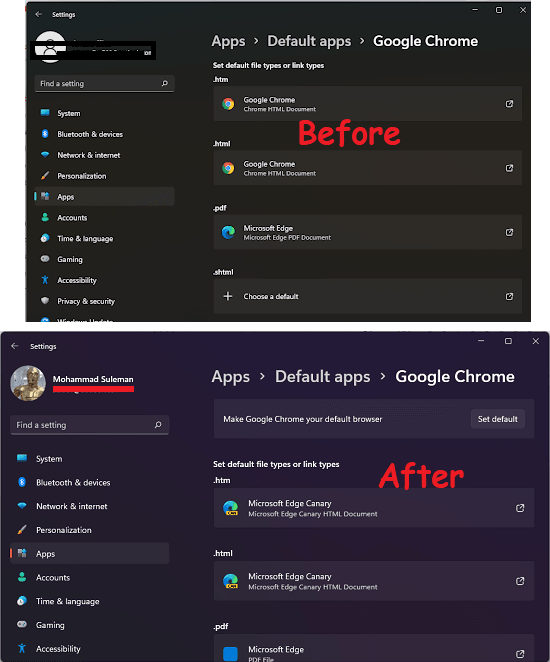
How to Change Default Browser in 1 Click on Windows 11?
The option to set any browser as default in Windows 11 can be found in Insider Dev build 22509. And it is very easy to use. If you have Windows 11 latest insider Dev build then just follow these steps.
Step 1: Go to Apps > Default Apps section in Windows 11 Settings.
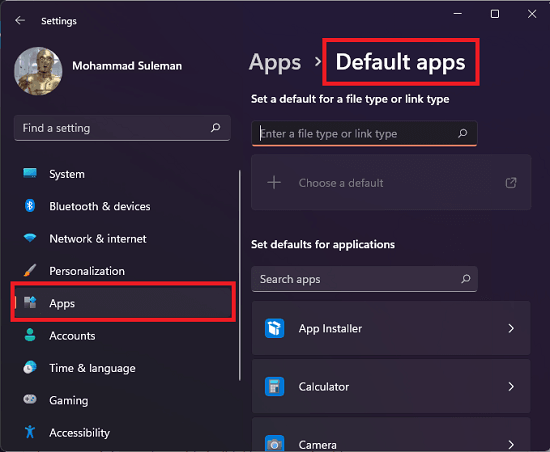
Step 2: Find the installed browser that you want to set as default. And then click on it. And on this same page, you will see the option to set it as default. Click on this option to do it and viola! You have now switched the default browser.
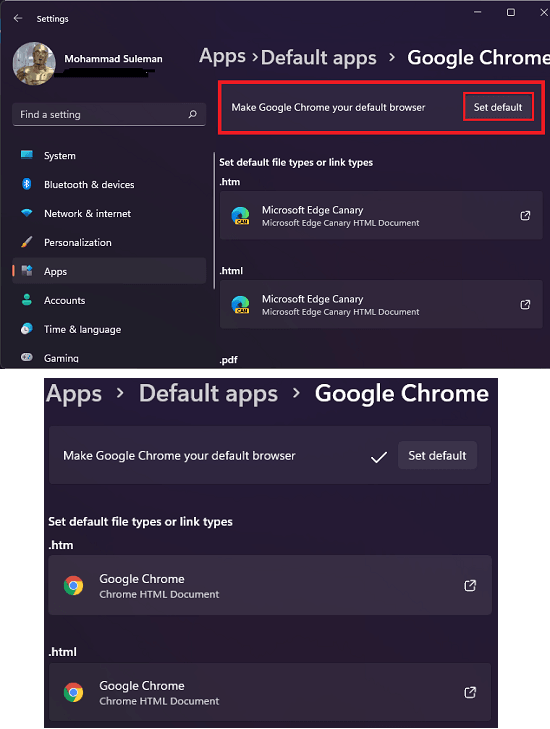
Step 3: Done.
In this way, you can now set any browser as default in Windows 11. Just upgrade your build if you are a Windows Insider to the latest in Dev channel and experience this right now. However, if Microsoft decides to keep this option then to get it in regular stable build, you will have to wait a bit.
Final thoughts:
A straightforward option to make a browser default was much needed in Windows 11. And I am glad that Windows developers have considered it in the latest development build. And I hope they keep it in next builds as well and release it finally in the stable Windows 11 channel. Till then, you just wait and if you are a Windows insider then you can try it right now.