Ask Anywhere is a free Windows-based software that enables you to Ask any questions by way of text prompts and get a response from ChatGPT in any open application like Gmail, Word, Notepad and more. The application can be accessed through the shortcut key combination Ctrl + Alt + ? anywhere in Windows. Apart from asking any questions, you can also use Ask Anywhere to write a piece of Code in any programming language or Translate any sentence into a desired language as we will be explaining below in this article.
Ask Anywhere has a configurable backend that you can access through its settings. You have a choice of either specifying your own Open AI API key, an Open AI Proxy server, or an API key of any other AI Cloud service.
How it Works:
1. Click this link to download the latest release of Ask Anywhere in a compressed file format. Unzip the contents to a specified folder and then launch the application by opening the file AskAnywhere.exe. Since it is a portable application, no installation is required.
2. When you launch the application for the first time you will automatically be taken to the Ask Anywhere Settings box. Choose the ‘Open AI Direct’ option, paste your Open AI API key in the box and click on ‘Confirm’ to save the settings.
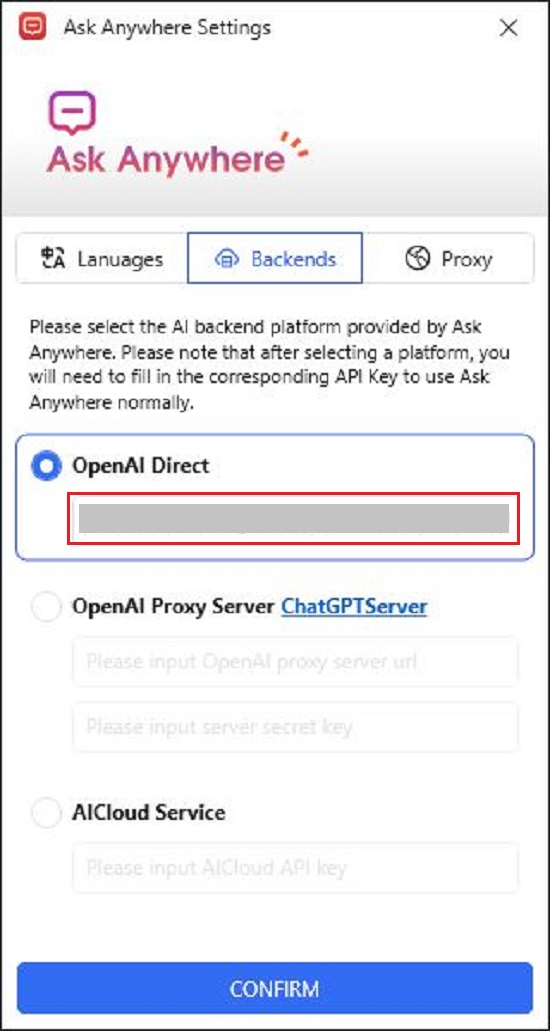
3. Now open any desktop application like Word, Notepad etc or any web application such as GMail, Docs and more where you want the response to be generated.
4. Press the shortcut key combination Ctrl + Alt + ? and you will observe the simple input bar of Ask Anywhere on the screen. Follow the instructions below to get the response.
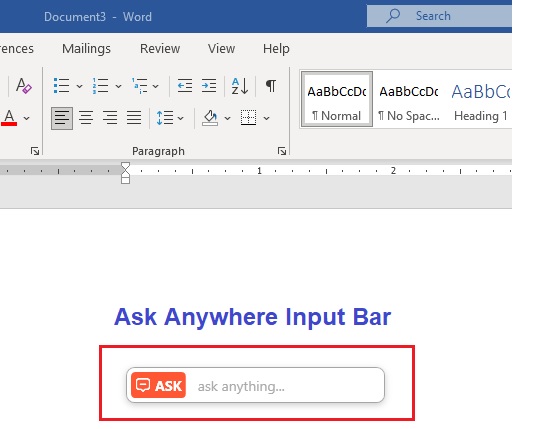
5. For general information, just type your query in a few words and press ‘Enter’. Ask Anywhere will use ChatGPT (Open AI API) and generate the results in the active application window.
6. To translate a sentence into another language, use the same shortcut keys to activate the Ask Anywhere input bar, then type /fy followed by a space and observe that the ‘Ask’ input bar changes to ‘Lang’.
7. Next, type slash (/) followed by the language you wish to translate to, type the required words or sentence and press ‘Enter’. Wait for some time while Ask Anywhere generates the response in the active application window. Look at the examples below.
/French The Angel Falls also named as Salto Angel in Venezuela with a height of 979 meters is the highest waterfall in the world.
8. To write a piece of code in a desired programming language, use the shortcut keys and activate the Ask anywhere input bar. Next, type /code followed by a space and you will observe that the ‘Ask’ input bar changes to ‘Code.
9. Now, type slash (/) followed by the programming language that you wish to use for the coding, type or paste the description of the code and press ‘Enter’. Wait for some time while Ask Anywhere processes the inputs and generates the results. See the examples below
/Java Write a program to choose two odd numbers, add them and multiple the sum with an even number
/c# Write a program to accept Name, Age, Sex and Email address through a form
Closing Comments:
Ask Anywhere is a very lightweight and handy application to obtain ChatGPT responses wherever needed in Windows. It saves you a lot of time and effort since you can obtain ChatGPT responses right where you require rather than navigating to the ChatGPT website or using some Google Chrome Extension.
Click here to download Ask Anywhere from its GitHub repository. You can download the source code too from the same web link.