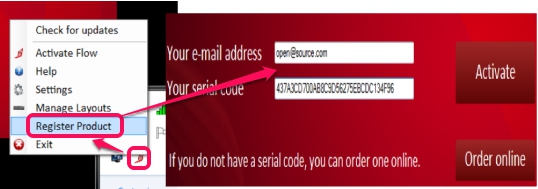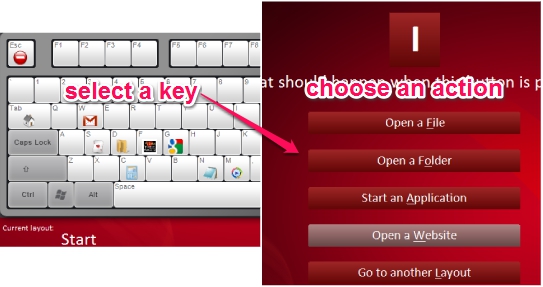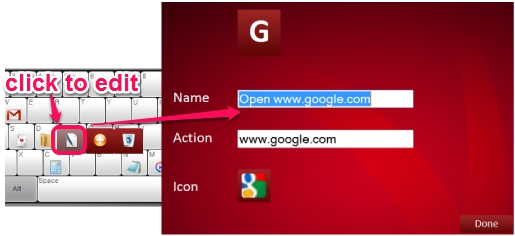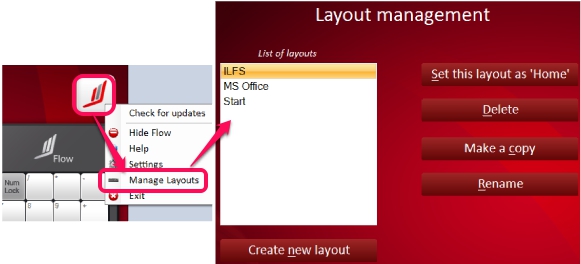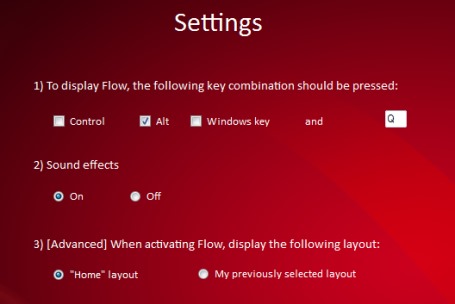Flow is a handy software that allows to launch application, any website, programs, files, folders, by assigning hotkeys on a virtual keyboard (also known as layout). It provides a virtual keyboard like interface whose keys you can set to quickly open files, URLs, applications (one item per key), and folders. Unlike other on screen keyboard software, you cannot use alphabets or numbers to type, but can open assigned applications. It lets you create layouts and for each layout, you will be able to set applications, files, and folders.
Any added item can be edited or replaced with another item anytime. Above screenshot shows keyboard layout of Flow where you can add items to keys by clicking on a particular key.
Note: Flow needs registration to use completely free. Otherwise, it will remain in trial just for 30 days. You can register your product by providing preset email and serial number that you will find on download page of Flow. Install it to your PC and use its system tray icon to register Flow.
How To Launch Application, File, Folder, and Website Using Flow?
First download Flow using the download link available at the end of this review. It is around 7 MB in size. Install it to your PC and register your product to make it free forever. While using it for the first time, it provides a tutorial to help you understand about Flow. You can go through this tutorial or can skip to open the default layout.
Flow provides a default hotkey to quickly open and minimize it to system tray: Alt+Q. You can even change this hotkey by accessing settings. The default layout provide some keys with already added items. You can click on a key to open the item assigned for that key. And to add your own item to a key, just click on a key and Flow will provide you options about what you want to assign with that hotkey. You can either add a file, a folder, an executable application, like an image editor software, or a website URL.
Choose an action and fill details. For example if you choose to open a website with a key, then click on Open a Website button, and enter website URL. After this, you need to add an icon for that item. It will help you to easily identify a particular item available on a key. You can either choose an icon from gallery or can use an image available on your PC.
Once you have set icon for that item, you can tap on Done button and that item will be added to keyboard. In the similar way, you can add more and more items to keys.
Apart from adding items, you can even edit or replace items. For this, you need to right-click on a particular key, and use edit or add button. After this, you can change task for that key.
Once you are done with adjustments, you can use Alt+Q hotkey to open Flow layout. Click on a key and assigned item will open up quickly. Once you execute and item, Flow will minimize automatically to system tray. Then again you need to use hotkey to open it.
Key Features Present In Flow are:
- A useful software that provides a virtual keyboard with keys to add file, folder, website, or executable application to open with a single click.
- Any added item can be edited easily.
- You can create your own layout and for each layout, you can add items. You need to use Manage Layouts option to create a new layout or to mark a particular layout as home layout.
- You can access settings to change the hotkey to open Flow as well as set layout that will open when Flow starts.
Conclusion:
Flow is really useful for all users as it helps to open frequently used items quickly. No need to search items again and again manually.
You may also check these free software to open multiple applications simultaneously: Auto Starter X3, Instant File Opener, AutoStarter, and MultiFire.