Here is a free bulk file copier software to copy files by taking locations from TXT file. So, let’s say you have one file stored on desktop, another one in D drive, third file on Downloads folder, etc., then you can simply add paths of those files in a text file. After that, you need to use that text file to automatically copy and paste files to destination location of your choice. For this, I am using a very useful software called “File Copy“.
Normally, you first need to go to a particular location to copy a file, access the destination folder to paste that file and then access another location/folder to copy another file and paste it to the destination folder. The whole process can be time consuming as well as frustrating when you need to copy a lot of files. For such cases, this software can be time savior and handy.
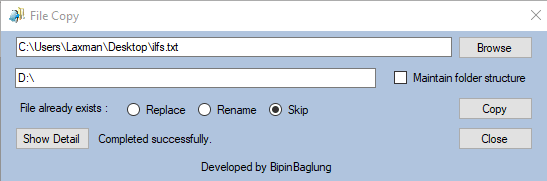
In the screenshot above, you can see the software interface where you can add source text file and destination folder to copy the files.
How to Use This Free Bulk File Copier to Copy Files by Taking Locations from Text File?
Step 1: First of all, open Notepad, and then paste path of all of those files one by one that you want to copy in the destination folder. You can press n hold Ctrl key and then right click on a file and you will see Copy path option. Paste the paths and save the file as TXT file.
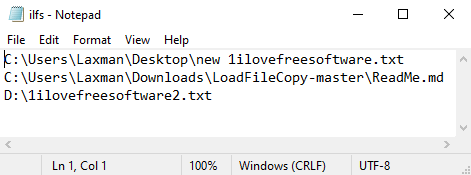
Do note that you must remove quotation from path while adding it in Notepad.
Step 2: Download the zip file of this software using the Green drop down button available on its homepage. Extract that zip and run “LoadFileCopy” application. This will open software interface.
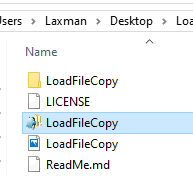
Step 3: Use Browse button and then add that text file which contains the path of files that you want to copy to destination folder. After that, you can add destination folder path.
There are other options also available that you can set. For example, you can select option when file already exists in the destination folder. You can select the option to replace file, rename file, or skip file.
Once everything is set, use Copy button. This will copy and paste all the files using their paths to the destination folder.
You may also check some free software to copy files by preserving file attributes.
The Conclusion:
This software is pretty good for the purpose it is built. While manually copying and pasting files from different locations to a particular folder takes time, the same task can be done quickly and easily using this free bulk file copier software. Just set up things once and copy files by taking locations from text file.