Here, you will read about how to change screen temperature. In the world of technology, it is very common to sit in front of the screens even at night. This directly affects your eyes. To prevent eye strains, you can use these software in order to minimize the brightness. Also, you can change the screen color according to the room or environment.
For that, I have covered 3 software available for free. Once downloaded, you can change the screen temperature within the interface. These three software work differently. The first one named as ScreenTemperature is very easy to use. You can use the slider to adjust the brightness. And the good thing about this application is that you can use custom colors to change the screen temperature. The second application called RedShiftGui has a feature to manage the screen brightness depending upon the day temperature and night temperature. Also, it’s interface has a sun that moves according to the time. And the third one is a bit advanced known as f.lux. It automatically scans the time of the day and then adjusts screen color. It gradually changes the screen temperature based on sunrise and sunset.
Let’s read about each software and how to change screen color temperature:
1. ScreenTemperature
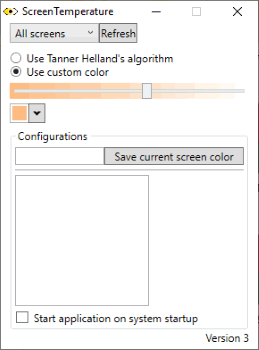
ScreenTemperature is a portable application which means you don’t need to run any software. You can run this file easily. When the installation is done, you can click on the ScreenTemperature.exe file. The application resides in the system tray disguised as eye icon.
You can click on the eye icon which is minimized. After that, an interface appears where you can adjust settings. There are two options in the interface which are as follow:
- Use Tanner Helland’s algorithm
- Use custom color
Using the algorithm means, you can reduce the brightness by using the slider. Whereas, using the custom color option means you have the color choice. You can select the colors on standard or advanced basis. After choosing the color, use the slider to manage screen temperature and change the screen color. Also, you can save the current color settings by entering your name in the configurations section. You can delete that too. And if you wish then you can enable the option to start the application once the system starts.
2. RedShiftGui
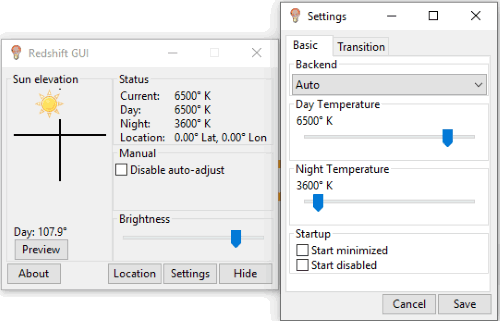
RedShiftGui is another application to change screen temperature. Once installed, you can open its interface. The interface has basic options to minimize the brightness of your computer screen. As shown above, you can see the sun on the top left which elevates according to the time depending on the location you save.
To change screen temperature, you can click on the settings option in the interface. Then it opens another interface as you can see in the above right image. It displays two options to adjust the temperature of day and night by using the slider. You can set the temperature according to the light of your room.
3. f.lux

f.lux is a popular software to adjust brightness or change the screen color. After installation, you can run it on your computer. The good thing about this software is that it automatically changes the color of your computer screen according to the time. And also, it lets you see the movement of sunrise and sunset. As shown above, the graph reminds you of the time when the temperature changes. It adjusts its light according to the room you’re sitting in. Hence, this software is a bit smarter and works effectively. In this way, you can protect yourself from eye strains.
You can also read this article to change brightness, contrast, and saturation on Netflix.
In brief
Although all above-mentioned software work effectively. But I personally like f.lux software as it automatically manages the screen temperature according to the indoor or outdoor light. You may try them and adjust your computer screen color temperature.