In this article, I will cover 5 free extensions to change Netflix playback speed on Google Chrome.
Unlike YouTube, Netflix doesn’t let you change the playback speed of its stream. Option to change playback speed does not seem mandatory but it surely can be useful in some scenarios. Thanks to the HTML5 video player used by Netflix, you can change the playback speed with the help of an external tool or in this case, extension.
With these extensions, you can easily change the Netflix playback speed. Most of these extensions have customizable keyboard shortcuts to change the playback speed and also let you set the increment value for speed change. Some of these extensions are limited in between 0 to 4 whereas some let you go beyond 4.
Also read: Add Custom Subtitles To Netflix With These Free Extensions
5 Free Extensions To Change Netflix Playback Speed:
Super Netflix
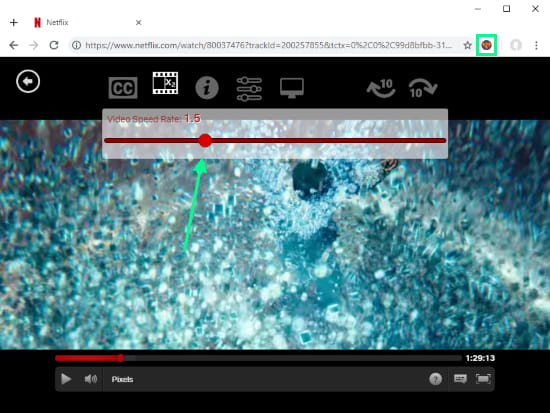
The first extension that lets you change the Netflix playback speed is Super Netflix. You can download this extension from Chrome Web Store for free. This extension adds many useful functionalities to Netflix including stream quality options, support for custom subtitles, and more. With this extension, you can easily change the Netflix playback speed. When you install this extension, it adds transparent overlay over the Netflix streams with various functions. The second function on the overlay is for video speed rate. When you click this function, it opens a slider where you can change the playback speed. You can set it anywhere between 0 to 4 divided into the segments of 0.1x. As you release the slider after changing the speed, it automatically takes effect. This way, you can easily change the Netflix playback speed to make the playback faster or slower.
Add this extension to Google Chrome from here.
Playback Rate Controller
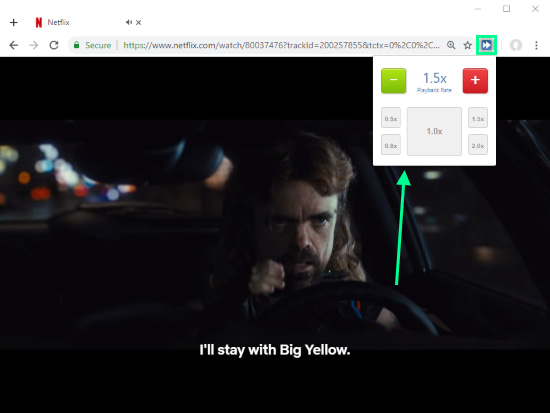
Playback Rate Controller is a free Google Chrome extension to change the playback speed on HTML5 media. This extension works seamlessly on Netflix. This extension automatically detects when you play a video/audio. When you click this extension icon from the address bar, it shows you options to change the playback speed. At the top, it shows you the current playback speed with a “–” and “+” buttons alongside. You can change the playback speed by 0.1x with these buttons. Below that, it has 5 more buttons to quickly change the playback speed. The two buttons on left (below “–” button) are for making the playback rate slow, 0.5x and 0.8x. And, the other two buttons on the right (below “+” button) are for making the playback rate faster, 1.5x and 2.0x. Whereas, the big button in the middle is for reverting the playback rate back to normal. With all these easy-to-use buttons, you can easily change the Netflix playback speed.
Add this extension to Google Chrome from here.
Video Speed Controller

The next Google Chrome extension to change Netflix playback speed is Video Speed Controller. With this extension, you can not only speed up and slow down video playback but can also forward and rewind by 10 seconds. You can access all these controls by hovering your mouse cursor over the extension icon on the address bar. Or, you can use the keyboard shortcuts, which are:
- S – to decrease playback speed
- D – to increase playback speed
- R – to reset playback speed
- Z – to rewind video by 10 seconds
- X – to forward video by 10 seconds
- V – to show/hide the controller
Whenever you change the playback speed, it indicates that at the top left corner of the video. Moreover, you can customize these hotkeys for these shortcuts from the extension settings. You can also change the increment value (default is 0.1x) for the playback speed controls.
Here is a link to add this extension to Google Chrome.
HTML5 Video Speed Control
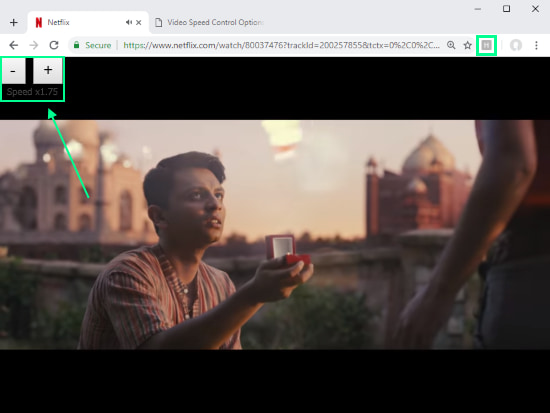
HTML5 Video Speed Control is a free Google Chrome extension to change the video playback speed of HTML5 video. This extension adds a small overlay at the top left corner of the screen. This overlay has a “–” and a “+” button along with an option to close the overlay. With those buttons, you can change the Netflix playback speed or any HTML5 video playback speed.
This extension also uses keyboard shortcuts to change the playback speed. By default, it uses Up Arrow and Down Arrow keys and you can change that to Page Up and Page Down keys, or Up Arrow and Down Arrow keys. Furthermore, you can also change the increment value to 0.01, 0.1, 0.2, or 0.5. With this extension, you can set the playback speed from 0.01 to 10 and beyond.
Add this extension to Google Chrome from here.
Video Speed
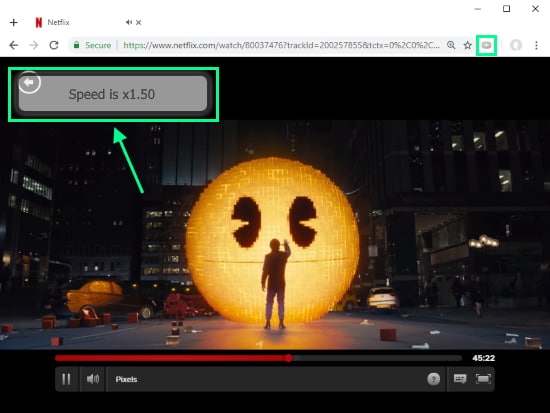
Video Speed is another free extension for Google Chrome which lets you change Netflix playback speed. It also works for other HTML5 video players like YouTube, Facebook, DailyMotion, etc. This extension doesn’t use a GUI for all its functions, instead, it uses fixed keyboard shortcuts. Those shortcuts are:
- “[” to slow down the video
- “]” to speed up the video
- “0” to revert back to normal speed
- “–” to rewind video by 5 sec
- “+” to forward video by 5 sec
With these keyboard shortcuts, you can easily change the Netflix playback speed and also quickly forward/rewind the video. Whenever you use any of the function, this extension indicates the changes at the top left corner of your video.
Add this extension to Google Chrome from here.
Wrap Up
These are the 5 free Google Chrome extensions which let you change the Netflix playback speed. With these extensions, you can easily get the playback speed functionality on Netflix.