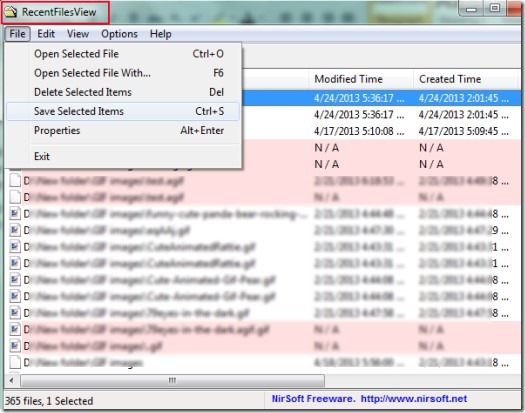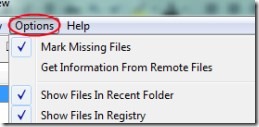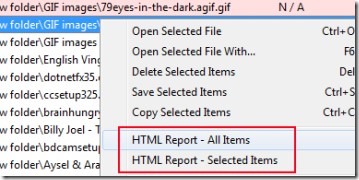RecentFilesView is a free software for Windows that helps to view recently opened files list. Each time you open a file, that file’s name is stored in recent folder or in Windows registry. So using RecentFilesView, you will be able to view all of those files that are stored in registry and in Recent Folder. It also shows the type of extension of a specific file: whether it is a URL, exe file, or a txt file. Using RecentFilesView, you will also come to know about which files are missing from computer and you can delete those filenames entries from your computer.
The interface of RecentFilesView is simple and you will find all of the recently opened files on its main window. You can save any item by selecting it. Selected items can be saved in form of text file, HTML file, XML file, CSV format etc. Anyone can use it as it is available free of cost.
You can see the below mentioned screenshot that on its interface, you will find all recently opened files that are stored in Recent folder or in registry, including missing files.
If you want, you can sort these files. For example, if you want to view recently opened files that are stored in registry only, then you can select and enable ‘Show Files In Registry’ option. Likewise, you can enable and view recent files stored in Recent folder. For this, you need to access Options available in menu bar of RecentFilesView.
However, RecentFilesView has no option to sort these files date-wise, which is a lacking part of this software. It will randomly provide you all files.
Save Files & Generate an HTML Report:
You can save selected items (files) for later use either by right-clicking or by accessing File menu. Likewise you can generate an HTML report of selected item or for whole items by right-clicking on a particular item. The report will be stored to the default location on your computer.
This way you can generate report or can save recently opened items. Other than this, you can delete any item which is not needed any longer or which is a missing file. You won’t find any difficulty while working with RecentFilesView as it is quite easy to use.
Get RecentFilesView & View Recently Opened Files:
You can get RecentFilesView using this link. After accessing this link, you will find the download link at the bottom part of that webpage. Clicking on the download link will start the download. It is very lightweight software and having size less than 50 KB. Thus it will quickly download to your PC. Installation is not needed in this software. Just extract its zip file into a folder to extract its application file. Then double-click on its application file named as ‘RecentFilesView.exe’.
Conclusion:
RecentFilesView in brief, is a simple software to view list of all recently opened files that are stored in Recent Folder and in Windows registry. However, you cannot sort out those files date wise, but you can sort them either by selecting Registry option or by Recent Folder option. You can access files and can take actions that are supported.
Also try these 5 Free Software to Delete Locked Files for Windows.