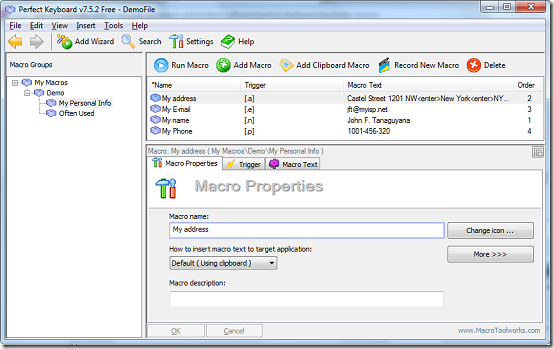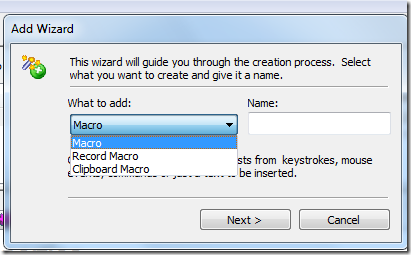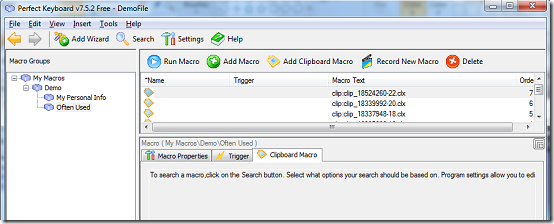Perfect keyboard is a free software that allows users to create macros which can run on all windows applications and be triggered from hotkeys, and keyboard shortcuts. Boasting of the ability to create macros using keystrokes, mouse clicks, mouse commands and more than 170 commands, Perfect keyboard allows users to type faster while creating less errors and gives them the ability to automate repetitive tasks.
Features of this software to create and trigger macros
- Wizard which helps you add macros and other objects easily
- Support for four languages, English, Chinese, Czech and German
- Simple and easy to use user interface
- Macros are protected with AES encryption in addition to password protection
- Macro editor with debugger easily identifies errors in code and variables
- Macros can be easily shared between domains and LANs
- Macro language with a variety of widely used commands
- Keyboard triggers can be effected with auto text, shortcuts, hot keys and extended hotkeys
- Help file through a pdf tutorial included in the installer
- Add functionality with VBA scripts
- Free macro playback for all macros created in Macro Toolworks
- Export and import macros from text files
How to use it
On first launch, the program prompts you to choose your default language and minimises to tray. The tray icon allows you to easily access program settings and the main window. You can also disable or exit the application. To access the main window single click on the tray icon.
The Macros Groups list existing group of macros while the macros list displays all macros created in the program. To create a macro, you can either choose to use the wizard which automatically guides you from step to step or manually add macros using the Add Macro button. To use the wizard, click on the Add Wizard button. This opens a new interface which prompts you to enter the type of item you wish to add , enter a valid name and click Next. You can add three types of macros depending on the source of the code. Select the macro option to type in code, Record macro to create a macro from recorded events and Clipboard macro to use code on the clipboard.
To search a macro, click on the Search button. Select what options your search should be based on. Program settings allow you to edit various preferences to your liking. You can set and delete hotkeys, play sounds when running macros, toggle between medium, slow, high and highest speeds for recording keystrokes and choose how to enter macros. Keyboard options can be edited via the Keyboard tab.
Listed macros can be ran or deleted via the respective buttons. To manually add a macro, click on the Add Macro button. On the Macro properties tab enter a valid name and choose an input method, choose an icon and enter a description. On the Trigger tab, choose at least one option and click Ok to save and Cancel to discard any changes. On the Macro Text tab enter code on the Macro Text window. To add a macro from the system clipboard, click the Add Clipboard Macro button. This option posts all content on the clipboard to the Clipboard Macro tab, edit macro properties and triggers and save by clicking Ok.
The Record New Macro button allows you to turn mouse and keyboard events into macros. To begin recording events, choose which events to record, choose event sources and click Record Now. The program immediately starts recording and minimises to tray leaving a small window which you can use to stop recording. Confirm you want the code to be entered, edit properties and triggers and save.
Verdict
Perfect keyboard attempts and succeeds in creating a simpler, faster and convenient way for user to use and trigger macros.