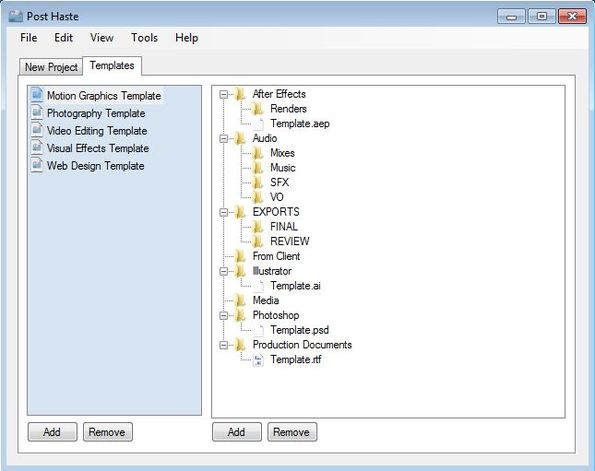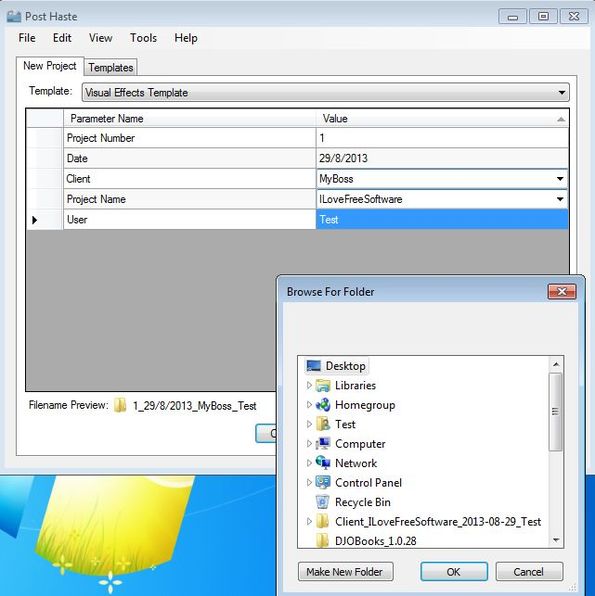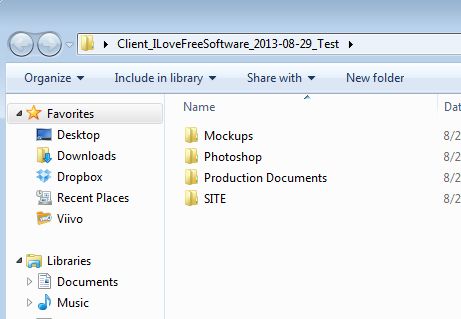Post Haste is a free desktop based offline project management helper for Windows and Mac which you can use in order to organize your files and documents before you start working on a project. It will create file and folder structures according to patterns that you set. This means that for example if you are creating a website template, you can use Post Haste to generate a directory structure for images, scripts, audio, video, etc., automatically, instead of having to create them manually.
The way that Post Haste works might sound confusing, but it’s actually quite simple. Look at the image down below, the built-in directory structure templates can be seen on the right. These templates can be edited (which directory/sub-directory is gonna be created where) and when you create a project using a certain template, all the folders are gonna be created automatically on a location that you select.
By default you get templates for graphics, photography, video editing, visual effects and web design. You can create new templates, with your own folder structures and they are then gonna be created for you automatically every time that you create a new project using the New Project tab.
Key features of Post Haste are:
- Free and simple to setup: quickly and easily create folders for projects
- Templates: customize how folder structures are gonna be created
- Comes with built-in structures: web design, visual effects, etc
- Cross platform: works on both Mac OS and Windows operating systems
Similar software: Open Workbench, Gantt Project, dotProject.
How to create folder structures for projects with Post Haste: free desktop based offline project management helper
Once that you have Post Haste up and running, you should first open up the Templates tab and there create the directory templates that you would like to see created. Check out the first image from the top to see how the template editor looks like.
When you’re done editing the template, simply move over to the New Project tab and there setup all the project parameters that you’re required to give (name, number, date, client, etc). These will show up as the name of the main directory.
I decided to work on a new website, so I created new directories using the Web Design template. Directory structure that’s created by default can be seen on the image above, but you can edit this so that directories are created according to your project needs.
If you are still not sure how this free desktop based offline project management helper works, here’s a quick run down of basic steps involved to help you understand it better:
- You create a directory template or you just use the existing ones
- Open up the New Project Tab and there type in the project parameters
- Click Create Project and directories for your project are created
Conclusion
Post Haste will save you a lot of time that you normally would have spent creating folders for the projects that you’re working on. It’s very simple, lightweight, cross platform and free. Try it and see how it goes. Free download.