NetworkCountersWatch is a free software to see upload speed, download speed, bandwidth for each network interface on PC. This Windows software can show various information about the network adapters installed on your PC. It can show you stats like upload speed, download speed, total incoming data, total outgoing data, OutMulticastOctets, OutBroadcastOctets, InErrors, InDiscards, and lot others. You can see the count stats and also you can reset it to zero. This is helpful in case you want to analyze the network stats for a specific event. Not only that, the software can show you the stats in various units and if you want, you can export the data to a TXT file.
If you want to explore the networking stats on your PC, then this tool is very good. The software shows a list of network interfaces and shows corresponding stats for that. Also, you can export the counter’s stats after you have visualized them. The software is different from network monitoring or IP monitoring software which only shows in and out going data stats. It is a powerful one and shows deep networking stats that most of the software miss out.
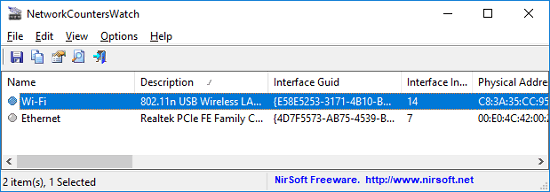
How to Display System Counters for Each Network Interface on PC?
NetworkCountersWatch is a very good software to display system counters for each network interface. And it comes as a portable software so you can run it from a pen drive. As you run this software, it starts doing its work. Although, the software is very easy to use and has a simple user interface.
Here are some steps to use NetworkCountersWatch to display system counters for each network interface.
Step 1: Run the software and it will automatically detect the installed network interfaces on your PC. You can see all the WiFi and other interface along with their MAC address.
Step 2: Scroll left to right in a row which shows the network interface you want to audit. After that, you can see various counter stats including upload speed, download speed, octets, Connection Transmit Speed, Connection Receive speed, OutBroadcastOctets, OutMulticastOctets, InUcastPkts, InNUcastPkts, and some others. Also, if you want to reset these counter stats, then you can use File > Reset Counters for Selected Items option.
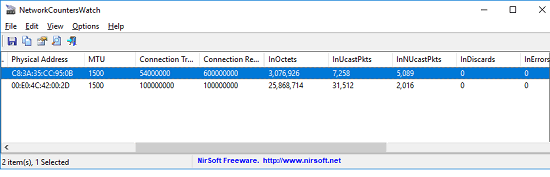
Step 3: Now, if you want to export the system counter stats, then you can do that as well. To export stats, select the network interface whose stats you want to export and right-click on it. After that, from the context menu that appears, choose the Save Selected Item option.

Whenever you want to see the system counters for any network interface on your PC, the NetworkCountersWatch is the software which will help you. You can audit a network device on your PC and see advanced details about it.
Closing Words
NetworkCountersWatch is a very good software to display system counters for each network interface. If you are from a networking field, then you may find it to be a very good networking tool to use.