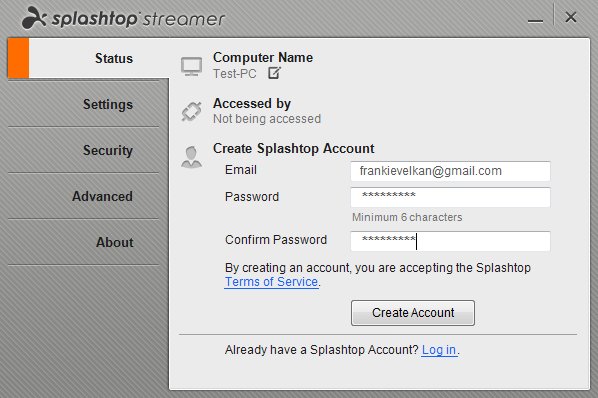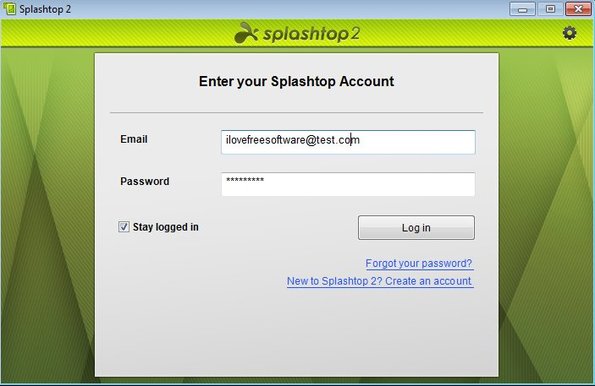Splashtop is a free cross platform remote access utility which you can use to access your Linux, Windows and Mac OS powered desktop or notebook using Android or iOS powered devices such as smartphones, tablets, iPhone and iPad. Not all of the app versions are free, and the ones that are free are limited when it comes to functionality. Remote access session gives you full control over the device that you control, you can access files, use applications and even play videos and music.
In order to make remote access possible, Splashtop requires you to first create a Splashtop account, which is gonna be used to connect and pair up host and viewer applications. Like it usually is the case with these types of remote access utilities, you need to setup a server application on the host computer and a viewer app on all the other devices with which you need to connect to the host computer. Name of the server application when it comes to Splashtop is Streamer.
Streamer is completely free and it’s available for Windows, Mac and Linux (currently only Ubuntu is supported). Splashtop account can be created inside the Streamer and you can also tweak various settings, like host access security.
Key features of Splashtop are:
- Free and simple to setup: everything’s automatically configured
- Allows you to connect and remotely control Linux, Windows and Mac OS
- Remote access apps available for Android, iOS and Windows
- Configurable: setup host access password, security, permissions, etc.
- Proxies: client apps allows you to use proxies for extra security
- Allows you to use applications on the host, manage files, etc.
Similar software: Remote Utilities, TeamViewer, Ammyy Admin.
Keep in mind that there’s both paid and free versions of apps, depending on which platform it is that you’re interested in using. Free accounts are also limited in functionality, like for example it’s only possible to have up to 5 computer setup and controlled remotely. For more features you’ll have to upgrade.
How to remotely control Windows using Android and iOS devices with Splashtop:
It’s best that you first download and install the Streamer application on the host computer, the ones that you’d like to control remotely. Don’t forget to create a Splashtop account. Remember the email and password that you used. Screenshot at the top shows you how the registration window looks like.
Next you need to install the viewer applications on all the devices where connection to the host is required. Apps for iOS and Android are available in their respective stores and the viewer app for Windows can be download from the Splash top website. Once you have the viewer app installed, run it and it will ask you for username and password of the created Splashtop account. Type it in, click Login and you should see the screen of the remote desktop in a new window, from where you can easily control it.
Conclusion
Splashtop is very easy to setup, works very fast, and it’s available on a lot of different platforms. iPad or Android users looking for ways to control their desktops PCs with tablets should give this free cross platform remote access utility a try. Get it for free.