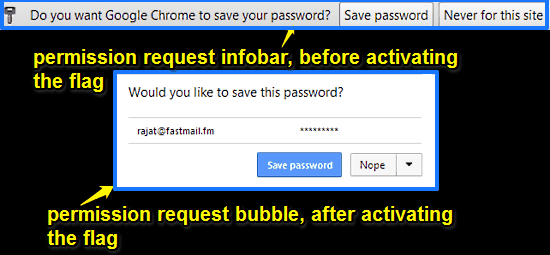This blog post details how to change permission request infobars to bubbles in Google Chrome. Traditionally, whenever Google Chrome requests any kind of permission/authorization from the user (e.g. to save passwords, or access the camera and microphone), it does so via Grey colored full width infobars. These infobars generally slide down from the bottom of the top edge of the browser, and generally have buttons named Yes/No, Allow/Deny etc. (based on the kind of permission requested by the browser). Once they have been acted upon, the infobars disappear by sliding up.
Now, this is all good. But at times, the full width infobars can get kinda distracting. This is because they just stay there on the top of the screen unless you act upon them. This can be quite an inconvenience sometimes. What if you could change these infobars into something, say, a little different, a little less annoying?
Turns out, you actually can. Thanks to a simple Google Chrome flag, you can easily change these full width permission request infobars to pop-up (kinda) bubbles when using Google’s browser. These permission request bubbles only take a fraction of the top edge of the browser, instead of the entire width. And best of all, they automatically disappear if you don’t act upon them in a few seconds. Wanna know more? Keep reading!
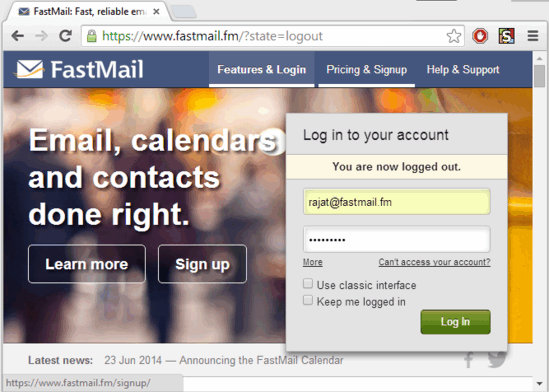
Note: As I’ve mentioned in my previous articles, explaining How To Move URL Out Of Address Bar In Google Chrome and How To Lock Google Chrome, this one also involves exploring the deep uncharted waters of the flags section (Ok, maybe not that dramatic!) of Google Chrome. These flags are experimental features that can appear and disappear at any time and as such, must be handled with care. So make sure that you’re aware of what you’re doing, or you might have to re-install your beloved browser from scratch, in case things go south.
How To Change Permission Request Infobars To Bubbles In Google Chrome?
Changing those full-width permission request infobars to swanky looking bubbles in Google Chrome is fairly easy. Here’s how to to get it done:
Step 1: Access the flags page of Google Chrome by typing in “chrome://flags” (lose the quotes, by the way) in the URL bar.

Step 2: The flags sub-section (kinda has a nice ring to it) is a pretty long list of experimental features of all kinds and variety. Each flag also has a little description attached to it. These features let you do a lot of funky things with Google Chrome. However, for now, we’re looking for the flag named Use Bubbles for Permission Requests. Find this one, and when you do, hit the toggle word Enable to activate it.
![]()
Step 3: As you might know, Chrome will ask you to restart it via a notification prompt at the bottom. Click the Relaunch Now button to restart the browser.

That’s it. You’ve successfully replaced those infobars with small bubbles. From now on, whenever Google Chrome asks for your permission about anything (e.g. saving passwords, attempting to access camera/microphone), it will do so via small bubbles, instead of the full width infobars. Pretty awesome, isn’t it?
Conclusion
The ability to change the permission requests infobars to bubbles in Google Chrome is quite a handy feature. While some might argue that it’s just a cosmetic change that doesn’t really achieve much, but bubbles are a lot less obtrusive than infobars, since they don’t require to be acted upon to disappear. Besides, what’s the harm in having a little fun tweaking around with things? Right? Do try this feature, and let me know your thoughts in the comments below.