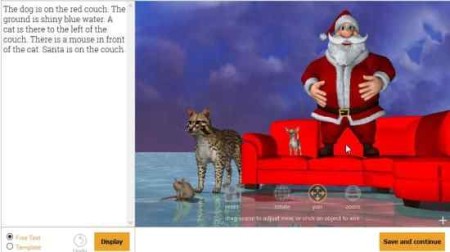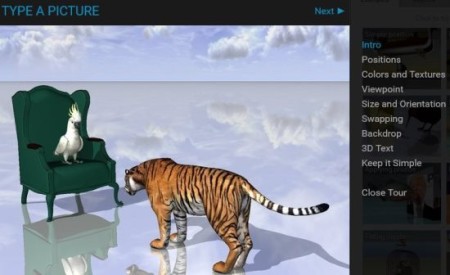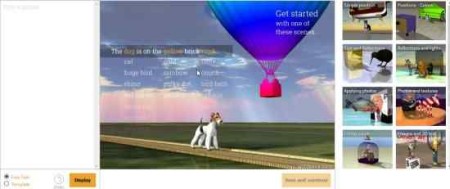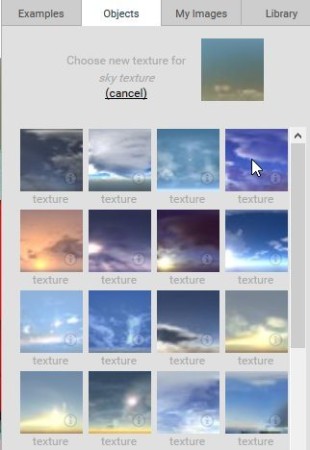WordsEye is a free website which lets you type a picture. What we mean by typing a picture is that, you can write a description of the picture and this website draws it for you. The website is right now in Beta version, so you would require an invite to use it. But once you signup, you realize what an awesome job the website does at drawing pictures out of the text you have written.
Below you can see a example of a picture I typed and the website drew.
The website being in beta version, you have to submit you email to receive a invite. Once you receive the invite signup for a account. After that you will be taken through a short tutorial. This lets you know how to describe a picture, add objects, textures, etc. Like shown in the screenshot below.
After this tutorial, you can start creating a picture by writing text. Let’s start with creating a picture.
As can be seen in the above screenshot, the left side window is for writing the text and the window next to it is where the picture will be displayed. On the right hand side you can see some suggested templates you can use to start with. But we will start with a fresh picture. Now when you write some text and want to see how it turned out to be, just click the display button at the bottom and your picture will be displayed.
Start writing simple sentences and click on display to see how it looks. Gradually, you can add objects, textures, colors, etc. You would see 4 options on your picture window. These are reset, pan, rotate, and zoom. Pretty self-explanatory these options are. The pan option is the one which I liked, as it changes the viewing position.
Now the window on the right hand side will be showing you all the things that are being used so far in you picture. What you can do is click on a particular object, like say sky. You want to change the sky texture, then click on the tile which is showing sky in it. As soon as you click on it, you will get many more options to switch the current sky picture with. Same goes for other things and objects in the picture.
Once you are done creating your picture, click on save and continue button. Here on this page you can add a title, caption, and hashtags to your picture. Apart from that you can also add effects to the picture like watercolor, mosaic, canvas painting, swirl, charcoal, etc. Once you are done, you can go ahead and publish this picture to the wordseye gallery and can also generate a permanent link for it, to share with your friends.
You can also check out an image editing software which lets you draw, sketch and edit pictures.
Overall, I loved the website, for how easy they have made it to create a picture using text. The website does what it says perfectly. Being in beta version we can expect it to get only better. I would definitely recommend everyone to go check out this website.
Try WordsEye here.