This tutorial explains how to save any email from Windows 10 Mail app to desktop. This is a native feature of Mail app in Windows 10 using which you can take a backup of an email. So in case any of your important emails are deleted from your email account, you will have a copy of those emails. You will be able to save an email in EML format on your desktop using Windows 10 Mail app. The EML file will contain the subject, body text, and attachments (if any). So you will have the full backup of an email. Also, you can use Gmail, Yahoo, Outlook, or some other email account to backup your emails using Mail app.
To save an email from Mail app to desktop, you need to just do 4 to 5 mouse clicks. You can save only one email at a time. There is no option to bulk save emails from Mail app Still, I believe this feature is useful and you can follow the steps that I have detailed below.
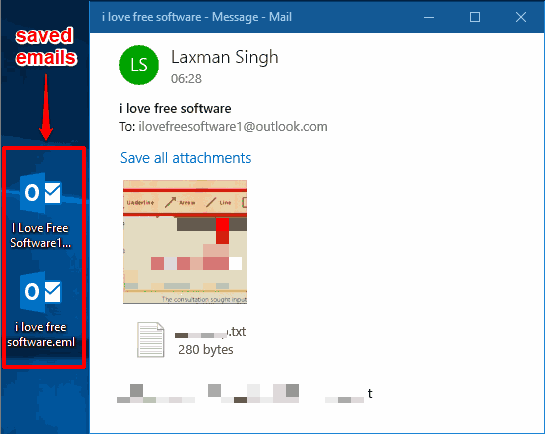
Above you can see some emails saved by me using Mail app of Windows 10. You can also open any saved email again in Mail app (as you can see in screenshot above).
How To Save Any Email from Windows 10 Mail App To Desktop?
Step 1: Start the Mail app using the Search box or its Taskbar icon. After that, select an account to login.
Step 2: Access an email that you want to save or backup. At the top right corner, you will see Actions icon (three dots). This icon is available just above the Open message in a new window option. Click that icon.
![]()
Step 3: A pop-up will open where you will see “Save as” option. Now a Save as window will open using which you can save that email as EML file in any folder on your PC.
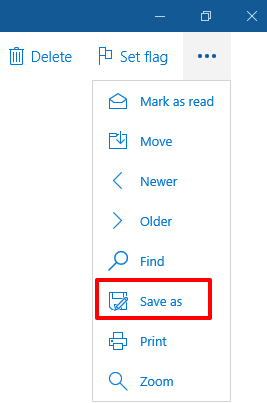
The EML file will contain text, subject, and attachments. When you want to view that email, you can open that email with Mail app or some other EML viewer software.
You can also check How To Disable Pop-Up Notifications for Emails In Windows 10 Mail App and Move Emails To Focused Inbox or Other Inbox In Windows 10 Mail App.
The Verdict:
Mail app comes with a very simple and native option using which you can save any email of Gmail, Outlook, or other connected account. Yes, the feature to save emails in bulk is not available, which would have been helpful when you have to save a lot of emails. Still, this feature can come in handy when you have some very important emails and you need a simple way to backup those emails.