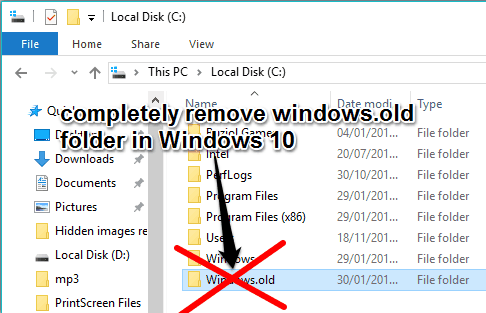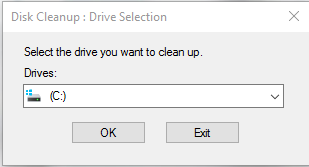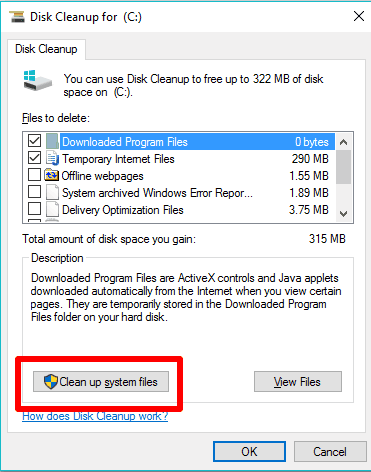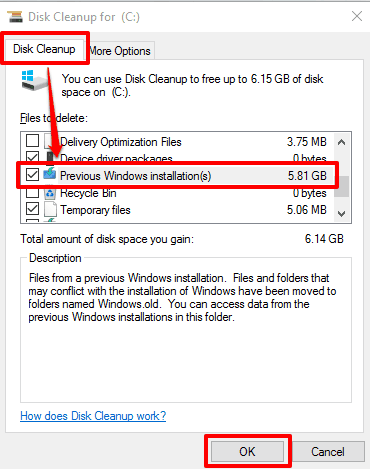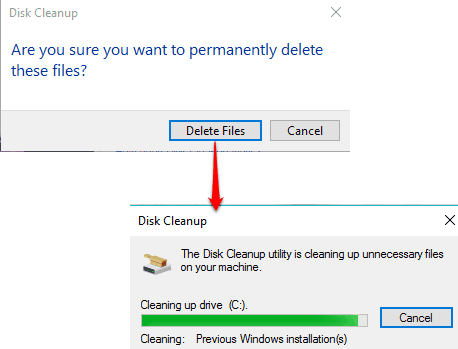This tutorial explains how to completely remove Windows.old folder in Windows 10.
You might have seen the stubborn ‘Windows.old’ folder in Windows drive (usually it’s ‘C’ Drive) that is created when you upgrade from Windows 7 or 8 to Windows 10. It is almost impossible to remove that folder using delete or ‘Shift+delete’ hotkey as some files can’t be deleted using normal deletion process. Even some software that are helpful to remove locked files fail to remove the files of Windows.old folder.
However, you can take the help of “Disk Cleanup tool“ to completely remove Windows.old folder in Windows 10. Without using any software or tweaking registry, you can delete the entire Windows.old folder, including all files from your Windows 10 PC.
How To Completely Remove Windows.old Folder In Windows 10?
Step 1: Use the Search box and Type ‘Disk Cleanup’ to launch that tool in Windows 10.
Step 2: The very first thing you must do is ‘Select the drive‘ where Windows.old folder is available. Select the drive and press OK.
After this, Disk Cleanup will start calculating the total space that can be freed.
Step 3: Now the main window of Disk Cleanup tool will open. That window shows files that you can delete. However, you won’t find Windows.old folder in the list of those files yet. So, you need to click ‘Clean up system files‘ button.
Step 4: The Disk Cleanup tool again prompts you to Select the drive that you want to clean up. You need to select the same drive again. After this, it will calculate the space that you can free. Once it has done, the main window of Disk Cleanup tool will be in front of you again. This time, you will be able to find Previous Windows installation(s), which is Windows.old actually. Select Previous Windows installation(s) and click OK button.
A small window will open to confirm the action. Use Delete Files button and it will remove Previous Windows installation(s).
Conclusion:
The size of Windows.old folder could be in GBs. Using Disk Cleanup tool, you will be able to easily remove that folder and gain the space occupied by that folder in Windows 10. Of course, this also means you will lose the ability to downgrade to previous version of Windows if you want to.
Also read: