Here are some best free TSV to Excel converter software for Windows. Using these software, you can easily convert a tab delimited file to Excel file easily. These software take the TSV or TXT file from you and then you can save the corresponding Excel file with ease. Use the software below, you can easily get XLS or XLSX file from TSV in a few seconds. In the following list, I have added some software and an office suite to do the same. You can use any of these software from the below list and convert a TSV file to Excel with ease.
TSV files are similar to the CSV file, then only difference is that here it uses tab instead of comma as delimiter. There are already some free software to convert a CSV to Excel but they don’t support TSV. That is where the following software come in handy. You can use them to easily convert a tab delimited file to Excel in a few clicks. And if you want, you can even use some of the following tools to convert Excel back to TSV.
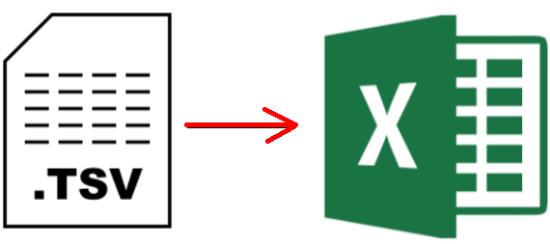
3 Free TSV to Excel Converter Software for Windows:
Excel2csv
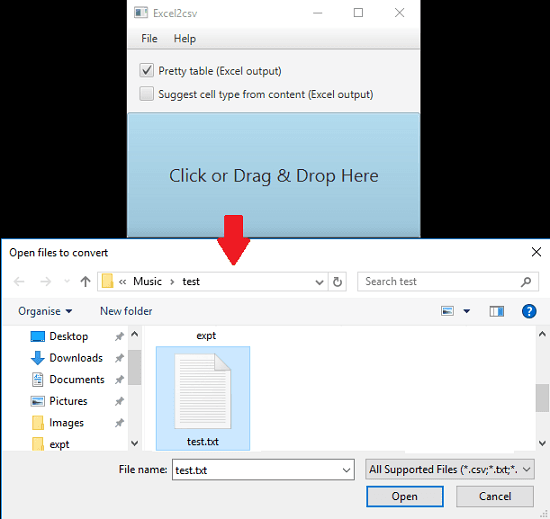
Excel2csv is a simple and one of the best free software to convert a TSV to Excel. This is an open source tool to convert a tab delimited file to Excel. It just takes the TSV file in text format and then save the corresponding Excel file. It can save the source TSV file to XLS as well as in XLSX format. And to convert a TSV to Excel, you just have to drag and drop it on the interface of this software to get the Excel file. Apart from converting TSV to Excel, you can also use this software to convert a CSV file to Excel as well.
Using this software is very simple. You just need Java installed on your PC to use it. Get this software from the above link. From the download page, download “excel2csv-gui.jar” file and open it by double-clicking on it. Its interface will open up. You can drag and drop the TXT file (having TSV data) on its interface. It will then ask you to specify the location where you want to save the Excel File. And this way, you can save TSV as Excel.
CSVpad
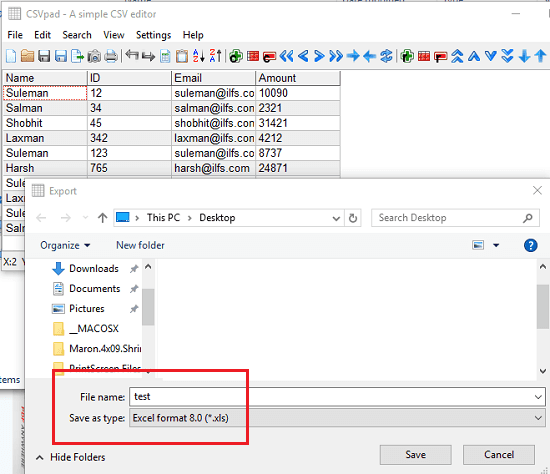
CSVpad is another free simple software that you can try to convert a TSV file to Excel with ease. It just takes the TSV file from you and and then lets you save it as Excel file. The software first lets you open the TSV file in it and then you can even edit some fields if you want. This software offers a grid based interface where it shows the TSV data. And after opening the TSV file, you can simply export it as an Excel file. However, it can only create XLS file and save it to any location on your PC. And apart from TSV to Excel, you can even use this tool to convert CSV to Excel too.
This is a quite a simple software that you can use on your PC to convert TSV to Excel. But to open the TSV file in it, you will have to open it as TXT file. So first change the file extension of TSV file from “.tsv” to “.txt”. After that, run this software and then open the file in it using the File> Open option. Next, it will open the file and will show you the data in tabular form. You can edit it if you want. And to instantly convert it to Excel, use the Export option from the File menu. It will ask you where you want to save the final file. And do not forget to choose “Excel format” option from the “Save as type” drop-down.
LibreOffice Calc
Apart from using above software, you can use some free office suites to do the same. One such suite is LibreOffice. The Calc tool in LibreOffice works pretty much like Excel and you can use it to convert a TSV file. Basically, Calc lets you open a delimited data file in it. And it supports comma, tab, space like delimiters to open a file. Also, when you open a TSV file, it automatically identifies what delimiter is used in the input file. After opening the TSV file in Calc, you can simply save it as XLS or XLSX file on your PC.
To use LibreOffice Calc, you can download it from the above link. After that, open Calc and then use the File > Open menu to open a TSV file and then it will show you the data when it is about to import it. You can see that it has chosen the correct delimiter.
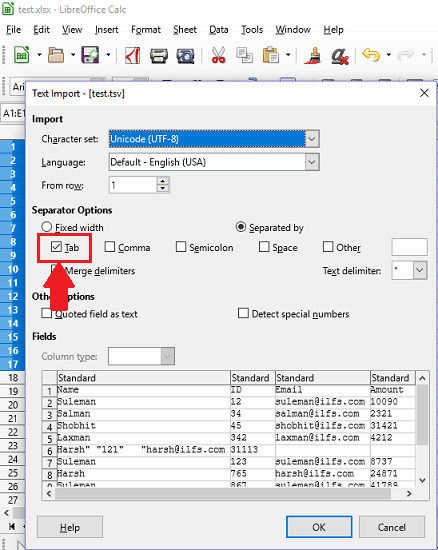
Now, it will open then TSV file in Calc which has the interface similar to MS Excel. After that, you can use “File > Save as” option and then you can save the TSV as Excel file. And you can choose whether you want XLS or XLSX format for the final Excel file.
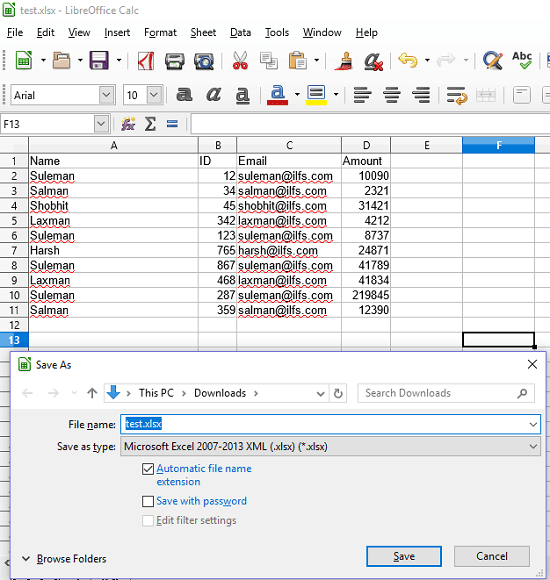
In this way, you can use LibreOffice to easily convert a TSV file to Excel. And if you want, then you can even do the reverse using LibreOffice. That is you can even use this office suite convert Excel to TSV as well.
Final words
These are the best free TSV to Excel converter software that you can try on your Windows PC. All these software can easily convert a tab delimited file to Excel in XLS or XLSX format. All you have to do is fire some clicks to get the Excel from out of any TSV file. So, if you are looking for some free TSV to Excel converters, then this post may come in handy.