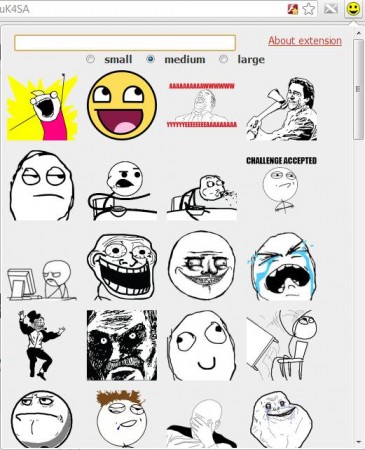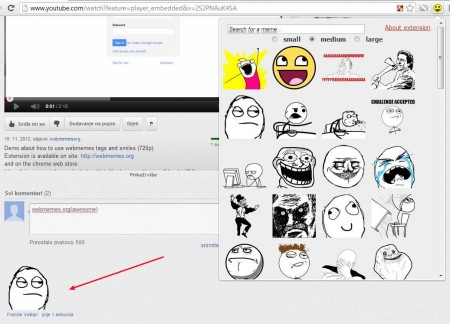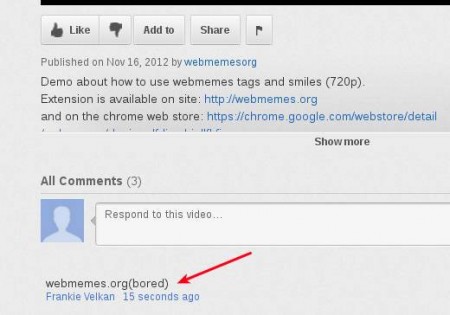Webmemes is a free extension for Google Chrome and Opera browser which you can use in order to insert memes and smilies into forum posts, Facebook chat sessions and timeline posts, etc. You can even insert memes in YouTube comments, basically anywhere where there are text boxes, even there where normally you wouldn’t be able to insert an image.
This free extension installs itself into the toolbar from where you will be able to activate it and easily insert memes while exchanging messages with your friends and contacts on social networks and forums or when you’re posting comments on websites. So far, Google Chrome and Opera is supported by Webmemes, Chrome users can install the extension from the Google Store. Other browsers are also gonna be supported, plugins for Internet Explorer, Firefox, and Safari are in the making.
You may also check out our tutorials on “How to add emoticons and smilies to Facebook Status?” and “How to add extra emoticons in Gmail?“.
Key Features of this Extension to Insert Memes:
- Quick insert of famous meme images and smilies into text forms.
- Post memes everywhere, in comments, chat, forum posts, Twitter, Facebook.
- Around 80 different memes, rage faces, surprise, facepalm etc.
- Categorized according to size: small, medium, and large.
- Built-in search tool for finding memes you need more easily.
Drawback of using Webmemes would be that the smilies and meme images that you insert into YouTube comments, for example, are only gonna be visible to those who have Webmemes installed on their browser. Other people are just gonna see the trigger code which this free meme extension translates into an image. Here, are few tips on how you can insert rage faces into YouTube, Twitter, Facebook, and all the other places where it’s not possible to insert smilies.
How to Insert Memes and Smilies into Chat, Comments, and Posts automatically with this Extension?
First step, after installation of the extension, obviously you need to open the website where you need to insert memes or smilies. We decided to use it on YouTube.
Click inside the text box where you want to add smilies and after that, click on the Webmemes icon in the toolbar so that the list of available smilies and meme images is opened. Once you do that, simply select the meme that you want to use and you should see something similar to a link placed to the text input box. As you probably already know, live links cannot be posted to YouTube comments, so in order to post an image there, Webmemes uses its own image link. The extension will read this link and replace it with an actual link to the selected image, that’s how Webmemes works.
Users with browsers without the Webmemes plugin will only be able to see the strange link, see image above, but don’t worry versions of the plugins for them should come out very soon.
Conclusion
Webmemes is a great plugin which does its job very well. The only downside would be that in order for all this to work properly other people also need to have Webmemes installed. This means that if you’re using it, your friends also have to use it. Download and try it out absolutely free.