VoiceMeeter is a free Virtual Audio Mixer software that can be used to mix microphone and audio from applications running on your system. VoiceMeeter has two hardware inputs and one virtual input. Each input has some audio enhancements, which include boosting audio of high, mids and bass. Audio can be sent to speakers as well as the virtual audio which enables users to make a lot of combinations. It basically mixes 3 inputs and 3 outputs through two buses, as shown in the picture below.
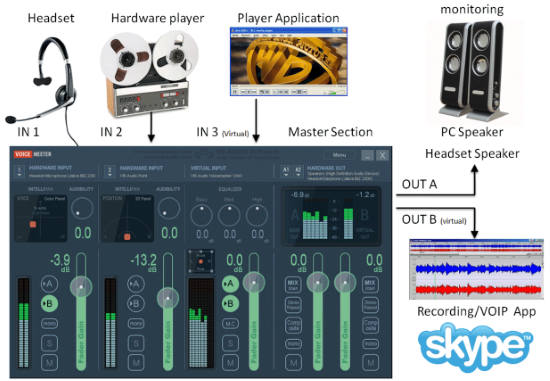
VoiceMeeter supports almost all the audio interfaces such as WSAPI, WAVE-RT, Direct-X, KS, MME and most importantly ASIO. To go with VoiceMeeter, make sure you check out Until AM, an awesome DJ mixer.
Let’s take a better look at what VoiceMeeter can do.
How to Use VoiceMeeter to mix Audio
Using VoiceMeeter is really easy. But before launching VoiceMeeter, make sure that your microphone and other hardware/software inputs are well connected. Go to the Playback Devices and choose VoiceMeeter as the default playback device. This will reroute the audio of all the applications running on your system to VoiceMeeter.
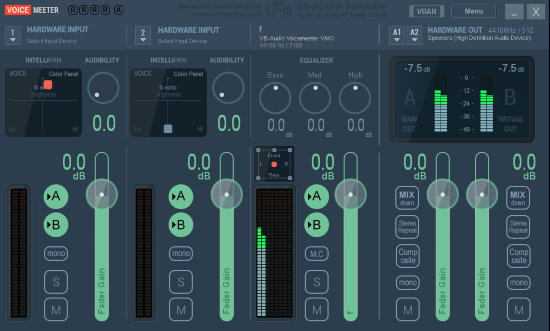
You will notice the input from your Windows to VoiceMeeter when you check out the volume monitor of Virtual Input in the third column. Next, to enable your microphone or other audio device, roll down the Hardware Input and select the microphone you have connected. In total there are two instances of hardware input. Plugging in your guitar is a great choice. If you have a hardware mixer or an audio interface, more instruments can be added.
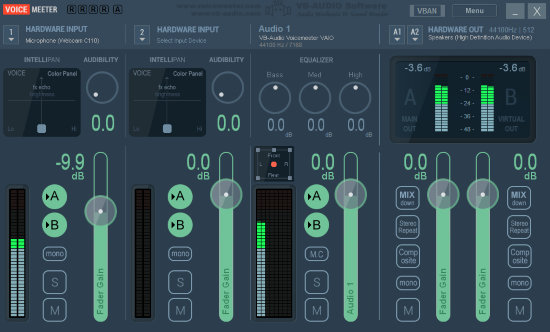
Each input has two letters on their interface: A and B. Selecting A will send the audio signal of the respective input to the speakers/headphones. Selecting B will send it to the virtual audio device. Make sure B is selected or else you won’t be able to mix your microphone with the system audio. De-selecting A is a good choice if you don’t want your voice to be imposed again in the mix.
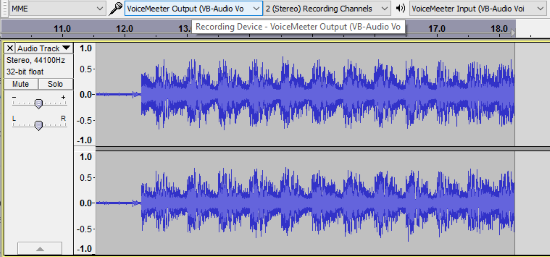
Finally you can choose VoiceMeeter as an output in your digital audio workstation for recording. I tested it on Audacity and it worked great.
Tools to enhance Audio in VoiceMeeter
VoiceMeeter can also enhance audio by changing its panning, echo, Bass, Mid and Treble. The audibility of the sources can be changed to control the sources. Make sure none of the settings go above the red threshold or you might hear audio distortion. Clicking S makes the source Solo and M makes it mute. Mix Down option in Hardware Out converts 5.1/7.1 audio to Stereo (not a good choice). Stereo Repeat copies the stereo onto other channels.
Final Words
VoiceMeeter is the free tool I was waiting for. It has expanded my mixing options as I can use it accompanied with my hardware mixer. Users can make live karaoke, podcasts and even dub foreign movies in local languages. I did not come across a single instance of disturbance in its functionality. I Award this awesome tool with 5 stars.
Get VoiceMeeter here.