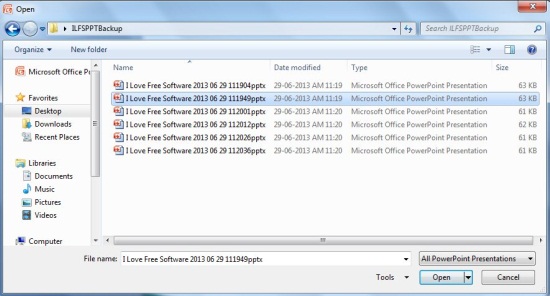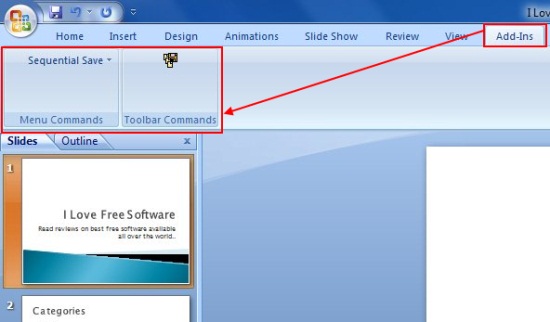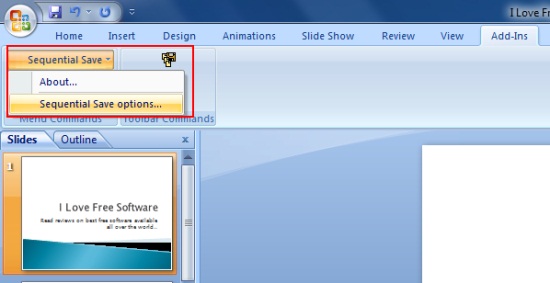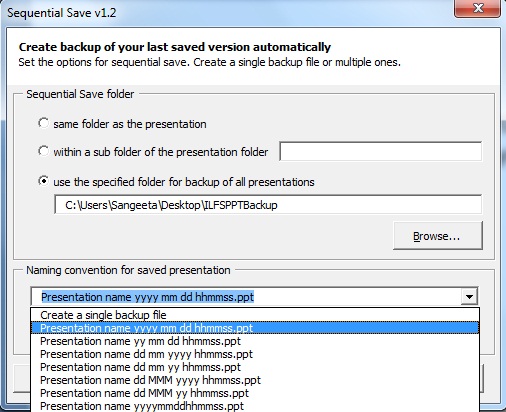Sequential Save is a free PowerPoint Addin that lets you create multiple backups of your PowerPoint presentation. It’s a powerful tool designed to help you backup your work by saving multiple copies of it. Sequential Save creates individual copies of your PowerPoint presentations every time you click on the “Sequential Save” button, instead of overwriting changes on the previously saved presentation.
If you have ever come across this situation when you were working on an important presentation for hours and it got corrupted due to a sudden power failure or computer glitch, you might have wondered if there would be something that could help you recover your lost work. Sequential Save has come to rescue you with an aim to create multiple backups of your presentations, so that you can easily recover the desired version of your work whenever something odd happens.
The Add-in is available as a freeware and can be downloaded easily using the link given at the end of this article. Sequential Save works well with all versions of Microsoft PowerPoint (from 97 onwards), but in order to use it, you will first have to install it in PowerPoint.
If you know how to install add-ins in PowerPoint, that would be pretty good. But if you have doubts, see how this can be done and how Sequential Save works.
Install Sequential Save in PowerPoint and Create Multiple Backups of your Presenation:
To install Sequential Save in Microsoft PowerPoint (2007), follow the steps listed below.
- Open PowerPoint and click on the “Office” button (located at the top left of the MS PowerPoint Window).
- Now click on the “PowerPoint Options” button.
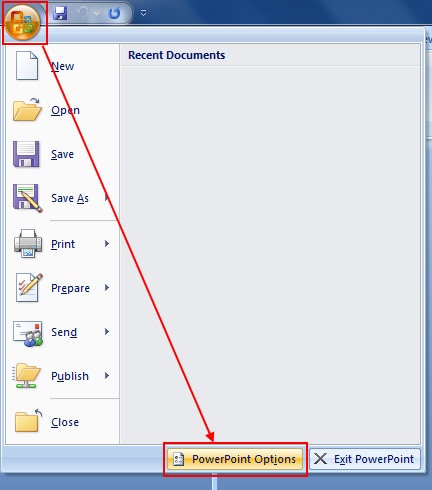
- Click on “Add-Ins” tab and choose “PowerPoint Add-Ins” option from the “Manage” drop-down.
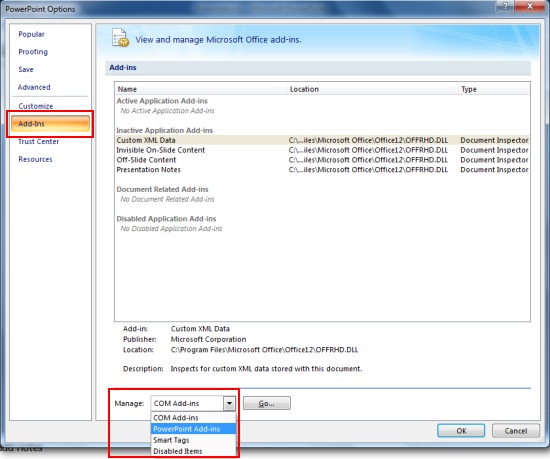
- Click on “Go” button. This will open an “Add-Ins” window. Click on “Add New..” button and browse the folder where the Sequential Save zip file was extracted.
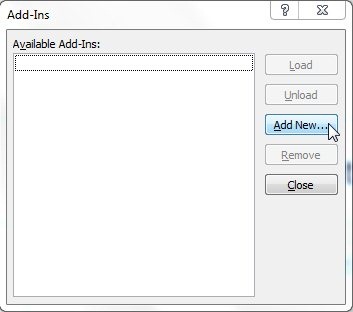
- Choose the Add-In file and click “Ok”.
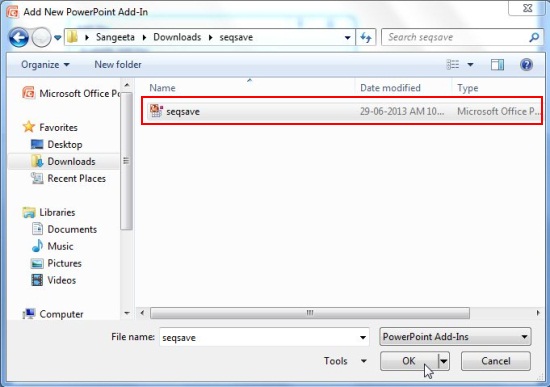
- PowerPoint will prompt you for Macro security. Click on the “Enable Macros” button.
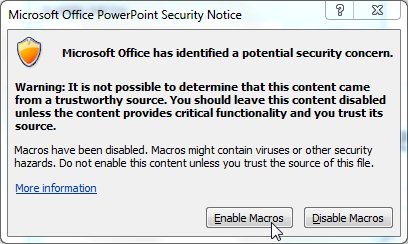
- Now a tick will be displayed against Sequential Save’s entry in Add-Ins window when the add-in is properly loaded. Close the window and restart PowerPoint.
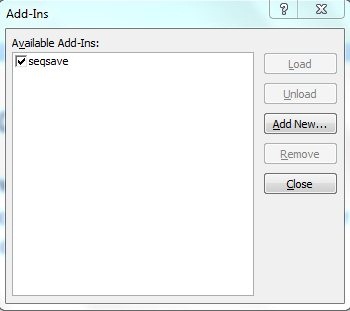
Sequential Save will now appear in the “Add-Ins” tab of your PowerPoint window. But in order to use this free PowerPoint addin properly, you will first have to configure it, otherwise, it will behave like the normal “Save” option.
To configure Sequential Save, click on the “Sequential Save” drop-down and choose “Sequential Save options..” from the “Menu Commands” section.
This will open an Options window where you can specify an output folder to save the presentation backups and choose a naming convention for the saved backups. By default, the “create a single backup file” option is selected. You can specify a different naming convention to save multiple copies of your presentation.
Now once this is done, you can simply click on the “Sequential Save” button on the “Add-Ins” tab, whenever you want to create a backup of your presentation. That’s it! This free PowerPoint addin will create several backups of the presentation and save them in the destination folder as shown in the first screenshot.
Don’t forget to check Mp3 Add-In to embed MP3 files in PowerPoint.
Key Features of this Free PowerPoint Addin:
- Free PowerPoint addin to create multiple backups of a presentation.
- Creates multiple versions of the same presentation without overwriting a single file.
- Supports all major versions of Microsoft PowerPoint (97 onwards).
- Simple and handy.
- Easy to use.
- Lightweight.
Also check out another free PowerPoint addin that lets you embed web page in PowerPoint and get its real-time preview during the slideshow.
The Final Verdict:
Sequential Save is a nice free add-in to create multiple backups of the same PowerPoint presentation to avoid work loss during sudden power failure or computer glitch. It’s a handy and useful backup solution for your important office presentations. Give it a try.