Scratchwork is a free online collaborative math whiteboard with various useful features like math recognition, latex expressions, PDF & image annotation, video chat, and more. This math whiteboard provides one of the best ways for math students to practice mathematics on their PC and also for teachers to teach maths with ease. You can practice math problems by simply drawing them on the whiteboard, as you normally do on a notebook. The best part is that it is a collaborative math whiteboard, which means you can invite others Apart from that, you can also use the math recognition feature to scan hand-written maths with the webcam and then add them to the whiteboard.
Another interesting feature of this online math whiteboard is that it lets you type latex expressions. If you don’t want to type latex expressions, then you can simply draw any expression on the canvas which will be rendered into actual words, numbers, symbols, etc. In addition to that, you can also add text, make video calls, group text conversations, import PDF/images to annotate, highlight terms, and so on. This one is pretty different from the typical online collaborative whiteboard.
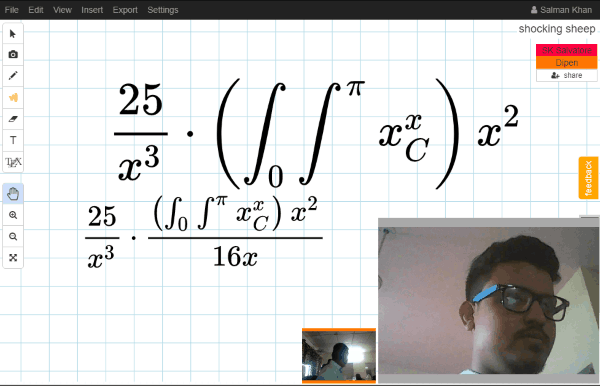
Note: The free version of Scratchwork has certain limitation like only 4 boards can be created, 100 MB storage, basic math recognition, PDF export with a watermark, etc.
How to Use this Free Online Collaborative Math Whiteboard:
To get started, go to the homepage of Scratchwork and then sign up for a new account. After that, the dashboard will open up where you would need to click on the “New Board” button to create a new math whiteboard. The whiteboard will open with a blank canvas and a toolbar on the left. Now, if you would like to collaborate with others on the whiteboard, then you would need to invite them first. To do that, click on the “File” menu at the top and then select the “Share” option. After that, you can set the privacy of the whiteboard and send invitations via email.
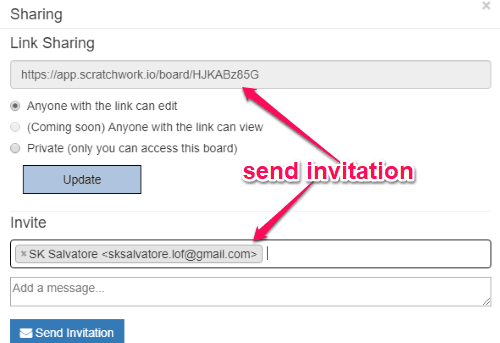
How to Practice Maths on this Math Whiteboard by Drawing:
Now, to start drawing on the whiteboard for practicing maths, select the pen tool from the toolbar and then you can draw anything you want. You can also change the size and color of the pencil if you want. If you have invited collaborators, then they can also contribute to the drawing and solve math problems with you.
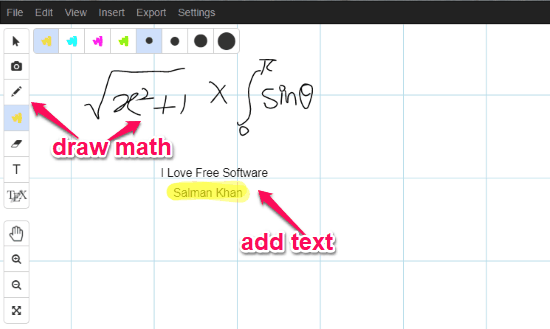
It also comes with the option to add text to the math whiteboard, erase mistakes, and highlight anything you want. You can find these tools on the toolbar.
How to Type Latex Expressions:
Apart from drawing and adding text to the whiteboard, you can also type latex expressions. You can do that by using the normal text tool from the toolbar. When you type any latex expression, it will automatically convert into its actual form, as shown below.
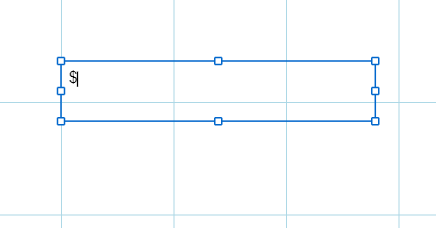
If you don’t want to type the latex expressions, then you can also draw them. To do that, you would need to select the “Latex” tool on the toolbar and then draw any expression you want on the canvas. As soon as you do that, it will automatically render your drawing into actual numbers, symbols, alphabets, or anything you have used in the expression.
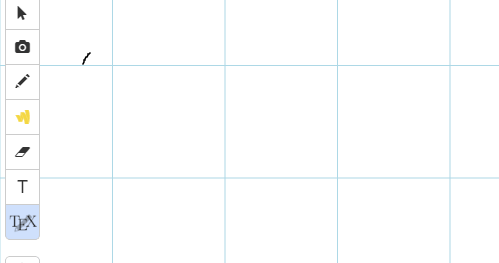
How to Use Math Recognition Feature:
One of the best and unique features of this math whiteboard is the “Math Recognition” feature. This feature allows you to scan any math problems written on a paper and then automatically insert it into the whiteboard. To do that, you need to select the “Camera Tool” on the left and then point your webcam to the math problem written on a paper or notebook. Then press the “Spacebar” to take a photo.
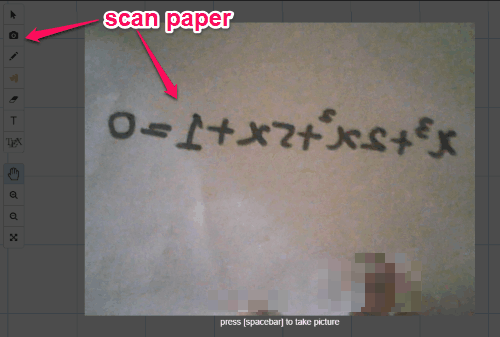
After taking the photo, you would need to select the area that contains the math problem or equation. You can do that by dragging the mouse cursor. As soon as you do that, the “Math Recognition” feature will automatically detect the math from the image and insert it into the whiteboard, as shown below. Do note that the free version can recognize basic math only and not some complex mathematics.

How to Use Video Chat, Audio Call, and Text Chat Feature:
Another interesting feature of this math whiteboard is that it lets you easily do video chat, audio chat, and text chat with the invited participants. You will see a small green toolbar on the right of the whiteboard which will include separate buttons to make a video call, audio call and text conversation.
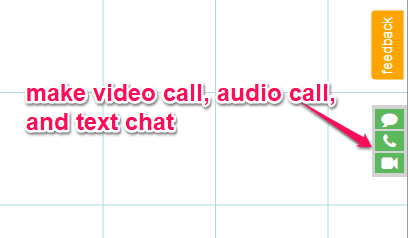
Now, to start a video chat, all you gotta do is click on the “Video Call” button and then your webcam will appear at the bottom right corner of the whiteboard. Similarly, the participants can enable their webcam and start a video chat with you.
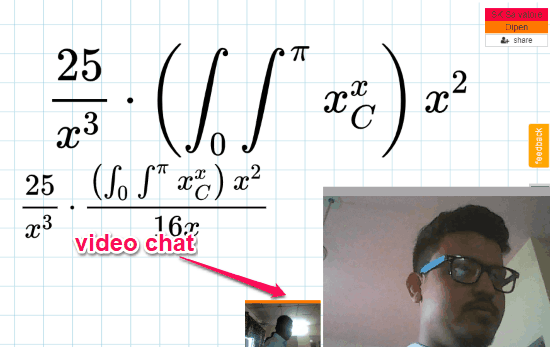
This way you can also start audio calls and text conversations with the collaborators.
How to Import and Annotate on PDF, Images:
This math whiteboard also allows you to import PDF files and images to the whiteboard and then annotate on them. To do that, you would need to click on the “Insert” menu at the top and then select any option including Image, Page, and PDF Document.
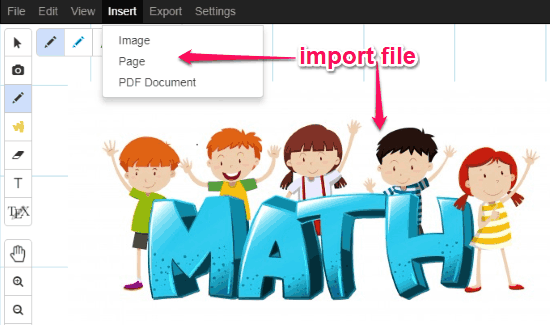
When you’re done with the whiteboard, you can export the canvas as a PDF file (with a watermark on the free version), or you can select any term on the canvas and download it as a PNG or SVG file.
Closing Words:
Scratchwork is a very useful math whiteboard that makes practicing mathematics very convenient for math students and even for teachers. The option to video chat, audio chat, and text chat, takes this whiteboard to another level. There are many websites available which can help you solve math problems, learn mathematics, etc. But, if you want to practice math while collaborating with others seamlessly, then this website is the best choice for that. So, go ahead and try this online math whiteboard absolutely free for practicing Math with some amazing features.