This tutorial explains 2 methods to visually browse Chrome history. In the first method, you will be able to see Chrome history in form of multiple pie charts, which display how many times you visited specific domains on the current day, week, month, and all times. The second method lets you visually browse Chrome history of a current tab in a tree structure manner. In order to achieve this, I will use two Chrome extensions named Chrome Visual History and Visual History. The added advantage of the first method is that it also takes account of the older browser history to visualize that. On the other hand, the second method can only visualize Chrome history after it’s installed.
Other Chrome tutorials:
- How to always load the mobile version of websites in Chrome.
- How to add the second row to Chrome Bookmark Bar.
How to visually browse Chrome history using Chrome Visual History:
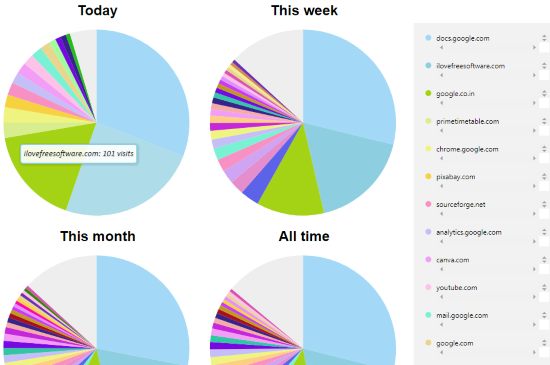
Chrome Visual History is a free Chrome extension that can be used to visually browse Chrome history in form of pie charts, as shown above. You just need to install it and then click on its Chrome extension icon to see these Chrome history pie charts in a new Chrome tab. As I mentioned, these pie charts display the top domains visited by you on the current day, week, month, and all time. As you can notice in the screenshot above, it also displays Chrome history in a text format. When you click on any of the domains listed in this section, it is highlighted in the pie chart and a total number of visits are displayed. The only thing missing is that you can’t open links from it. Apart from that, it is a pretty cool Chrome extension to let you see browser history in a graphically rich environment.
How to visually browse Chrome history using Visual History:
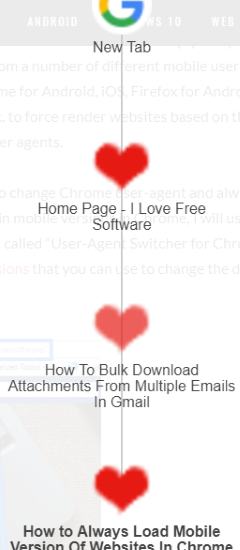
Visual History is another Chrome extension that can be used to browse Chrome history visually. It visualizes the Chrome history of a tab in a tree-like structure, as shown in the screenshot above. The top displays the start point of browsing and the bottom point displays the current page you are browsing. The best part is that you can navigate via the visual history; click on any page link to open it in the same tab. That is really useful if you want to go back “N” number of pages quickly; instead of clicking the back button multiple times, you can click on this Chrome extension icon to see all pages browsed and then click on any page to open it. It can keep track of the history of all active Chrome tabs. So, if you want to visually see history of every tab individually, then this Chrome extension can be used; just install it and let it work its magic.
Closing Words:
In this tutorial, I explained 2 simple methods to visually browse Chrome history. I really liked the first one as I was able to see how many times I visited different websites in the past and how it displayed Chrome history via beautiful and informative pie charts. The second method can be used if you just want to visually browse Chrome history of current tab. I hope this tutorial will provide a new way to look at your Chrome history in a more interesting manner.