This tutorial explains how to export highlighted text from PDF.
There are many tools to extract text from PDF and images from PDF. However, when we have to extract highlighted text from a PDF file, such tools are of no use. Still, there is a free website, named “Sumnotes“, that can automatically fetch highlighted text and lets you export highlighted text as TXT or DOC file. You can also use this website to extract PDF images in a single click. So, this website is better than many other similar sites. During my testing, it fetched highlighted text from multiple PDF files easily. However, it is also true that the same website didn’t work for some other PDFs. So, I won’t say that it is the perfect website for this purpose, but good to try.
Also, its free basic plan has some limitations. You can upload maximum 50 MB PDF file and it can fetch 50 highlighted text from 50 pages per PDF and only 5 images per PDF can be exported. Overall, the website is good to first give a try and then you can think to upgrade with its paid subscription.
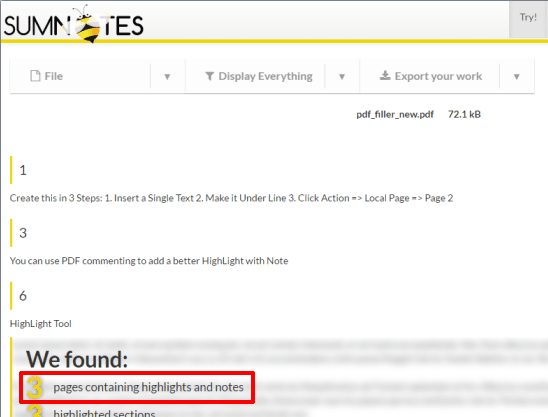
How To Export Highlighted Text from PDF?
Here are the steps:
Step 1: Open the homepage of this website and create your free account. You can upload PDF without sign up, but to export the text, you have to create the free account. That’s why it would be good to sign up first.
Step 2: After sign up, you can drop your PDF file or use Select File button to upload PDF.
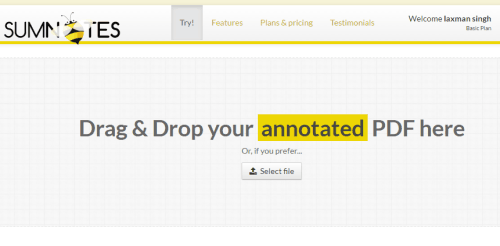
Step 3: As soon as the PDF is uploaded, it will start finding the highlighted text. When it has fetched the text, it will show the preview in the result.

Step 4: Now use drop down icon available at the right side and then you can Export highlighted text as plain text file, DOC, or export it to Evernote account.
The Verdict:
Although the basic plan has many limitations, but I must say the website is good to try. All you need to do is upload PDF and it will fetch highlighted text from that PDF automatically.