This is a list of 5 free software to root Android phone. Using these software, you can easily root your Android phones by simply connecting them to your PC. Rooting will allow you to do some interesting and useful things with your Android phone like uninstall built-in apps which you don’t use, flash custom ROMS to personalize your phone, remove ads from downloaded apps, etc.
There are various software available which claim to help you root your Android phone. So, to ease up things for you, I have listed 5 of the best free rooting software like Mobogenie, KingoRoot, Root Genius, etc. which can be used to root Android phones. Among these software, Mobogenie and KingoRoot also allow you to remove root from your Android phone if you want.
Note: Rooting your Android phone might void its manufacturer warranty. So, do it at your own risk.
Now, let us get started with the software to root Android phones.
How to Root Android Phone with Mobogenie:
Mobogenie is actually an Android PC suite which allows you to backup & restore Android data, install apps, manage contacts, manage media files like music, videos, pictures, etc. But, one of the unique features of Mobogenie is that it comes with an additional option to root Android phones. Apart from rooting your Android phone, it even allows you to remove root from your phone, if required.
To root your Android phone with Mobogenie, simply follow the below steps.
Step 1: First, install Mobogenie on your PC and then connect your Android phone with USB. After that, simply enable “USB Debugging” on your phone such that Mobogenie can automatically install the mobile client on your phone.
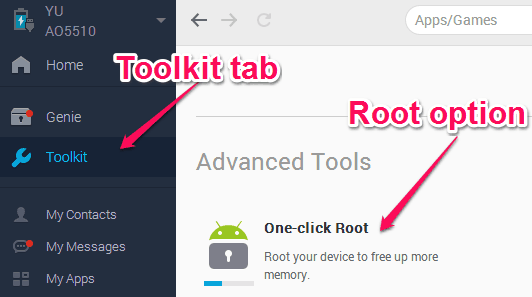
Step 2: Once your phone is connected to Mobogenie, click on the “Toolkit” tab on the left panel of Mobogenie. On the “Toolkit” tab, you will see an option named, “One-Click Root” under the “Advanced Tools” section.
Step 3: Now, click on the “One-Click Root” option and a popup window will appear where you will see a “Root Now” button. Simply, click on this button and your Android phone will start rooting.
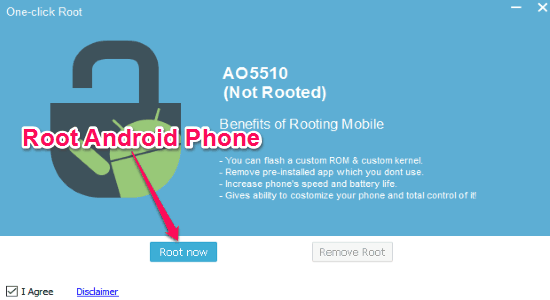
If you ever want to remove root from your phone, then you can click on the “Remove Root” button on the above popup window.
You can read more about Mobogenie from here.
How to Root Android Phone Using KingoRoot:
KingoRoot is another useful software which can be used to root Android phones with ease. Unlike Mobogenie, this software is only for rooting Android phones and doesn’t have any additional PC suite features. However, it also lets you remove root from your Android phone, like Mobogenie can.
Go through the below steps to root your Android phone using KingoRoot.
Step 1: To get started, simply install KingoRoot on your PC. Then connect your Android phone using USB and enable “USB Debugging” when prompted.
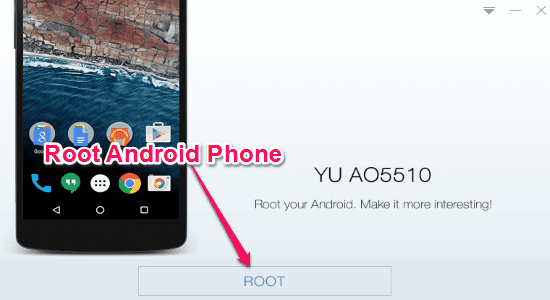
Step 2: As soon as you do that, your phone will be connected to KingoRoot and you will see a button named, “Root” on the main interface. Simply click on this button, and the software will start rooting your Android phone instantly.
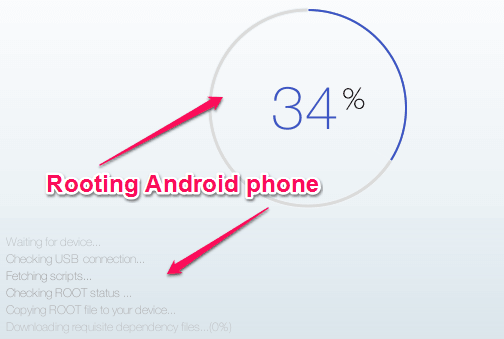
You can also connect your phone later to your PC and then remove the root using KingoRoot.
Use iRoot to Root Android Phone:
iRoot is another one click root software which helps you root your Android phone with ease. Apart from rooting your Android phone, this software also lets you re-root and remove root from your phone. In addition to that, you can also search and install Android apps directly from iRoot.
Go through the steps below to root your Android phone with iRoot.
Step 1: After installing and opening iRoot on your PC, simply connect your phone using the USB cable. After that, you need to enable “USB Debugging” such that your phone can connect with iRoot.

Step 2: As soon as you phone is connected, you will be able to see a “Root” button at the bottom. Simply, click on this button to root your Android phone using iRoot.
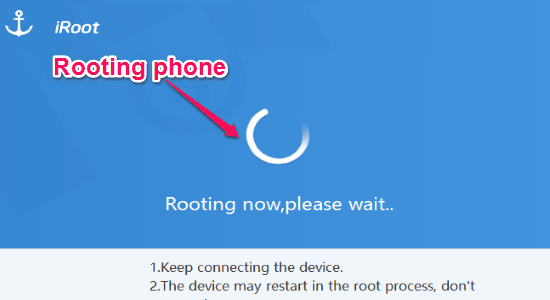
After rooting, if you want to remove root from your phone then you can use the “Unroot” feature of iRoot to do the same.
How to Use Root Genius to Root Android Phone:
Root Genius is also a free software for Windows using which you will be able to root your Android phone. This can be done by simply connecting your Android phone to Root Genius on your PC. Unlike Mobogenie, KingoRoot, and iRoot, this software doesn’t have any option to remove root from your Android phone.
Now, let us see the steps required to root an Android phone using Root Genius.
Step 1: After you open up Root Genius on your PC, you need to connect your Android phone via USB cable. Once you do that, it will prompt for enabling USB Debugging.

Step 2: As soon as you enable “USB Debugging”, the phone will be connected to Root Genius and you will see a “Root Now” button on the main window. Now, you can hit this button to root your Android phone.
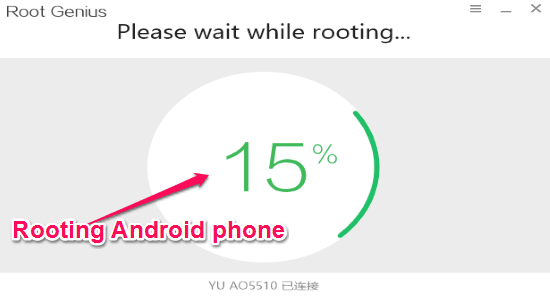
KingRoot:
KingRoot can also be used to root your Android phone. But, the interface of this software is in some different language (Chinese I guess) and not in English. However, I managed to use this software for rooting my Android phone. This software doesn’t allow you to remove root from your phone once rooted.
So, let me tell you how to use KingRoot to root your Android phone.
Step 1: Simply install and launch KingRoot on your PC. Then connect your Android phone and enable “USB Debugging”. This will connect your phone to KingRoot.
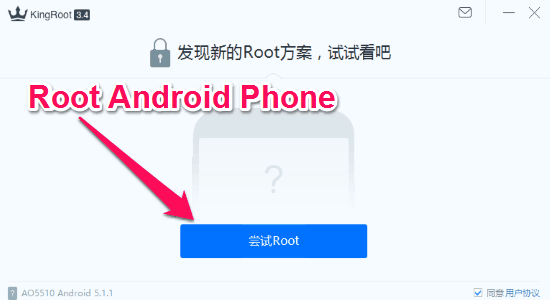
Step 2: After connecting your Android phone, you will see a button that says “Root” at the bottom of the interface. Simply, click on the “Root” button and your Android phone will start rooting.
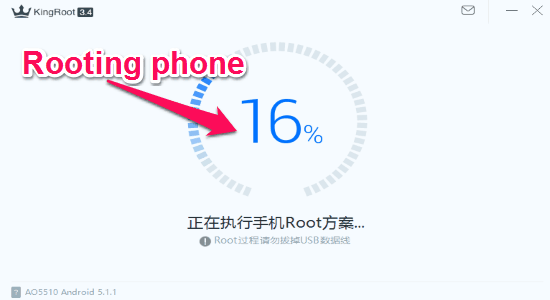
My Final Verdict:
If you want to root your Android phone with ease, then you can go ahead and try out any of the software explained in this post. Personally, I like and recommend Mobogenie, as apart from letting you root your Android phone, it also works as a feature-rich PC suite for Android. That means apart from rooting your phone, you can also manage media files, contacts, transfer files, backup & restore data from PC, etc.
If you have any other software in mind, then do let me know about it in the comments section below.
