Secrecy is a free Android app to hide files with encryption. The app lets you hide and encrypt any type of file, like images, videos, audios, documents, etc.. According to app’s description, this app uses AES 256 encryption algorithm to encrypt your files which is the commonly used encryption algorithm. The description also mentions that this app don’t leave any temporary files in the system, which means an extra layer of security to your files.
The main USP of this app is its simplicity to use and ability to add individual password to each folder.
It means that you can create any number of folders, known as Vaults, in the app for hiding files, and then secure each of them with their unique passwords. Since all the files gets hidden, hence you relax that no one can see them from their original form. The app lets you add files from third party apps as well.
Note: The only drawback of the app is that it don’t ask for password when you re-launch the app after minimizing it. The app is still in Alpha phase so I hope this limitation is removed in future updates of the app.
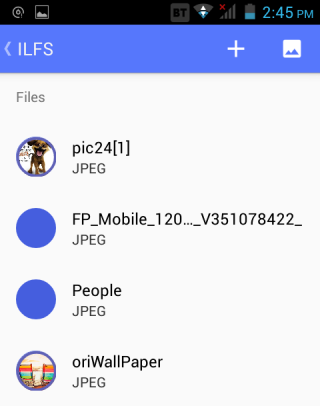
Using This Android App to Hide and Encrypt Files:
Launch Secrecy app to go to you dashboard. Your dashboard is the place from where you can access all your vaults (folders for hiding files). It will be blank for the first time, so tap on + icon at top right corner to create your first vault. Give it a name and password to create it. You can create as many vaults as you want and most importantly, you can set individual passwords for each of them. But do remember your passwords, as for now there is no way you can recover your files if you forget the password.
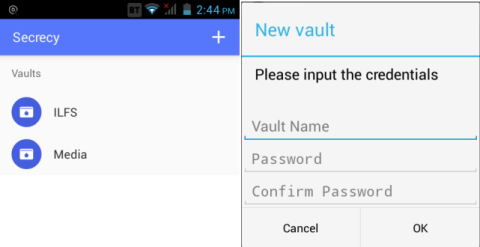
After creating vaults, tap on the one in which you want to add files. It will ask for password for granting access. On opening the vault, tap on + icon to add files: Images or Music Files. From here, you can add only images and video files.
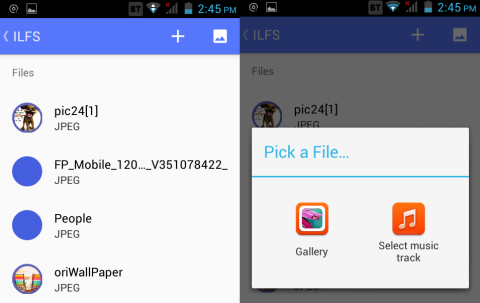
For adding files of other formats, simply go to that particular file. Now, open the Share option and choose Import Files to Secrecy. Now, Secrecy app will ask you to chose the vault in which you want to add it, provide password, and that’s it. This way, you can add any file to your vault.
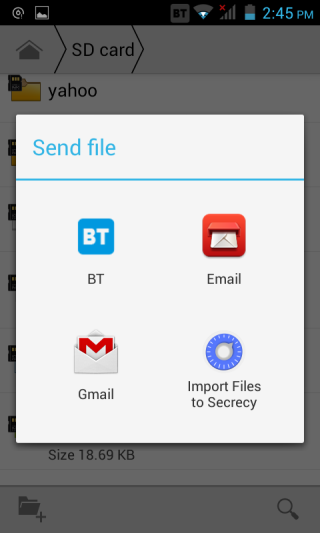
When you add any file to this Android app, it will also get hidden from its actual location. If you want to make it appear at its actual location, then open the app and tap and hold on the file to get different options. Now, tap on Lock option to decrypt it. This will make it visible at its actual location.
You may also like: Hide Files, Photos, Contacts, SMS, Call Log on Android: Free App.
Final Verdict:
Secrecy is a good Android app to hide files with encryption. The app works as promised in the app’s description page. This app performs very well despite the fact is that its still in Alpha phase. This app is definitely worth a try.