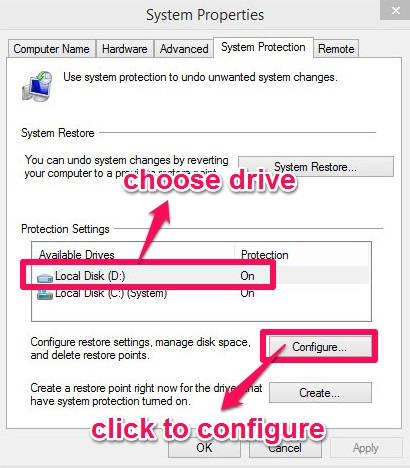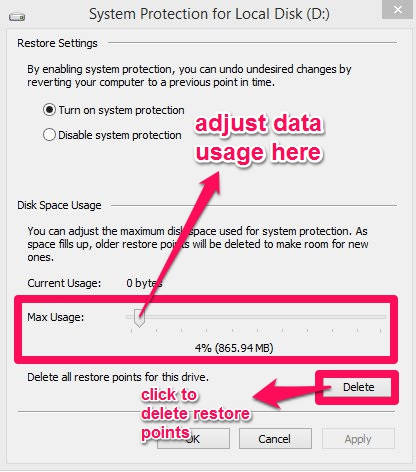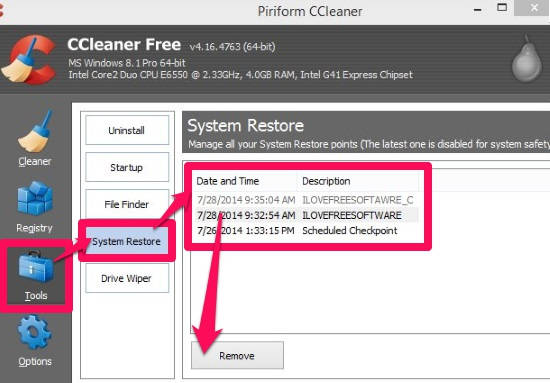Here is a short tutorial that explains how to delete System Restore Points in Windows 8. I will explain this in two different ways. One method lets you delete all the restore points of any particular disc at once, while the second way lets you individually delete the restore points.
System Restore points require 3-5% of disk space in each disk for storing Restore Points by default. You can adjust maximum usage of disk space as per your choice. As the allotted space fills up, the older points are deleted by System restore to make space for new ones.
However, you can manually delete all the restore points to free disk space as per your need. Windows doesn’t let you delete individual restore points. To delete individual points use second method of this tutorial, which uses a free software.
How To Delete All Windows 8 Restore Points At Once:
To delete, go to System properties, follow the instructions mentioned below:
Step 1: Open System Settings, by pressing Windows Key + X and then click on System from the popped Power User Menu. In System window, click on link that says “System Protection”. It will open System Properties in new Window.
Step 2: In System Properties, choose the disk for which you want to delete the restore points. Then navigate to “Configure”, and click on it.
Step 3: On the bottom of the new window, you will find Delete button. Click on it to delete all the restore points of that particular disc. In the same window, you can even adjust the max usage of disk space as per your preference.
Step 4: In the next window, it will ask your confirmation to delete the restore points. click on Continue to delete.
You will find that all the Restore points of the selected disc have been deleted.
How To Delete Individual Restore Points In Windows 8:
To individually delete restore points, you can use CCleaner freeware, we reviewed earlier.
After launching the CCleaner, you will find different tools to optimize your PC. Navigate to Tools and then click on System Restore. It will give a list of restore points available in your PC. Click on the restore point which you want to remove and then click on the remove button at the bottom.
You can even select multiple restore points and can remove them at once as well. To select multiple restore points, Ctrl + click on the restore points that you want to remove and then click on remove button.
If you want to individually remove the restore points then you can go with the second method. I personally find this to be more convenient and easy to use. But if you don’t want to install any additional software, then you can go with the first option.
Also read: How To Undo Last System Restore In Windows 8