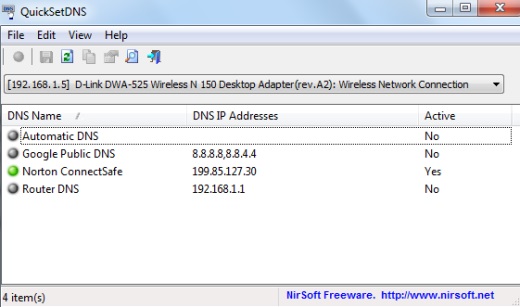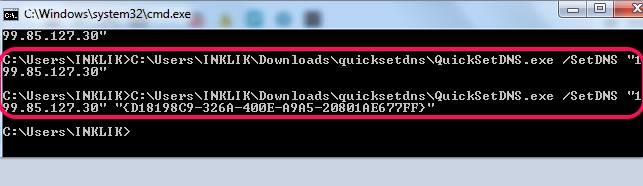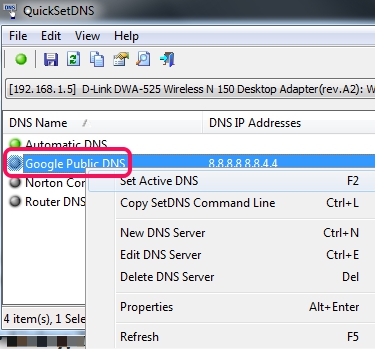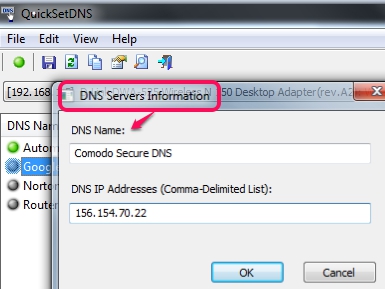QuickSetDNS is a handy software to change DNS server of your Internet connection with any of the preferred DNS servers. Thus, it is a useful software to easily replace default DNS server (which is provided by your ISP) without much efforts. At present, it supports only Google Public DNS server to use, but you can create a new DNS server as well. So, well-known, secured, as well as reputed DNS servers (like Norton ConnectSafe, Comodo Secure DNS, etc.) can be added as New DNS Server using QuickSetDNS.
In screenshot below, you could see its interface where you can simply add a new DNS server, can choose preset DNS server, or can edit any added server.
By changing the DNS server, you can ensure safe Internet browsing by blocking pornographic or phishing websites (depends on the selected DNS server) as well as can access those websites that are blocked in your country, as you can bypass security firewalls by changing your DNS server.
Features Present In This DNS Changer Freeware:
- A quick and easy way to change default DNS server either with available DNS server or with a new DNS server of your choice.
- You can also save information (DNS name, address, etc.) of any DNS server as text/HTML/XML file to your PC. It will be helpful to add a DNS server, if it is deleted from its interface.
- It also provides command-line feature to change DNS server without using any graphical interface. For this, you need to provide saved location of QuickSetDNS application file and address of your preferred DNS server. For example, QuickSetDNS.exe /SetDNS “8.8.8.8,8.8.4.4”
- Comes with portable application which doesn’t require installation.
- Zip file is just 54.1 KB in size. Completely free.
How To Change DNS Server Using This Freeware?
QuickSetDNS provides a quick and secure way to change default DNS server. Although, you can do it manually as well. But it is time-consuming and includes multiple steps as well. You need to open network & sharing center, access properties of network connection status, then properties to open Internet Protocol version’s properties, and more.
To skip manual work, simply download zip archive of this freeware, extract it to find its executable application file, and double-click that file to open interface of QuickSetDNS. By default, Automatic DNS Server will be activated for your current network adapter. If you want, you can switch to Google Public DNS server either using File menu or by right-clicking on it and selecting Set Active DNS server. This will change your default DNS server immediately without any PC restart.
Google Public DNS server is the only available server on its interface, till now. So it might be disappointing for you. But, here you have the facility to add a new server. If you have preferred or alternative address of any DNS server, then you can create a new server by submitting new DNS server information. See the screenshot below:
If there are multiple network adapters installed on your PC, then you first need to select preferred adapter (using drop down option available just below the toolbar), and then enter DNS server information.
Conclusion:
QuickSetDNS works quite fine and its name completely suits it. With just few simple steps, it helps to switch DNS server. However, what it missed is set of multiple DNS servers to choose from. Only one DNS server is available to select, which I hope will be increased in future.
You may try these free DNS switchers that provides bunch of DNS servers to change default DNS server: ChrisPC DNS Switch and DNS Jumper.