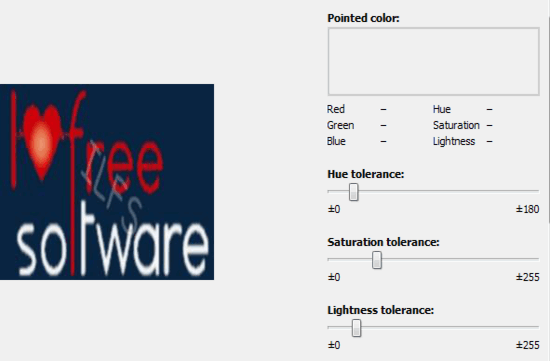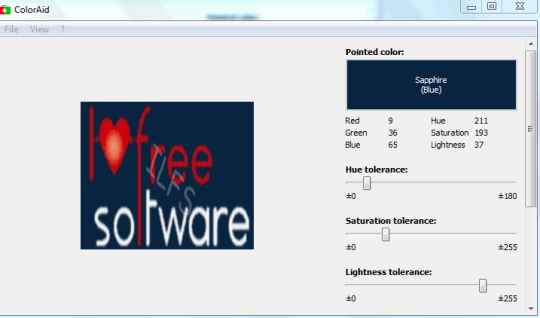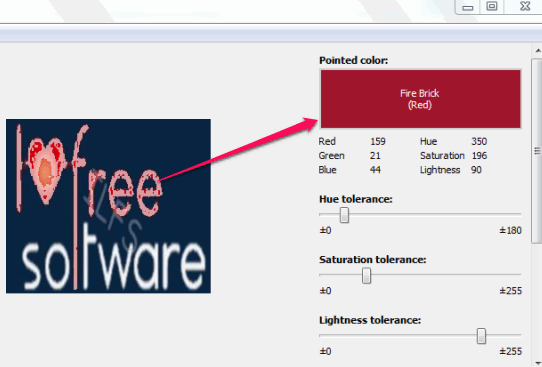ColorAid is a free color analyzer software that helps to highlight pointed color of an image opened in its interface. It also shows the name of pointed color that will increase your knowledge about the colors. Placing the mouse cursor over a pixel of added image will highlight and flash same or related colors available in that image. It will also show the name of color immediately. You can also capture a screenshot using this software and find out its color information.
Apart from this, ColorAid is also helpful to find out RGB value of pointed color which can be used to pick that color. Hue, saturation, and lightness of that color will also be visible to you.
Above animated gif helps to easily find out what’s the main task of this software. At left side, it will show input image. At top right side, it will show color name and code values of that color.
You might also be interested to check these free color picker software.
How To Use This Free Color Analyzer?
To use this color analyzer, download its zip archive using the link given at the end of this review. ColorAid is a portable software which you can run without installation. Just extract downloaded zip file and execute ‘ColorAid.exe’ named application file.
Its interface lets you add required image either using File menu or by dragging n dropping the image on its interface. Many commonly used image formats are supported, like tif, gif, tiff, jpg, bmp, and jpeg.
After adding the image, simply place mouse cursor over the required area. That particular area and area having similar color will start highlighting instantly. Pointed color name will also be visible to you at top right side. Just below the color name, RGB (Red, Green, and Blue) value of that color will also be visible to you.
This is the main task of this software to analyze the color and present you information of color(s).
Other Options:
Some other options are also present in this color analyzer tool that are helpful to:
- Capture screenshot of desktop screen. Use Capture screen region option available in File menu to capture the required area of desktop. After this, that screenshot can be analyzed by you to find out color information of any pixel.
- You can increase/decrease flashing speed while highlighting color area according to your requirement. Flashing color brightness can also be adjusted by you. Simply use the available sliders.
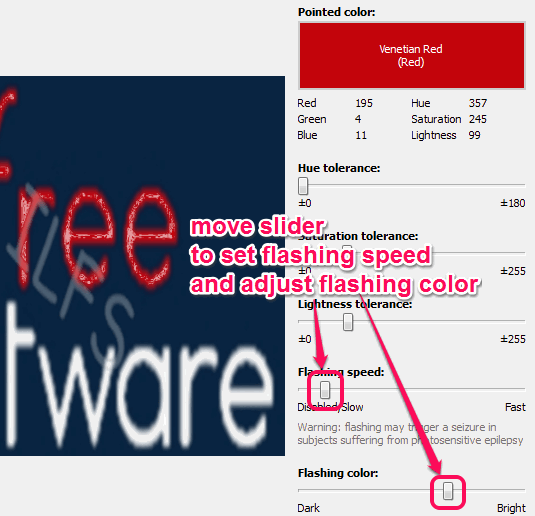
- If you want, you can also save the image with highlighted area on your PC. Just right-click on image and save as window will open to save image in png format.
Conclusion:
There could be hundreds of colors you might not know the exact name of. For this, ColorAid is a beneficial software. It is also helpful if you want to explore color codes of a particular pixel that you can use for your own website.