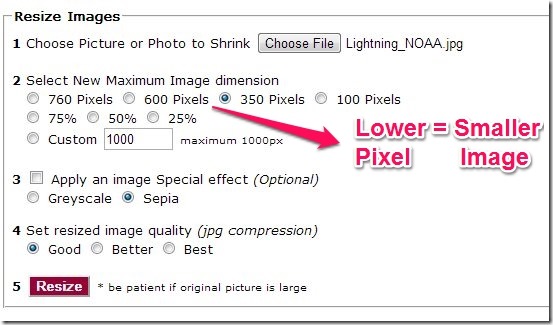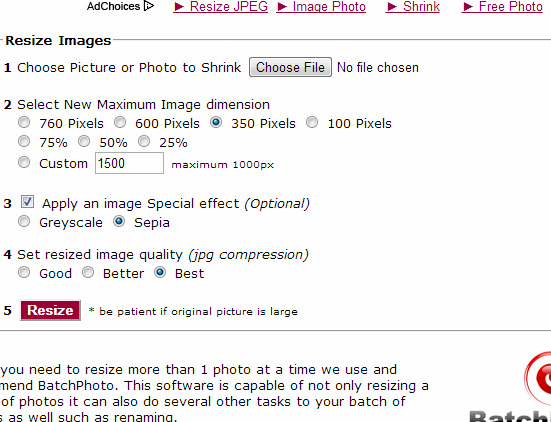In this tutorial I have explained how to Resize an Image online into smaller size for Free at ShrinkPictures. Since the resizing of image is done online so you do not have to download any software for that. The service is free, that is you can resize an image online without paying any price. However you can resize only one image at a time. If you want to resize many images at once and then you would be asked to buy their software.
So in order to resize images you can use the website alone as it does a nice job and the quality of image after resizing is really good. I have tested ShrinkPictures for popular .PNG and . JPEG Image formats and the resized images turned out to be pretty good. Below I have a jpeg image of size 350 pixel width which I have resized to 100 pixel width. Note that the images are saved in JPEG format only.
User Interface Of ShrinkPictures:
The user interface is simple and you get only few basic options. You can select either of the options for your image as shown below.
Select New Maximum Image Dimension is the 2nd option which is used for resizing (see the above image). In this you can select how much resizing you want for the images. Here you get different options which are:
- Pixel: More the Pixel number, larger will be the image.
- Percentage Shirking: Smaller the percentage, smaller will be the image size.
- Custom: Here you can select the pixel you want for the image.
Please note that the image can only be resized to small size and not enlarged. So if you choose lower pixel image and set higher custom pixel then you will not have any enlarged image. The pixel of the image will remain same.
How To Actually Resize An Image Online:
In order to resize an image online just follow these simple steps below and you can resize the image easily.
- Go to the website (link at the end) and then click Choose file. You can browse the image you have to resize.
- After selecting the image you get the following options.
- Special effects: It is optional. Here you can select anyone of the two effects from Greyscale and Sepia.
- Image Quality: You can select the image quality you want. It can be Good, Better, and Best.
- Click Resize when you are ready to save the image.
- You have two methods to save the image.
- You can save it on your computer: Right Click on the image and select Save as and then save the image where you want to save it in your computer.
- You can send the image to email: You can send the image to anyone or to yourself in email. The image will be sent as an attachment to the email.
To provide a better idea of how to resize images you can see below
Features Of ShrinkPictures:
- Fast resizing.
- Option to email the image to anyone.
- Different resizing options (Pixel, Percentage and Custom).
- No annoying ads.
- Quality of images after resizing is very good.
- No software required.
- No registration required.
You can also try Moo0 ImageSizer for resizing images.
Conclusion:
ShrinkPictures is a good website where you can resize an image online for free. Also you can resize the image any number of times. But for that you have to go back to main screen and redo everything. However, what I did not like in the website is that, it can not resize images from internet. Also the images are saved only in Jpeg format. So you must have images on your computer if you want to resize images. Based on simple, fast and good quality of images you should try it.