This tutorial explains how to see social profiles of contacts in Gmail. By using any of the methods explained in this tutorial, you will be able to see a basic info of a contact in Gmail like name, location, designation, etc along with organisation info. Most of these methods are fully capable of showing presence of a contact in Gmail, on different social media platforms like Facebook, LinkedIn, Twitter, etc. The best part of these methods is that they let you see social accounts right within Gmail, some display it in a sidebar in Gmail and some when you hover your mouse on a contact. The methods to perform this task includes some Chrome extensions and an Android app. 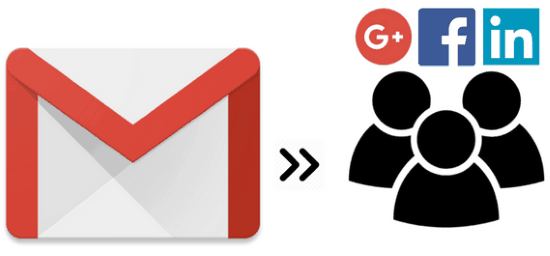
So let’s see the methods you can use to see social profiles of contacts in Gmail one by one:
How to see social profiles info of contacts in Gmail using Strike for Gmail Chrome extension:
Strike for Gmail is free Chrome extension to view social profiles of contacts in Gmail. This Chrome extension can display the basic account information from Facebook, LinkedIn, Twitter, Google, and AngelList along with Company information of a contact in a sidebar. The sidebar that displays social account info is shown when you open up an email of that contact.
To be more precise, it can display following information of a contact:
- Name
- Designation
- Contact
- Profile picture
- Social accounts (LinkedIn, Facebook, etc.)
- Organization information.
Let’s see the steps to see social profiles of a contact in Gmail using Strike for Gmail Chrome extension:
Step 1: Download and install it from the link provided above.
Step 2: Open up your Gmail account and then open an email of a contact whose social profiles you want to see. Strike for Gmail then automatically displays the social profiles and basic info of that contact in a sidebar on left side of the screen.
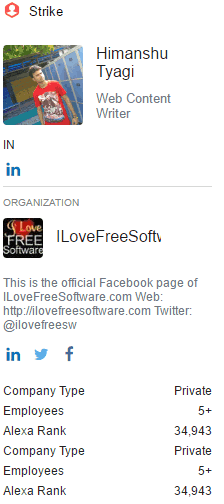
How to see mutual Facebook friends and LinkedIn connections in Gmail using Discoverly for Gmail, LinkedIn & More Chrome extension:
Discoverly is a Google Chrome extension that displays Facebook and LinkedIn social profiles of a contact. It claims on its Chrome extension web page that it can display recent tweets but this feature didn’t quite work for me. You can use this Chrome extension to see the mutual friends on Facebook and connections on LinkedIn but you must be logged on with your accounts in order to see it.
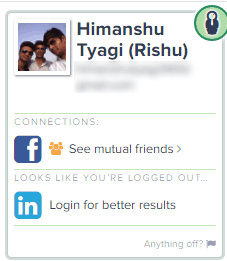
Let’s see the steps to see mutual friends on Facebook and LinkedIn using Discoverly for Gmail, LinkedIn, & More:
Step 1: Download and install it from the link provided above.
Step 2: Now open an email of a contact, whose mutual friends and connections you want to see.
Step 3: Discoverly will then display the profile picture and name of that contact, as shown in the screenshot included above. Click on See mutual friends to see the mutual Facebook friends between you and your Gmail contact. The same works for LinkedIn too.
How to see social profiles of a contact in Gmail using Full Contact For Gmail Chrome extension:
Full Contact For Gmail is another Chrome extension to view social profiles of contacts in Gmail. This Chrome extension is quite efficient in displaying various social info of a contact on Gmail. It adds a sidebar in Gmail to display all of the social profile information. The sidebar has 3 tabs i.e. Contact, Activity, and Company. You can view following info in these tabs:
- Contact: It displays basic information of a contact i.e. name, social profile links, display picture, and social profile biography.
- Activity: It displays the recent tweets of that contact.
- Company: It displays the organisation information and various social profile links like Gravatar, Klout, LinkedIn, Twitter, etc.
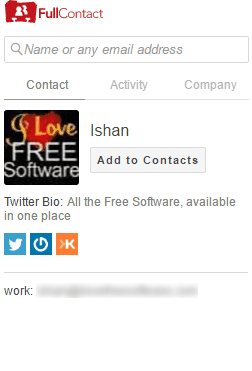
How to see social profile info of a contact in Gmail on Android using Strike for Gmail Android app:
Strike For Gmail is an Android app to see social profiles info of a contact in Gmail on Android. The best part of this application is that it integrates right into the Gmail app and you can view all of the social profile links of that account.
So let’s see the steps to view social profiles of a contact in Gmail on Android:
Step 1: Download and install this app from the link provided above.
Step 2: If you are using Android 6.0 as in my case, then it will prompt you to enable Accessibility feature of this app.
Step 3: After that open the official Gmail app and open up an email whose social profile accounts you want to check. After that, an arrow will be displayed right within the Gmail app. You have to swipe up that arrow to see the social profile info of that account, as you can see in the screenshot included below.
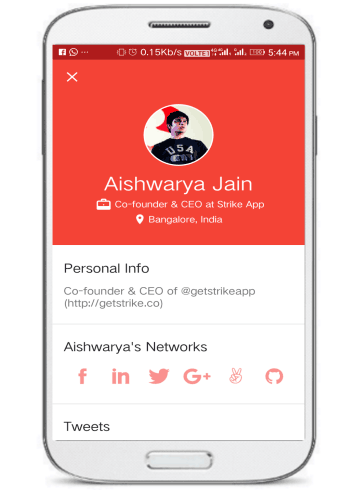
How to see social profiles of contacts in Gmail using Rapportive Chrome extension:
Rapportive is a Chrome extension to see social profiles of contacts in Gmail. This Chrome extension does not add any sidebar to display the social account info of a user. You can view social accounts info of a Gmail contact by opening its email and the info is displayed on top-left part of the screen.
Read its complete review here.
Let’s see the steps to see social profiles of contacts in Gmail using this Chrome extension:
Step 1: Download and install it from the link provided above.
Step 2: Now, in order to see the social info open up an email from that user and you can see his/her social accounts info right on the top-left part of the Gmail screen.
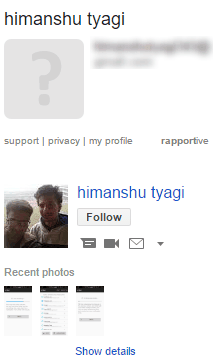
Verdict:
This tutorial explains how to see social profiles info of contacts in Gmail. You can use any of the methods mentioned in this article to view some basic info and organisation info of a contact in Gmail. They can show up the presence of a contact on different social media platforms like LinkedIn, Facebook, Twitter, etc. I personally liked Strike for Gmail (both its Android app and Google Chrome extension) as they displayed the social info in a more formatted and coherent way as compared to other methods included in this article. You can try any of these as they are absolutely free :)