This tutorial talks about how to hide tweets of any Twitter user from timeline without unfollowing.
Sometimes, what happens is we all get irritated by bogus tweets on our timeline from any of our followers or the handles that we follow. So, in this tutorial, I will explain 3 different methods using which you’ll be able to hide tweets from specific Twitter users from your timeline without even unfollowing them.
The methods will include a native Twitter option (Mute), a Chrome extension called Open Tweet Filter, and the TweetDeck filter. Using all these methods, you can get rid of all the unnecessary and irrelevant tweets on your timeline with ease. Remember, you don’t have to unfollow or block a user in order to filter tweets using these methods.
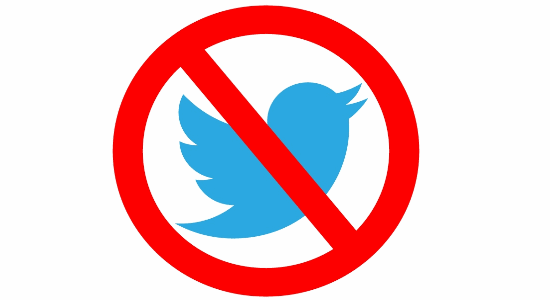
If you’re an Android user, then is a much better app called Finch that also allows you to filter tweets based on handles.
So, let us get started with the methods.
How to Remove Tweets of Specific Users from Timeline without Unfollowing Them using Twitter Mute Option:
Step 1: The first method is the simplest one, as all you got to do is mute any handle to hide tweets from that handle on your timeline. First, go to your Twitter account and click on the handle name to open up the profile from which you want to hide tweets.
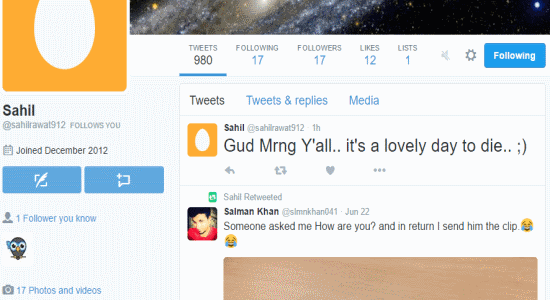
Step 2: Once you open the profile of any Twitter user, click the “Settings” icon adjacent to the “Follow” button and then select the option “Mute”. As soon as you do that, the tweets from that particular user will be muted and will not be shown on your Twitter timeline.
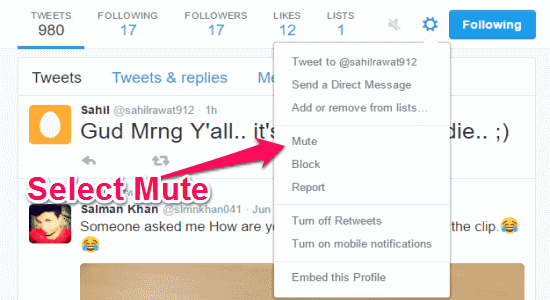
Step 3: You will also see that the “Mute” icon adjacent to the “Settings” icon lights up after you mute the handle. If you want to unmute the user, then click again on the “Settings” icon and select the option “Unmute”.

How to Filter Tweets of any Twitter User from Appearing on your Timeline with Open Tweet Filter:
Step 1: In this second method, I am going to use a free Chrome extension called Open tweet Filter. It is a simple extension which allows you to filter out tweets from appearing on your timeline of any Twitter user. Apart from that, you can also use it to hide tweets including any specific keywords on your timeline.
Step 2: To get started, simply install the extension on your Chrome browser. After that, it will automatically integrate a “Filters” option in your Twitter profile drop-down menu as shown below.

Step 3: When you select the “Filters” option, a popup window will appear with 2 different input fields named, Tweets Containing Terms and Tweets From People. Now, enter any Twitter handle name in the “Tweets From People” input field and close the popup window. After that, the extension will automatically hide all the tweets from that handle on your timeline.
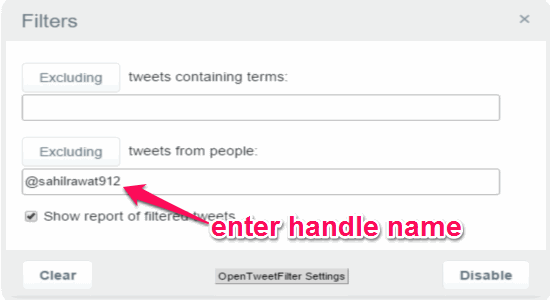
Step 4: If you want to allow the tweets again on your timeline, then select the “Filters” option and click the “Disable” button at the bottom. Additionally, if you want to hide tweets containing any specific keywords from your timeline, then go ahead and enter the keywords in the “Tweets Containing Terms” input field.
How to Hide Tweets of any Specific User from Timeline using TweetDeck:
Step 1: You can also use TweetDeck filter function to hide tweets of any particular Twitter handle from your timeline. For this, go to TweetDeck on your browser and enter your Twitter credentials to sign in. After that, click the “Settings” icon at the bottom of the left navigation pane and select the option “Settings”.
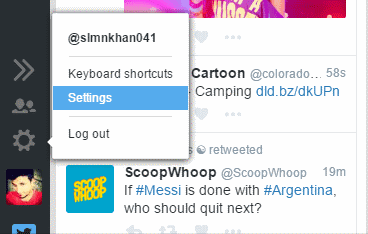
Step 2: As soon as you do that, the Settings window will pop up with 3 different tabs named, General, Link Shortening, and Mute. Click on the “Mute” tab and you’ll see a Mute drop-down menu and an input field named, Using.
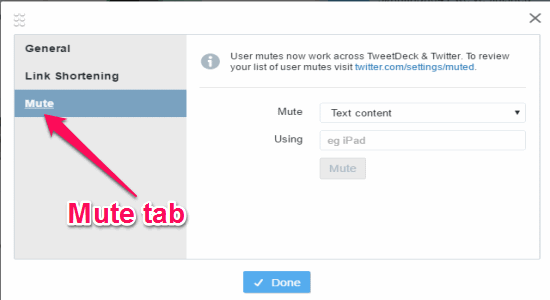
Step 3: Click on the “Mute” drop down menu and select the option “Source”. After that, enter any Twitter handle with the prefix “@” in the “Using” input field and hit the “Mute” button. Once you do that, the Twitter user will be muted and the tweets from that user will not show up on your Twitter timeline.
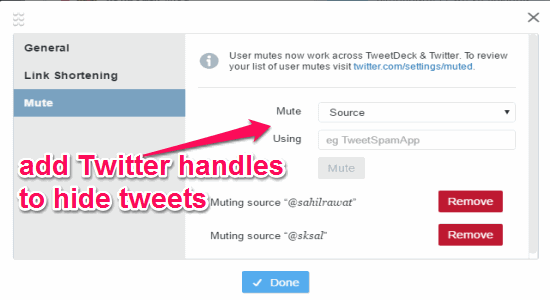
Step 4: The users that you mute on TweetDeck will also be muted on Twitter. That means the tweets from the users will be hidden from your timeline on TweetDeck as well as Twitter. If you want to check whether the handles are muted or not in Twitter, simply go to this link “https://twitter.com/settings/muted” and you’ll be able to see all the muted handles.

My Final Verdict:
If you’re looking for ways to hide tweets of any specific Twitter users from your timeline without actually unfollowing or blocking them, then this tutorial is for you. In this tutorial, 3 different methods are explained using which you can do the same in no time. So, use any one of these methods to get rid of all the useless tweets on your Twitter timeline.
I hope you like this tutorial.