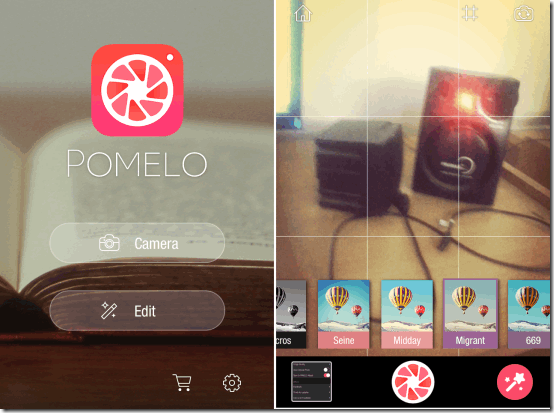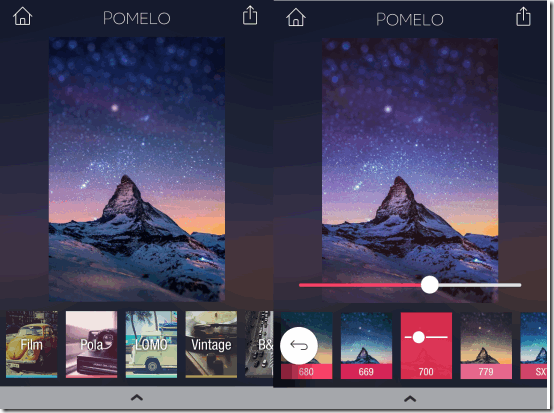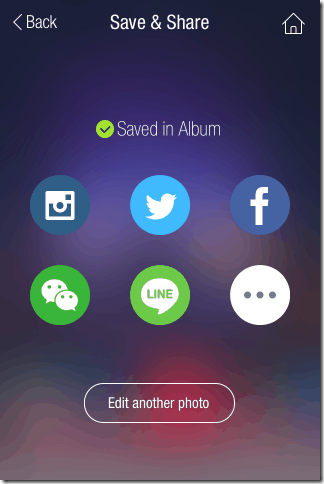Pomelo is a free iPhone photo editing app which lets you add real-time camera effects as well as filters to existing photos. The real time camera effects let you add effects to photo, even before you click it. Its like previewing an image before clicking it. You can choose from a variety of camera effects before selecting the perfect one for your photos.
Apart from live camera effects, you can also choose to add filters to your existing photos. There are about 70 different filters to choose from which means you can add filters for almost each mood and occasion.
The app also lets you adjust intensity of filter to bring professional look to your photos to make them look them even better. On completing the editing, you can share photos via Instagram, Twitter, Facebook, WeChat, LINE, and other apps installed on your device. Besides this, app also has Pomelo Gallery, where you can save the photos whenever you want.
Using Pomelo iPhone Photo Editing App:
Launch the Pomelo app on your iPhone. You will see following options on the welcome screen: Camera and Edit. As the name suggests, Camera option lets you click a new photo, while Edit option lets you add effects to existing photos on your iPhone.
How to Add Live Effects of iPhone Camera Photos:
I will first explain how to use this app for adding LIVE camera effects.
Tap on Camera option to open your iPhone’s camera. Here you can see the interface similar to the one shown below.
There are three icons at bottom of the screen: Import Photo, Capture, and Effects. The Import Photo is just similar to that of Edit option on home screen of the app. To add live camera effects, tap on the icon at extreme right, called Effects. It will open a list of all the effects which you can add to photo, before clicking the picture. Tap on the one you like to see the effect in real time. When you find the effect that impresses you most, simply tap on Capture option to click photo. You can check the photo clicked by you, by either tapping on Import Photo option or by going to iPhone’s Photo Album.
How to Add Filters to Photos:
Now let’s see how to edit existing photos from iPhone camera roll. Tap on Edit option and the app will ask you to grant permission to access your photos. On granting the permission, you will see all your photos stored on iPhone. Choose the one you want to import and tap on Use option to go to editing screen. Here, you will find 5 categories of all the available filters: Film, Pola, LOMO, Vintage, and B&W. Each of the category has its own specific filters. Tap on each of them to check all the available filters.
You can tap on any of the filter to apply it to photo after selecting the category. On selecting the filter, you will see a slider icon becoming visible on screen. Tap on this icon to get the slider for adjusting the intensity of the filter on photo. You simply need to slide the slider to make adjustment. This way, you can try as many filters as you want before finalizing any one. When you have finalized the filter, tap on Share icon at top right to share it. You can choose to share photo via Instagram, Twitter, Facebook, WeChat, LINE, and other apps installed on your device.
Also try these iPhone photo editing apps: Studio Design and All-in-1 Photo Editor.
Final Verdict:
Pomolo is a decent iPhone editing app with most interesting feature of live camera effects. Although the game has good filters but it is missing other photo editing tools. So, if you are looking for some app to add only Live effects, filter then surely go for this one.